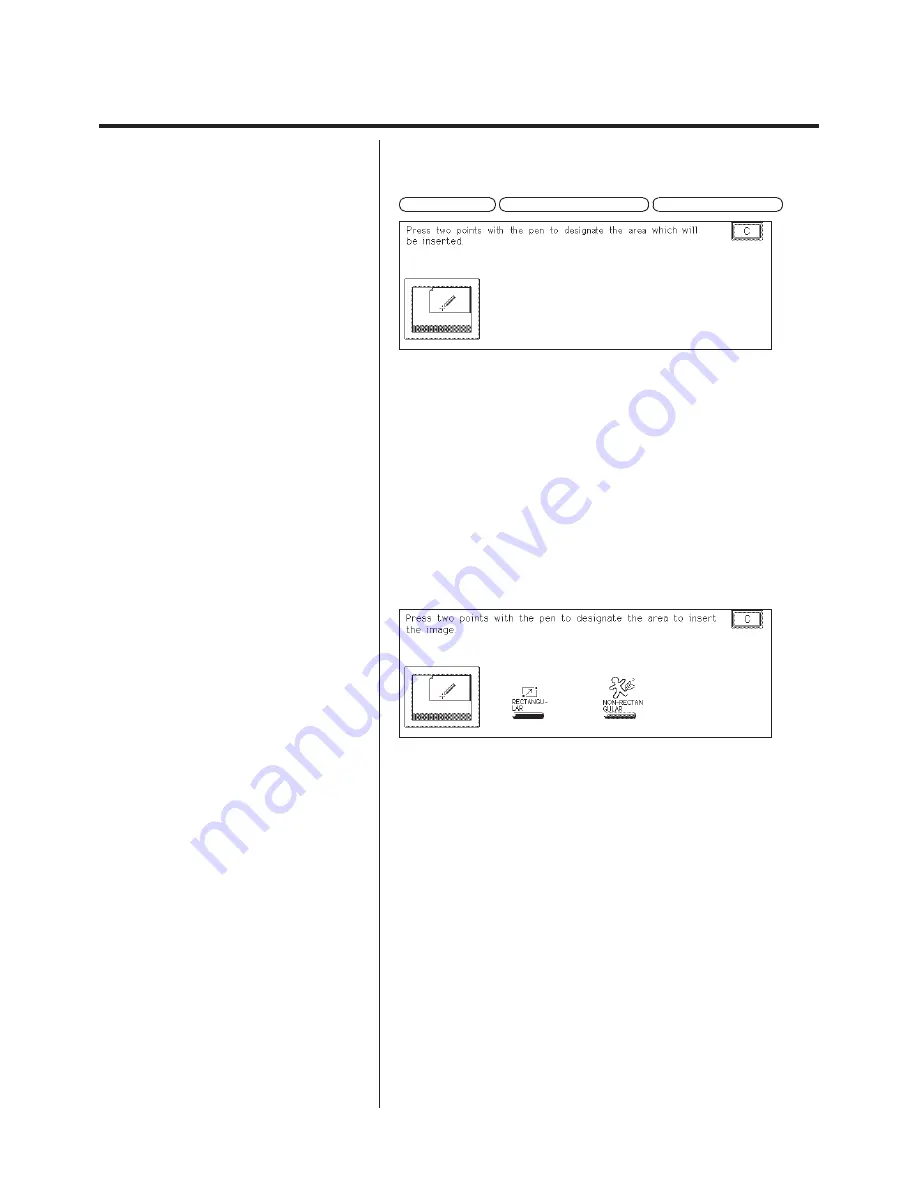
4-43
Color In Color (Combining Color Images)
4.
Select the Area Composition type.
COLOR INLAY
TRANSPARENT IMAGE
BLURRED BORDER
P
Up to 16 areas can be combined.
P
Only one of Transparent Image or Blurred
Border can be set.
P
Transparent Image or Blurred Border can be
designated for only one area.
5.
Place the original from which the image is to be
extracted on the Editor.
Place the original face up and align it with the V mark on the Editor.
6.
Designate the area of the image to be combined.
Only a rectangular area can be designated.
N
Designating a rectangular area (see p. 3-8)
7.
Place the background original on the platen glass.
Place the original face up and align it with the V mark on the Editor.
8.
Designate the area of the insertion original.
Designate the area to combine the image.
There are the two following methods of designating areas.
N
Designating a rectangular area (see p. 3-8)
N
Designating a non-rectangular area (see pp. 3-8, 3-12)
Содержание Color System 200
Страница 2: ...ic...
Страница 67: ...1 55 Color Creation 4 Press the YES key 5 Press the OK key The display returns to the Color Creation display...
Страница 84: ...1 72...
Страница 190: ...4 48...
Страница 191: ...I 1 Offset Plate Original Creating Color Separations of a Color Original Index Index I 2...



























