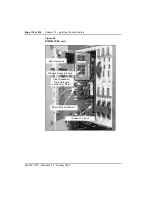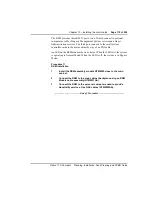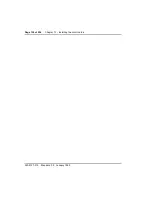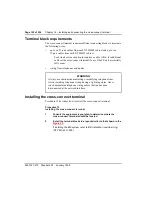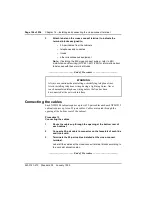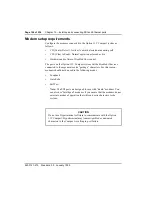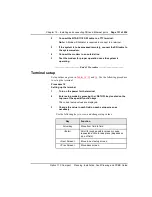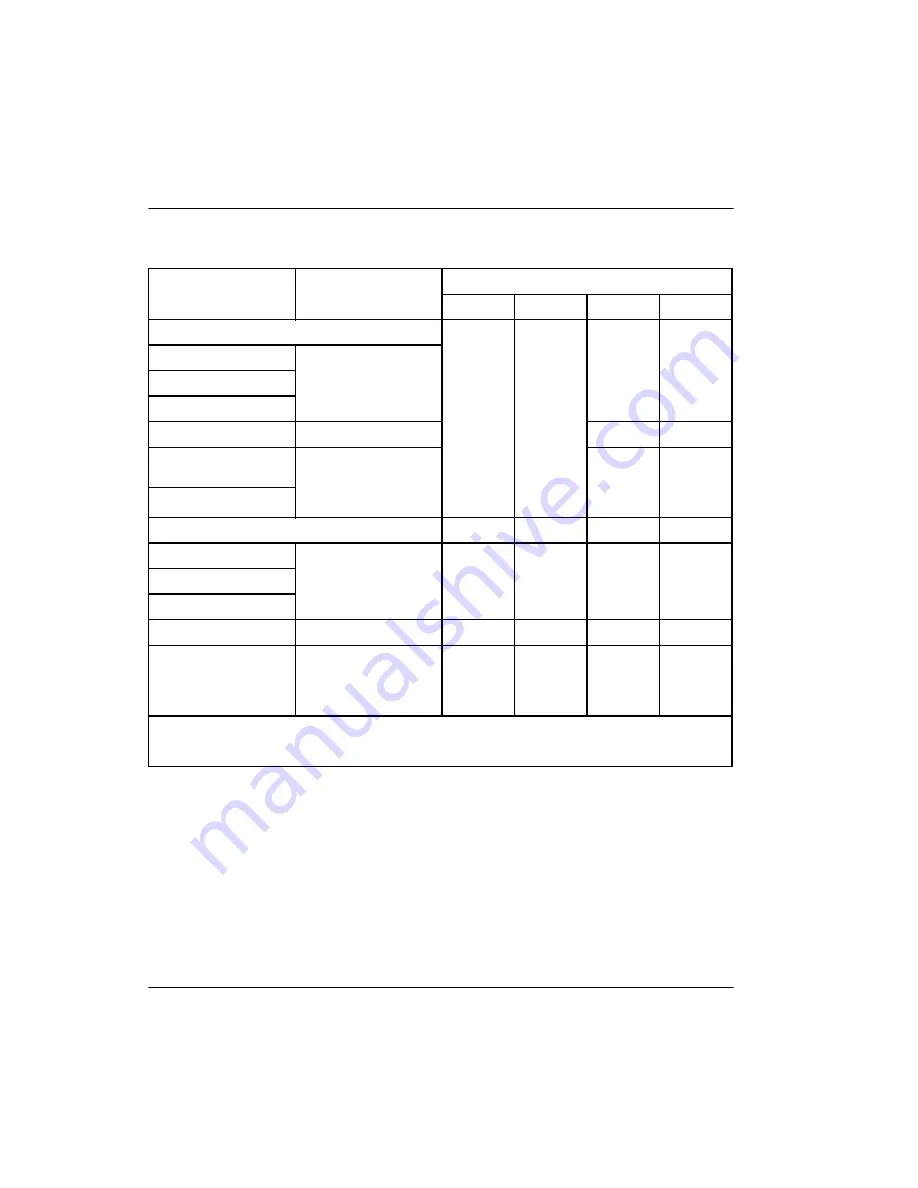
Page 118 of 536
Chapter 13 – Installing the circuit cards
553-3121-210
Standard 3.0
January 1999
Table 11
Jumper Strap Settings
NTMW50AA
The NTMW50AA is a wall mounted enclosure installed next to the main
cabinet. The NTMW50AA houses the NTMW49AA RS232 Service Module
(RSM). The RSM connects to the backplane in the main cabinet by way of a
25-pair cable. The RSM provides buffering for the RS232 signals that come
from the Compact Mail circuit card.
Trunk Types
Loop Length
Jumper Strap Settings
J1 n
J2 n
J3 n
J4 n
Factory Setting
CO/FX/WATS
2-way TIE (LDR)
0 — 5000 ft (1525 m)
2-way TIE (OAID)
DID
0 — 600 ohms
Off
Off
1-2
1-2
RAN: continuous
operation mode
Not applicable: RAN
and Paging trunks
should not leave the
premises.
Paging
Extended Range
J1 n
J2 n
J3 n
J4 n
CO/FX/WATS
2-way TIE (LDR)
> 5000 ft (1525 m)
Off
Off
1-2
1-2
2-way TIE (OAID)
DID
> 600 ohms
On
On
1-2
2-3
RAN: pulse start or
level start modes
Not applicable: RAN
and Paging trunks
should not leave the
premises.
Off
Off
2-3
1-2
Note:
Jumper strap settings J1 n, J2 n, J3 n and J4 n apply to all trunk units. ‘n’ indicates the unit number
(0-3). ‘Off” means that no jumper strap is installed on a jumper block. Store unused straps by installing them
on a single jumper pin.
Содержание Meridian Meridian 1
Страница 3: ...553 3121 210 Standard 3 0 January 1999 ...
Страница 17: ...xiv Contents 553 3121 210 Standard 3 0 January 1999 ...
Страница 89: ...Page 70 of 536 Chapter 6 Bracing cabinets against earthquakes 553 3121 210 Standard 3 0 January 1999 ...
Страница 97: ...Page 78 of 536 Chapter 8 Installing a new system 553 3121 210 Standard 3 0 January 1999 ...
Страница 107: ...Page 88 of 536 Chapter 10 Installing the system ground 553 3121 210 Standard 3 0 January 1999 ...
Страница 113: ...Page 94 of 536 Chapter 11 Installing the power supply 553 3121 210 Standard 3 0 January 1999 ...
Страница 125: ...Page 106 of 536 Chapter 12 Adding an expansion cabinet 553 3121 210 Standard 3 0 January 1999 ...
Страница 139: ...Page 120 of 536 Chapter 13 Installing the circuit cards 553 3121 210 Standard 3 0 January 1999 ...
Страница 157: ...Page 138 of 536 Chapter 15 Installing and connecting SDI and Ethernet ports 553 3121 210 Standard 3 0 January 1999 ...
Страница 175: ...Page 156 of 536 Chapter 16 Starting up and testing the system 553 3121 210 Standard 3 0 January 1999 ...
Страница 209: ...Page 190 of 536 Chapter 18 Connecting the trunks 553 3121 210 Standard 3 0 January 1999 ...
Страница 323: ...Page 304 of 536 Chapter 21 Installing Hospitality 553 3121 210 Standard 3 0 January 1999 ...
Страница 419: ...Page 400 of 536 Chapter 23 Pre programmed data 553 3121 210 Standard 3 0 January 1999 ...
Страница 455: ...Page 436 of 536 Chapter 24 Changing pre programmed data 553 3121 210 Standard 3 0 January 1999 ...
Страница 555: ...Page 536 of 536 Chapter 25 Fault locating and clearing 553 3121 210 Standard 3 0 January 1999 ...