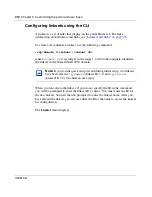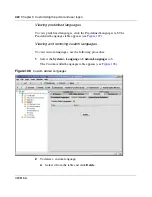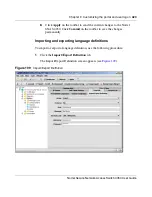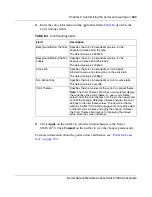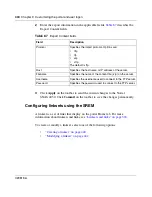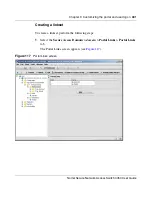426
Chapter 9 Customizing the portal and user logon
320818-A
2
Enter the language information in the applicable fields.
Table 81
describes the
Langauge fields.
3
Click
Apply
on the toolbar to send the current changes to the Nortel
SNAS 4050. Click
Commit
on the toolbar to save the changes permanently.
Configuring the portal display using the SREM
To modify the look and feel of the portal page that displays in the client’s web
browser, select one of the following options:
•
“Configuring content” on page 426
•
“Importing banners” on page 429
Table 81
Language fields
Field
Description
Charset in use
Specifies the character set in currently use.
To change or configure this character set, refer to
“Language localization” on page 392
.
Used Language
Specifies the language to be used in the portal display.
Before you can select a custom language, you must import
the corresponding language definition file (see
“Importing
and exporting language definitions” on page 422
).
Содержание 4050
Страница 24: ...24 Contents 320818 A ...
Страница 48: ...48 Chapter 1 Overview 320818 A ...
Страница 70: ...70 Chapter 2 Initial setup 320818 A ...
Страница 190: ...190 Chapter 4 Configuring the domain 320818 A ...
Страница 232: ...232 Chapter 5 Configuring groups and profiles 320818 A ...
Страница 352: ...352 Chapter 7 TunnelGuard SRS Builder 320818 A ...
Страница 456: ...456 Chapter 9 Customizing the portal and user logon 320818 A ...
Страница 568: ...568 Chapter 10 Configuring system settings 320818 A ...
Страница 722: ...722 Chapter 13 Viewing system information and performance statistics 320818 A ...
Страница 756: ...756 Chapter 14 Maintaining and managing the system 320818 A ...
Страница 768: ...768 Chapter 15 Upgrading or reinstalling the software 320818 A ...
Страница 802: ...802 Chapter 17 Configuration example 320818 A ...
Страница 880: ...880 Appendix C Supported MIBs 320818 A ...
Страница 900: ...900 Appendix F Configuring DHCP to auto configure IP Phones 320818 A ...