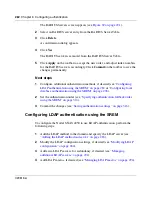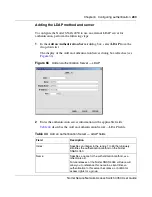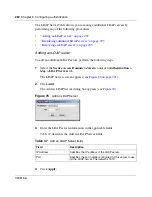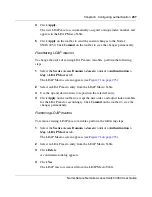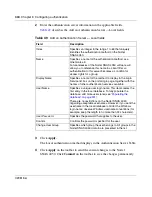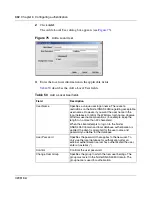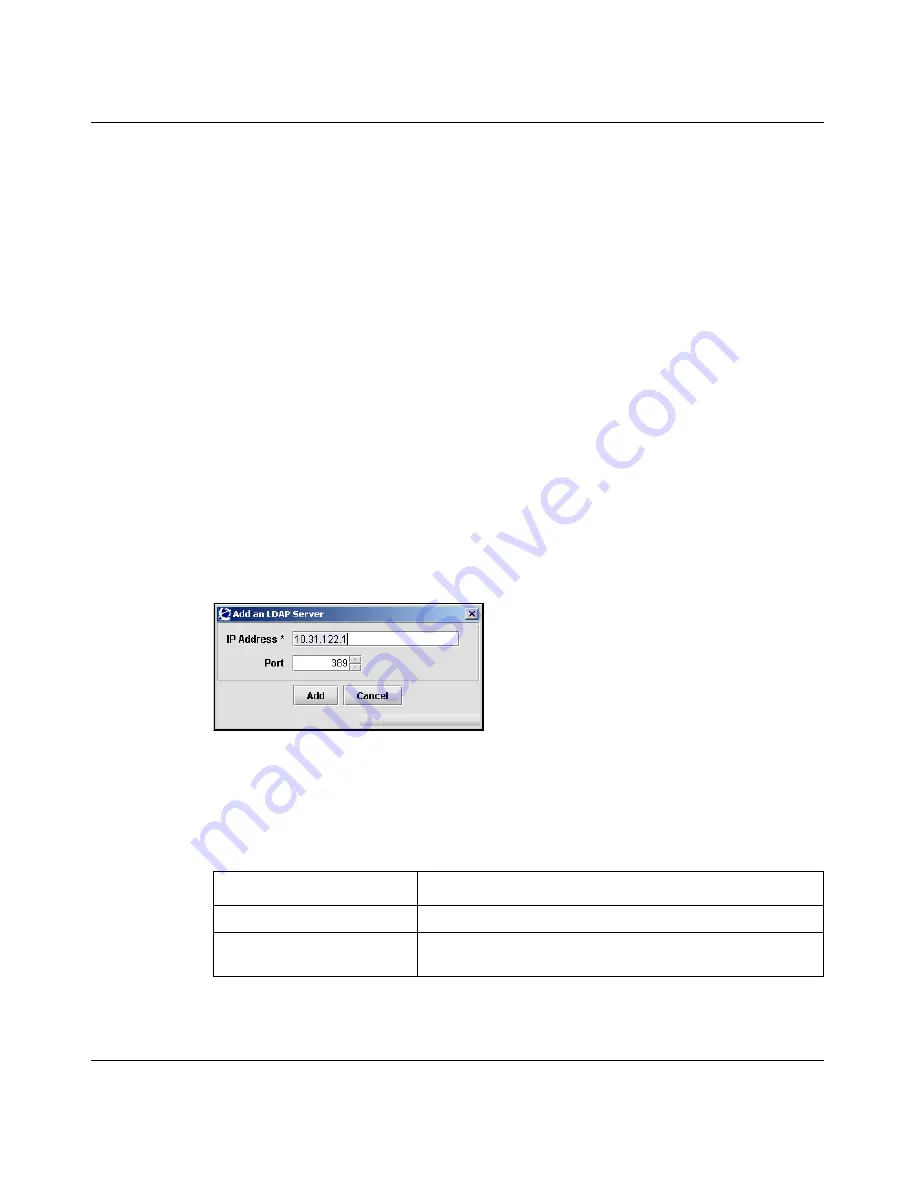
292
Chapter 6 Configuring authentication
320818-A
The LDAP Server Table allows you to manage additional LDAP servers by
performing any of the following procedures:
•
“Adding an LDAP server” on page 292
•
“Reordering additional LDAP servers” on page 293
•
“Removing an LDAP server” on page 293
Adding an LDAP server
To add an additional LDAP server, perform the following steps:
1
Select the
Secure Access Domain >
domain
> AAA > Authentication >
ldap
> LDAP Servers
tab.
The LDAP Servers screen appears (see
Figure 69 on page 291
).
2
Click
Add
.
The Add an LDAP Server dialog box appears (see
Figure 70
).
Figure 70
Add an LDAP Server
3
Enter the LDAP server information in the applicable fields.
Table 47
describes the Add an LDAP Server fields.
4
Click
Apply.
Table 47
Add an LDAP Server fields
Field
Description
IP Address
Specifies the IP address of the LDAP server.
Port
Specifies the port number configured for this server to use
on the LDAP server. The default is 1812.
Содержание 4050
Страница 24: ...24 Contents 320818 A ...
Страница 48: ...48 Chapter 1 Overview 320818 A ...
Страница 70: ...70 Chapter 2 Initial setup 320818 A ...
Страница 190: ...190 Chapter 4 Configuring the domain 320818 A ...
Страница 232: ...232 Chapter 5 Configuring groups and profiles 320818 A ...
Страница 352: ...352 Chapter 7 TunnelGuard SRS Builder 320818 A ...
Страница 456: ...456 Chapter 9 Customizing the portal and user logon 320818 A ...
Страница 568: ...568 Chapter 10 Configuring system settings 320818 A ...
Страница 722: ...722 Chapter 13 Viewing system information and performance statistics 320818 A ...
Страница 756: ...756 Chapter 14 Maintaining and managing the system 320818 A ...
Страница 768: ...768 Chapter 15 Upgrading or reinstalling the software 320818 A ...
Страница 802: ...802 Chapter 17 Configuration example 320818 A ...
Страница 880: ...880 Appendix C Supported MIBs 320818 A ...
Страница 900: ...900 Appendix F Configuring DHCP to auto configure IP Phones 320818 A ...