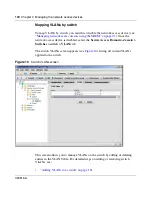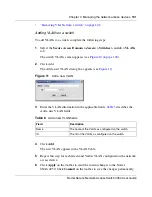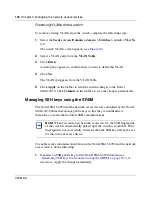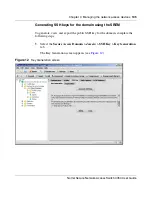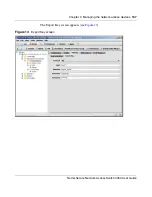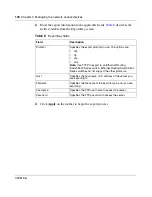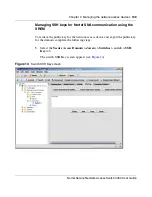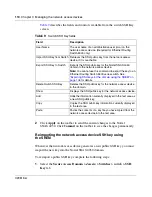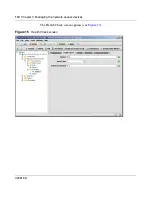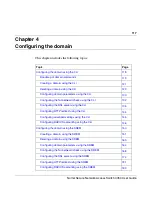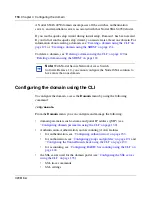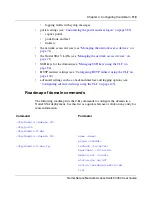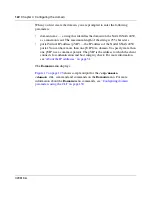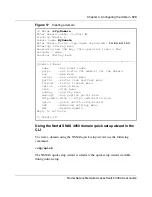110
Chapter 3 Managing the network access devices
320818-A
Table 9
describes the fields and controls available from the switch SSH Key
screen.
2
Click
Apply
on the toolbar to send the current changes to the Nortel
SNAS 4050. Click
Commit
on the toolbar to save the changes permanently.
Reimporting the network access device SSH key using
the SREM
Whenever the network access device generates a new public SSH key, you must
import the new key into the Nortel SNAS 4050 domain.
To reimport a public SSH key, complete the following steps:
1
Select the
Secure Access Domain >
domain
> Switches >
switch
> SSH
Key
tab.
Table 9
Switch SSH Key fields
Field
Description
User Name
The user name of an administrative user (rwa) on the
network access device. (Required for Ethernet Routing
Switch 8300 only.)
Import SSH Key from Switch Retrieves the SSH public key from the network access
device, if it is reachable.
Export SSH Key to Switch
Exports the SSH public key for the Nortel SNAS 4050
domain to the network access device.
Note:
You cannot use this command to export the key to an
Ethernet Routing Switch 5500 series switch. See
“Exporting SSH keys for the domain using the SREM” on
page 106
for details.
Delete Switch SSH Key
Deletes the SSH public key for the network access device
in the domain.
Show
Displays the SSH public key for the network access device.
Add
Adds the information currently displayed in the text area as
a new SSH public key.
Copy
Copies the SSH public key information currently displayed
in the text area.
Paste
Pastes the contents of a key file you have copied from the
network access device into the text area.
Содержание 4050
Страница 24: ...24 Contents 320818 A ...
Страница 48: ...48 Chapter 1 Overview 320818 A ...
Страница 70: ...70 Chapter 2 Initial setup 320818 A ...
Страница 190: ...190 Chapter 4 Configuring the domain 320818 A ...
Страница 232: ...232 Chapter 5 Configuring groups and profiles 320818 A ...
Страница 352: ...352 Chapter 7 TunnelGuard SRS Builder 320818 A ...
Страница 456: ...456 Chapter 9 Customizing the portal and user logon 320818 A ...
Страница 568: ...568 Chapter 10 Configuring system settings 320818 A ...
Страница 722: ...722 Chapter 13 Viewing system information and performance statistics 320818 A ...
Страница 756: ...756 Chapter 14 Maintaining and managing the system 320818 A ...
Страница 768: ...768 Chapter 15 Upgrading or reinstalling the software 320818 A ...
Страница 802: ...802 Chapter 17 Configuration example 320818 A ...
Страница 880: ...880 Appendix C Supported MIBs 320818 A ...
Страница 900: ...900 Appendix F Configuring DHCP to auto configure IP Phones 320818 A ...