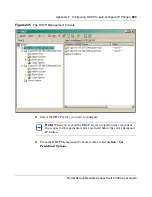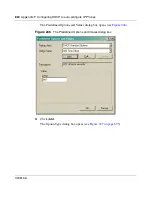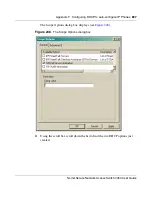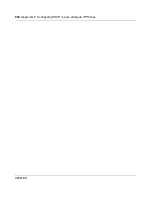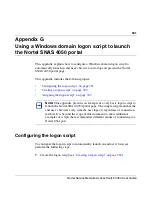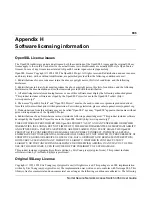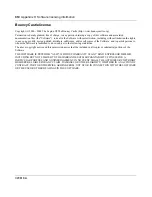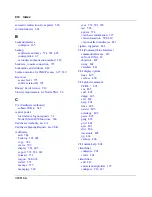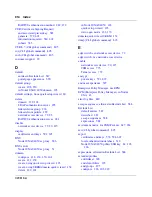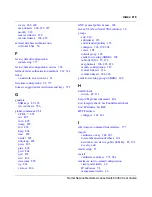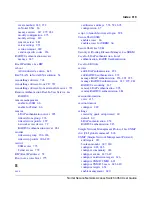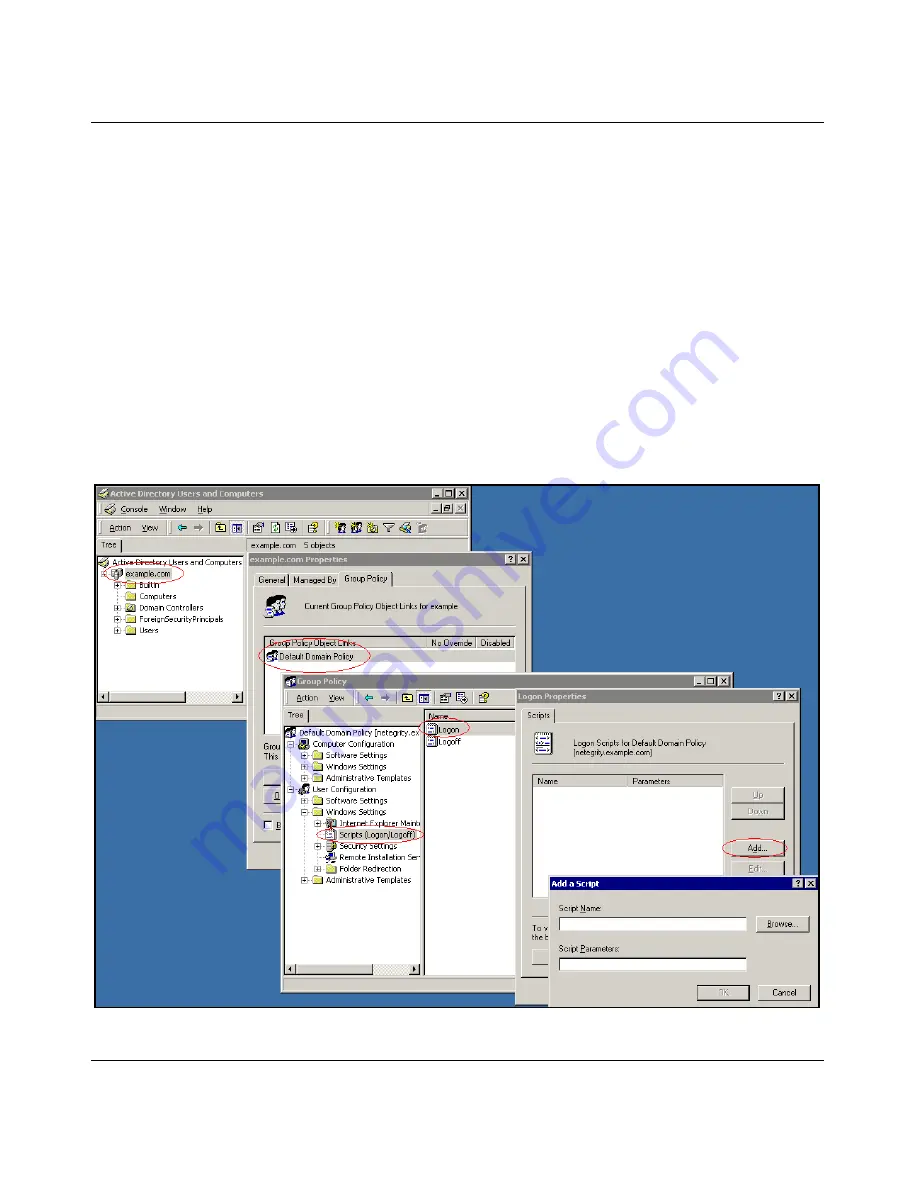
904
Appendix G Using a Windows domain logon script to launch the Nortel SNAS 4050 portal
320818-A
3
On the Group Policy tab, click
Open
.
4
Double-click
Default Domain Policy
.
5
Right-click the Default Domain Policy and select
Edit
.
6
Expand
User Configuration
>
Windows Settings
and select
Scripts
(Logon/Logoff)
.
7
In the right pane, double-click
Logon
.
8
Click
Add
.
9
Enter the file name of the script you want to assign, and click
OK
.
10
Click
OK
. The logon script is now assigned and will take effect the next time
users log on to the domain.
Figure 249
Assigning a logon script
Содержание 4050
Страница 24: ...24 Contents 320818 A ...
Страница 48: ...48 Chapter 1 Overview 320818 A ...
Страница 70: ...70 Chapter 2 Initial setup 320818 A ...
Страница 190: ...190 Chapter 4 Configuring the domain 320818 A ...
Страница 232: ...232 Chapter 5 Configuring groups and profiles 320818 A ...
Страница 352: ...352 Chapter 7 TunnelGuard SRS Builder 320818 A ...
Страница 456: ...456 Chapter 9 Customizing the portal and user logon 320818 A ...
Страница 568: ...568 Chapter 10 Configuring system settings 320818 A ...
Страница 722: ...722 Chapter 13 Viewing system information and performance statistics 320818 A ...
Страница 756: ...756 Chapter 14 Maintaining and managing the system 320818 A ...
Страница 768: ...768 Chapter 15 Upgrading or reinstalling the software 320818 A ...
Страница 802: ...802 Chapter 17 Configuration example 320818 A ...
Страница 880: ...880 Appendix C Supported MIBs 320818 A ...
Страница 900: ...900 Appendix F Configuring DHCP to auto configure IP Phones 320818 A ...