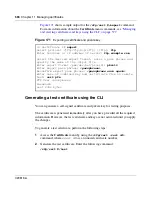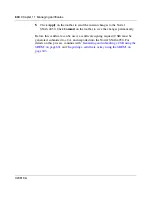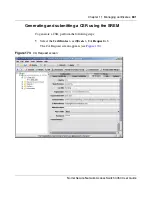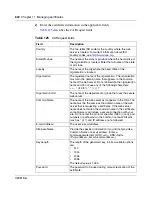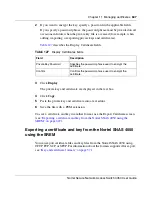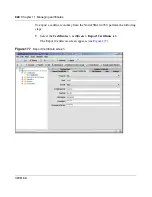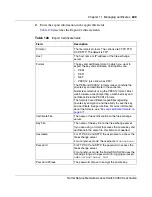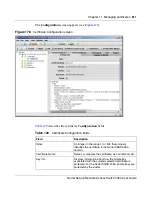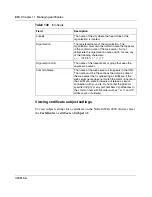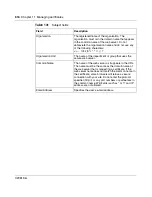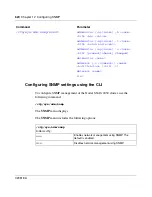Chapter 11 Managing certificates
605
Nortel Secure Network Access Switch 4050 User Guide
3
Enter the import information in the applicable fields.
Table 126
describes the Import Certificate fields.
4
Click
Apply
on the toolbar to import the certificate.
5
Click
Commit
on the toolbar to save the imported certificate on the Nortel
SNAS 4050.
The certificate and private key are now fully installed.
Displaying or saving a certificate and key using the SREM
You can display the current certificate and private key and then save copies as
backup or for export to another device.
When you display the certificate and private key, you have the option to protect it
with a password phrase. Nortel recommends adding a password phrase, because
this adds an extra layer of security.
Save the certificate and private key by copying and pasting into a text editor, then
saving the text file with a .PEM extension.
Table 126
Import Certificate fields
Field
Description
Protocol
The file import protocol. The options are TFTP, FTP,
SCP, SFTP. The default is FTP.
Host
The host name or IP address of the file exchange
server.
Filename
The name of the file on the file exchange server.
Username
For FTP, SCP, and SFTP, the user name to access the
file exchange server.
For anonymous mode, the username is
anonymous
.
Password
For FTP, SCP, and SFTP, the password to access the
file exchange server.
For anonymous mode, the Nortel SNAS 4050 uses the
following string as the password (for logging purposes):
admin@<hostname>.isd
.
Password phrase
If the key is password protected, the password phrase
specified when the key was created or exported.
Содержание 4050
Страница 24: ...24 Contents 320818 A ...
Страница 48: ...48 Chapter 1 Overview 320818 A ...
Страница 70: ...70 Chapter 2 Initial setup 320818 A ...
Страница 190: ...190 Chapter 4 Configuring the domain 320818 A ...
Страница 232: ...232 Chapter 5 Configuring groups and profiles 320818 A ...
Страница 352: ...352 Chapter 7 TunnelGuard SRS Builder 320818 A ...
Страница 456: ...456 Chapter 9 Customizing the portal and user logon 320818 A ...
Страница 568: ...568 Chapter 10 Configuring system settings 320818 A ...
Страница 722: ...722 Chapter 13 Viewing system information and performance statistics 320818 A ...
Страница 756: ...756 Chapter 14 Maintaining and managing the system 320818 A ...
Страница 768: ...768 Chapter 15 Upgrading or reinstalling the software 320818 A ...
Страница 802: ...802 Chapter 17 Configuration example 320818 A ...
Страница 880: ...880 Appendix C Supported MIBs 320818 A ...
Страница 900: ...900 Appendix F Configuring DHCP to auto configure IP Phones 320818 A ...