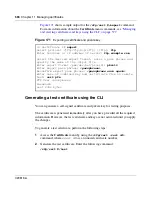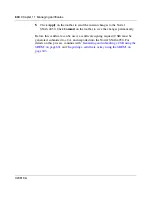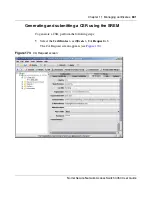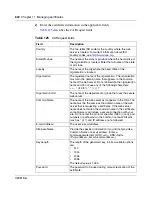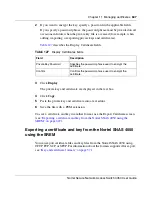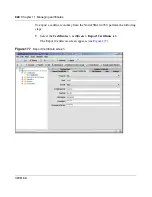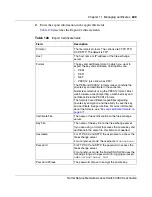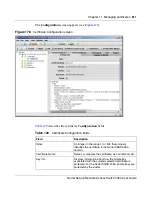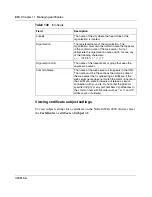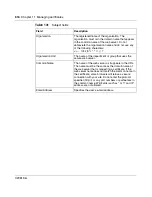Chapter 11 Managing certificates
603
Nortel Secure Network Access Switch 4050 User Guide
3
Click
Apply
on the toolbar to send the information to the Nortel SNAS 4050.
Click
Commit
on the toolbar to generate the CSR.
If one or more of the CA Request field values are invalid, then an error
message appears describing the problem. If all field values are acceptable,
then the CSR output appears in the Output Request box.
The private key is created and stored in encrypted form on the Nortel
SNAS 4050 using the specified certificate number.
4
Save the CSR to a file.
a
Click
Copy
to copy the
Output Request
text.
b
Paste the CA request output into a text editor.
c
Save the file with a .csr extension. Nortel recommends using a file name
that indicates the server on which the certificate is to be used.
5
Submit the CSR to a CA such as Entrust or VeriSign.
a
In a text editor, open the
.csr
file you created in
step 4
.
b
Copy the entire CSR, including the
-----BEGIN CERTIFICATE
REQUEST-----
and
-----END CERTIFICATE REQUEST-----
lines.
c
Use your web browser to access the CA web site and follow the online
instructions. The process for submitting the CSR varies with each CA.
When prompted, paste the CSR as required in the CA online request
process. If the CA requires you to identify a server software vendor whose
software you used to generate the CSR, specify
Apache
.
6
The CA processes the CSR and returns a signed certificate. Create a backup
copy of the certificate.
The certificate is ready to be added into the Nortel SNAS 4050 cluster (see
“Importing a certificate or key using the SREM” on page 603
).
Importing a certificate or key using the SREM
You can import certificates and private keys into the Nortel SNAS 4050 using
TFTP, FTP, SCP, or SFTP. For information about the formats supported for
import, see
“Key and certificate formats” on page 571
.
Содержание 4050
Страница 24: ...24 Contents 320818 A ...
Страница 48: ...48 Chapter 1 Overview 320818 A ...
Страница 70: ...70 Chapter 2 Initial setup 320818 A ...
Страница 190: ...190 Chapter 4 Configuring the domain 320818 A ...
Страница 232: ...232 Chapter 5 Configuring groups and profiles 320818 A ...
Страница 352: ...352 Chapter 7 TunnelGuard SRS Builder 320818 A ...
Страница 456: ...456 Chapter 9 Customizing the portal and user logon 320818 A ...
Страница 568: ...568 Chapter 10 Configuring system settings 320818 A ...
Страница 722: ...722 Chapter 13 Viewing system information and performance statistics 320818 A ...
Страница 756: ...756 Chapter 14 Maintaining and managing the system 320818 A ...
Страница 768: ...768 Chapter 15 Upgrading or reinstalling the software 320818 A ...
Страница 802: ...802 Chapter 17 Configuration example 320818 A ...
Страница 880: ...880 Appendix C Supported MIBs 320818 A ...
Страница 900: ...900 Appendix F Configuring DHCP to auto configure IP Phones 320818 A ...