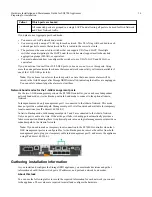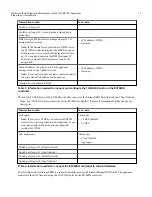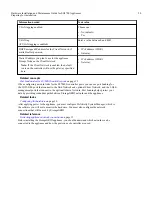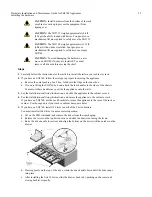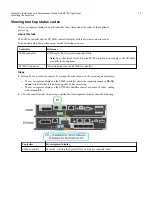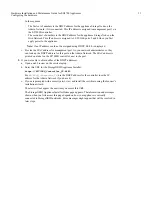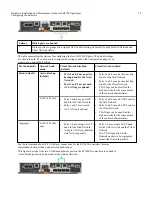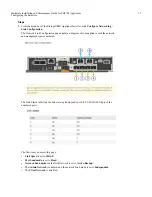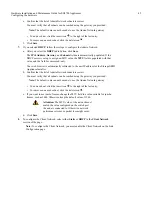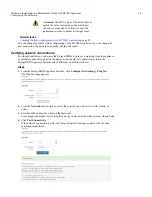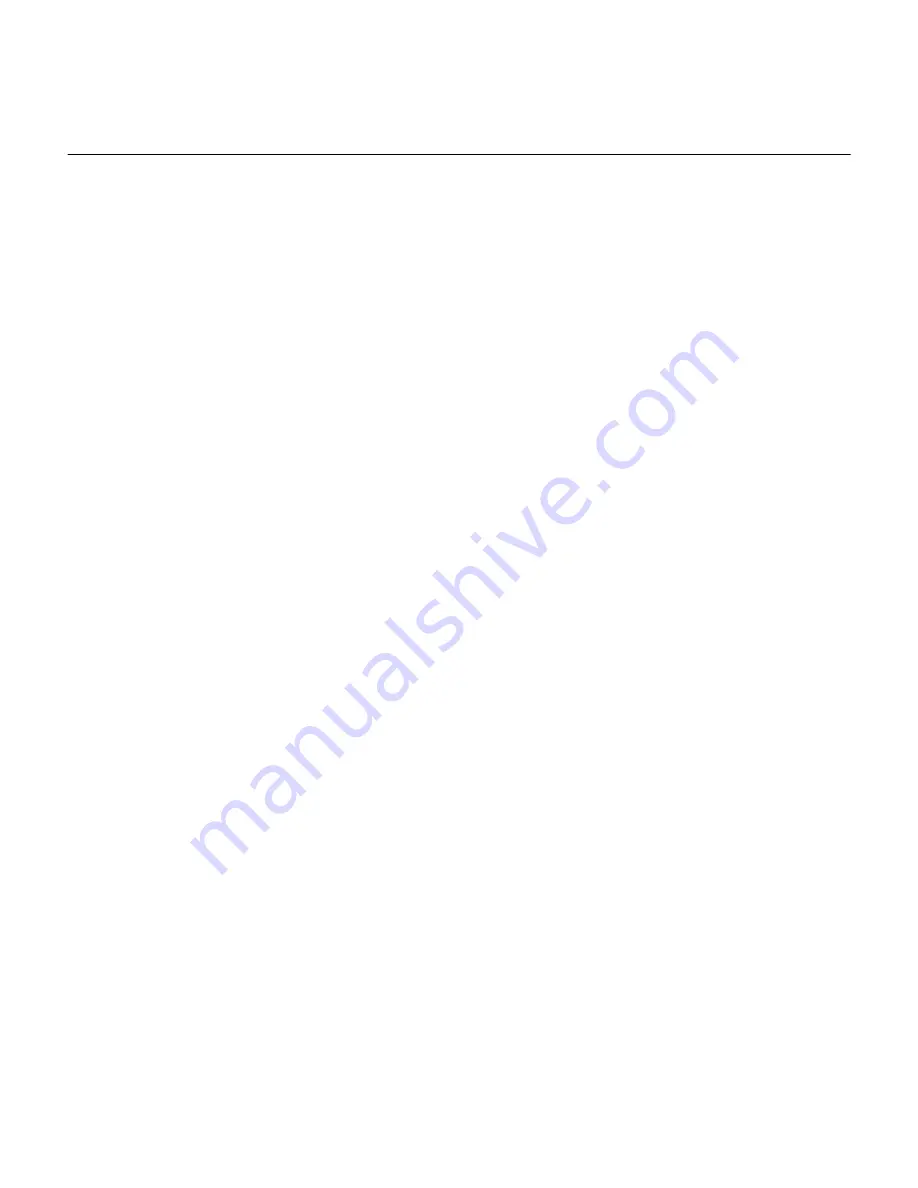
Configuring the hardware
After applying power to the appliance, you must configure SANtricity System Manager, which is
the software you will use to monitor the hardware. You must also configure the network
connections that will be used by StorageGRID.
Configuring StorageGRID connections
Before you can deploy a StorageGRID appliance as a Storage Node in a StorageGRID grid, you
must configure the connections between the appliance and the networks you plan to use. You can
configure networking by browsing to the StorageGRID Appliance Installer, which is included on
the E5700SG controller (the compute controller in the appliance).
Steps
Accessing the StorageGRID Appliance Installer
on page 30
Verifying port-level network connections
on page 45
Accessing the StorageGRID Appliance Installer
You must access the StorageGRID Appliance Installer to configure the connections between the
appliance and the three StorageGRID networks: the Grid Network, the Admin Network (optional),
and the Client Network (optional).
Before you begin
•
You are using a supported web browser.
•
The appliance is connected to all of the StorageGRID networks you plan to use.
•
You know the IP address, gateway, and subnet for the appliance on these networks.
•
You have configured the network switches you plan to use.
About this task
When you first access the StorageGRID Appliance Installer, you can use the DHCP-assigned IP
address for the Admin Network (assuming the appliance is connected to the Admin Network) or
the DHCP-assigned IP address for the Grid Network. Using the IP address for the Admin Network
is preferred. Otherwise, if you access the StorageGRID Appliance Installer using the DHCP
address for the Grid Network, you might lose connection with the StorageGRID Appliance
Installer when you change link settings and when you enter a static IP.
Steps
1. Obtain the DHCP address for the appliance on the Admin Network (if it is connected) or the
Grid Network (if the Admin Network is not connected).
You can do either of the following:
•
Look at the seven-segment display on the E5700SG controller. If management port 1 and
10/25-GbE ports 2 and 4 on the E5700SG controller are connected to networks with DHCP
servers, the controller attempts to obtain dynamically assigned IP addresses when you
power on the enclosure. After the controller has completed the power-on process, its seven-
segment display shows HO, followed by a repeating sequence of two numbers.
HO -- IP address for Admin Network -- IP address for Grid Network HO
Hardware Installation and Maintenance Guide for SG5700 Appliances
30
Configuring the hardware