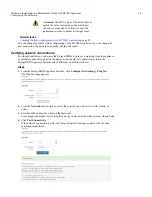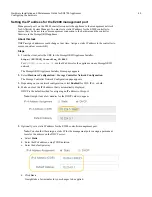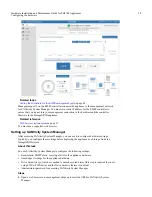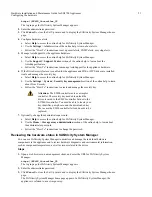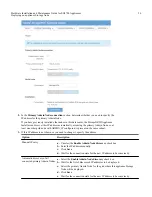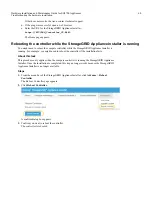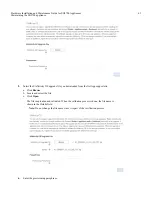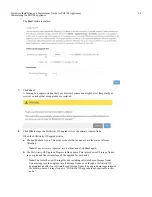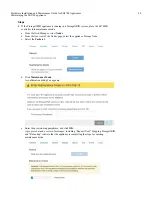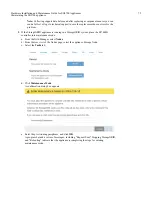4. In the Node name field, enter the name you want to use for this appliance node, and click
Save.
The node name is assigned to this appliance node in the StorageGRID system. It is shown on
the Nodes page (Overview tab) in the Grid Manager. If required, you can change the name
when you approve the node.
5. In the Installation section, confirm that the current state is "Ready to start installation of
node
name
into grid with primary Admin Node
admin_ip
" and that the Start Installation button is
enabled.
If the Start Installation button is not enabled, you might need to change the network
configuration or port settings. For instructions, see the installation and maintenance
instructions for your appliance.
6. From the StorageGRID Appliance Installer home page, click Start Installation.
The Current state changes to "Installation is in progress," and the Monitor Installation page is
displayed.
Note: If you need to access the Monitor Installation page manually, click Monitor
Installation from the menu bar.
7. If your grid includes multiple appliance Storage Nodes, repeat these steps for each appliance.
Note: If you need to deploy multiple appliance Storage Nodes at one time, you can automate
the installation process by using the
configure-sga.py
appliance installation script. This
script applies only to Storage Nodes.
Related information
Expanding a StorageGRID system
Recovery and maintenance
Hardware Installation and Maintenance Guide for SG5700 Appliances
57
Deploying an appliance Storage Node