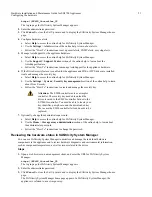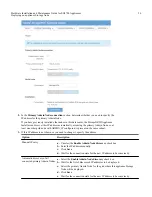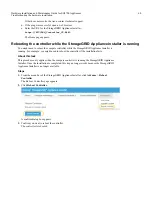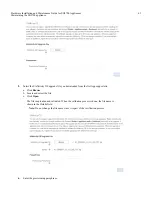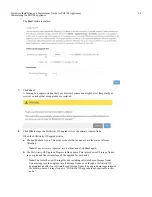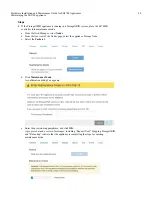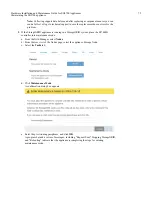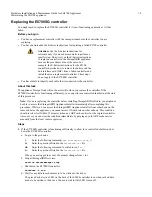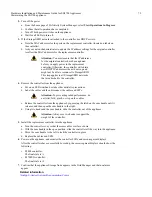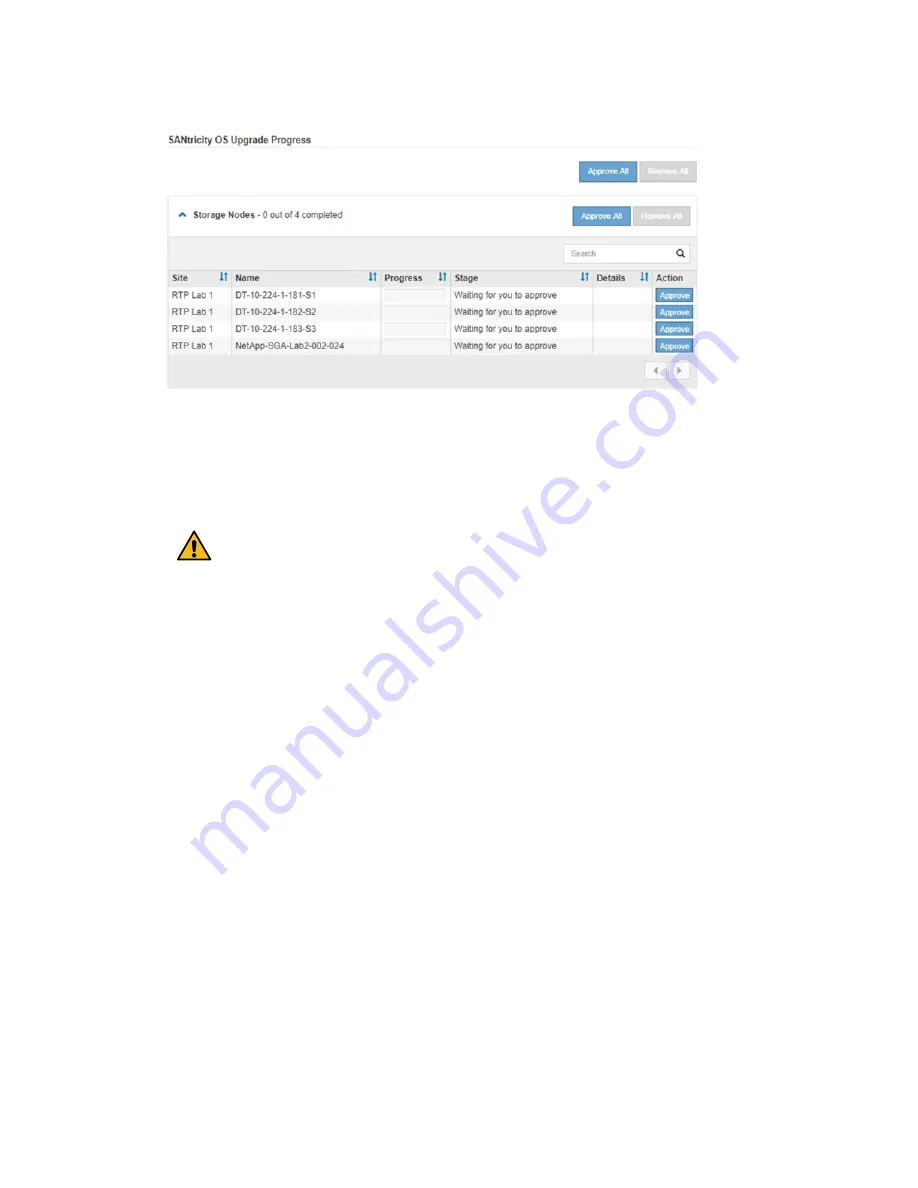
9.
Optionally, sort the list of nodes in ascending or descending order by Site, Name, Progress,
Stage, or Details. Or, enter a term in the Search box to search for specific nodes.
You can scroll through the list of nodes by using the left and right arrows at the bottom right
corner of the section.
10. Approve the grid nodes you are ready to add to the upgrade queue. Approved nodes of the
same type are upgraded one at a time.
Attention: Do not approve the SANtricity OS
upgrade for an appliance storage node unless you
are sure the node is ready to be stopped and
rebooted.When the SANtricity OS upgrade is
approved on a node, the services on that node are
stopped. Later, when the node is upgraded, the
appliance node is rebooted. These operations might
cause service interruptions for clients that are
communicating with the node.
•
Click either of the Approve All buttons to add all Storage Nodes to the SANtricity OS
upgrade queue.
Note:
If the order in which nodes are upgraded is important, approve nodes or groups of
nodes one at a time and wait until the upgrade is complete on each node before
approving the next node(s).
•
Click one or more Approve buttons to add one or more nodes to the SANtricity OS
upgrade queue.
Note: You can delay applying a SANtricity OS upgrade to a node, but the SANtricity OS
upgrade process will not be complete until you approve the SANtricity OS upgrade on all
the listed Storage Nodes.
After you click Approve, the upgrade process determines if the node can be upgraded. If a
node can be upgraded, it is added to the upgrade queue.
For some nodes, the selected upgrade file is intentionally not applied and you can complete
the upgrade process without upgrading these specific nodes. For nodes intentionally not
upgraded, the process will show stage of Complete with one of the following messages in the
Details column:
•
Storage Node was already upgraded.
Hardware Installation and Maintenance Guide for SG5700 Appliances
65
Maintaining the SG5700 appliance