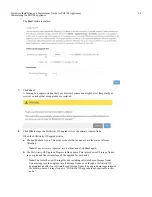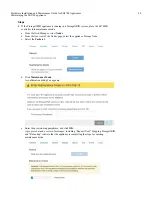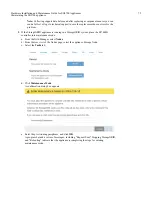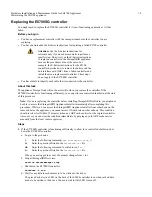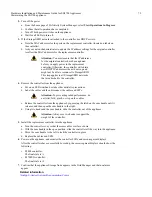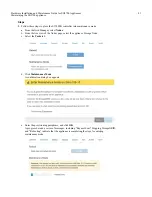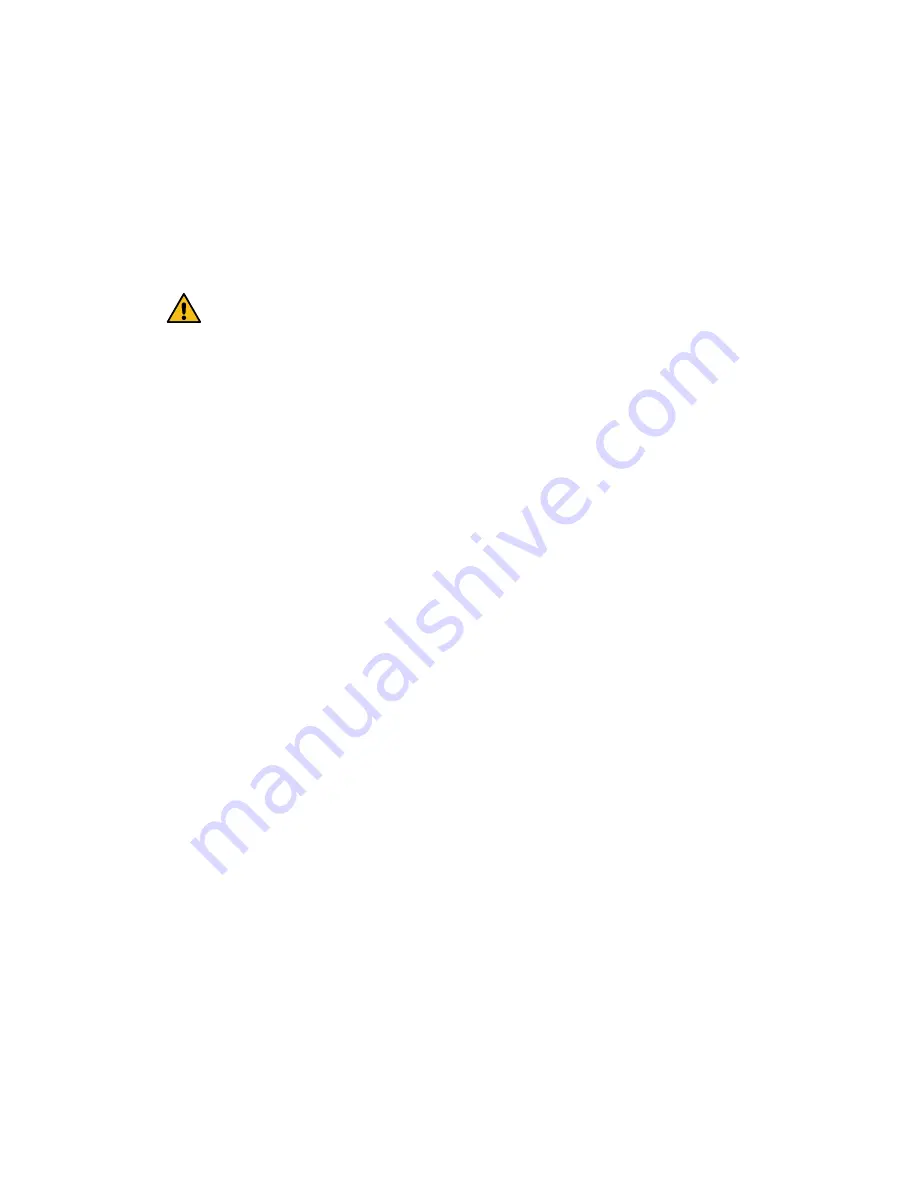
Replacing the E5700SG controller
You might need to replace the E5700SG controller if it is not functioning optimally or if it has
failed.
Before you begin
•
You have a replacement controller with the same part number as the controller you are
replacing.
•
You have downloaded the E-Series instructions for replacing a failed E5700 controller.
Attention: Use the E-Series instructions for
reference only if you need more details to perform a
specific step. Do not rely on the E-Series instructions
to replace a controller in the StorageGRID appliance,
because the procedures are not the same. For
example, the E-Series instructions for the E5700
controller describe how to remove the battery and the
host interface card (HIC) from a failed controller and
install them in a replacement controller. These steps
do not apply to the E5700SG controller.
•
You have labels to identify each cable that is connected to the controller.
About this task
The appliance Storage Node will not be accessible when you replace the controller. If the
E5700SG controller is functioning sufficiently, you can perform a controlled shutdown at the start
of this procedure.
Note: If you are replacing the controller before installing StorageGRID software, you might not
be able to access the StorageGRID Appliance Installer immediately after completing this
procedure. While you can access the StorageGRID Appliance Installer from other hosts on the
same subnet as the appliance, you cannot access it from hosts on other subnets. This condition
should resolve itself within 15 minutes (when any ARP cache entries for the original controller
time out), or you can clear the condition immediately by purging any old ARP cache entries
manually from the local router or gateway.
Steps
1. If the E5700SG controller is functioning sufficiently to allow for a controlled shutdown, shut
down the E5700SG controller.
a. Log in to the grid node:
i.
Enter the following command:
ssh admin@grid_node_IP
ii.
Enter the password listed in the
Passwords.txt
file.
iii.
Enter the following command to switch to root:
su -
iv.
Enter the password listed in the
Passwords.txt
file.
When you are logged in as root, the prompt changes from
$
to
#
.
b. Stop all StorageGRID services:
service servermanager stop
c. Shut down the E5700SG controller:
shutdown -h now
d. Wait for any data in cache memory to be written to the drives.
The green Cache Active LED on the back of the E2800 controller is on when cached data
needs to be written to the drives. You must wait for this LED to turn off.
Hardware Installation and Maintenance Guide for SG5700 Appliances
78
Maintaining the SG5700 appliance