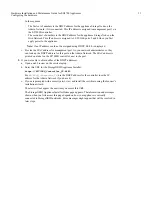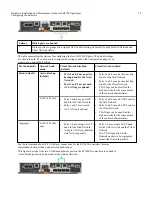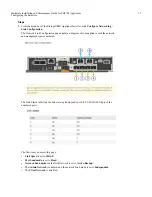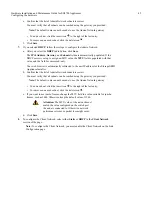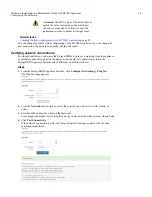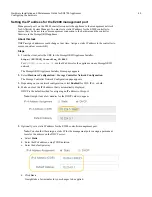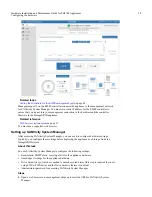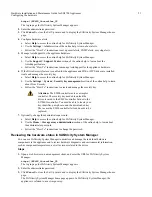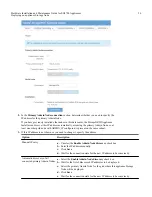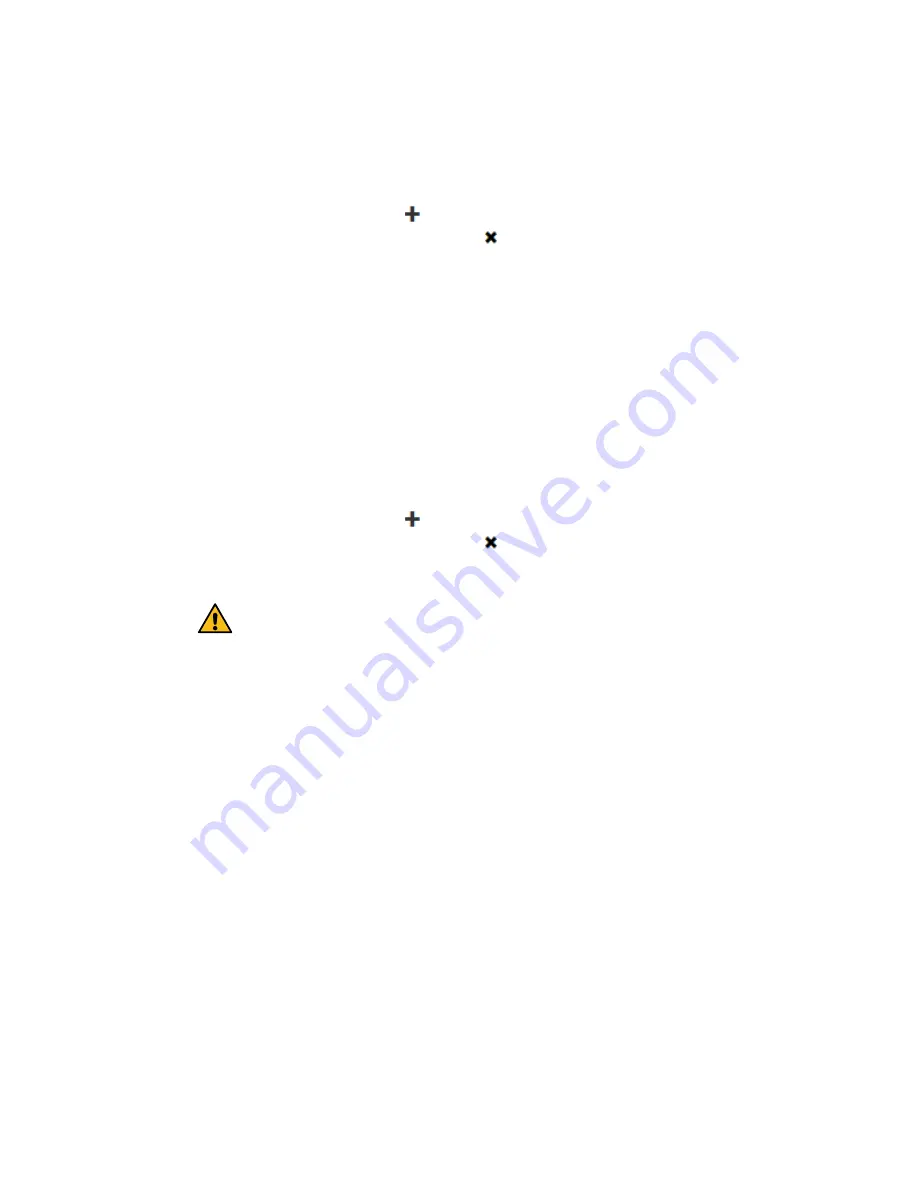
e. Confirm that the list of Admin Network subnets is correct.
You must verify that all subnets can be reached using the gateway you provided.
Note: The default route cannot be made to use the Admin Network gateway.
•
To add a subnet, click the insert icon
to the right of the last entry.
•
To remove an unused subnet, click the delete icon .
f. Click Save.
7.
If you selected DHCP, follow these steps to configure the Admin Network:
a. After you select the DHCP radio button, click Save.
The IPv4 Address, Gateway, and Subnets fields are automatically populated. If the
DHCP server is set up to assign an MTU value, the MTU field is populated with that
value, and the field becomes read-only.
Your web browser is automatically redirected to the new IP address for the StorageGRID
Appliance Installer.
b. Confirm that the list of Admin Network subnets is correct.
You must verify that all subnets can be reached using the gateway you provided.
Note: The default route cannot be made to use the Admin Network gateway.
•
To add a subnet, click the insert icon
to the right of the last entry.
•
To remove an unused subnet, click the delete icon .
c. If you want to use jumbo frames, change the MTU field to a value suitable for jumbo
frames, such as 9000. Otherwise, keep the default value of 1500.
Attention: The MTU value of the network must
match the value configured on the switch port
the node is connected to. Otherwise, network
performance issues or packet loss might occur.
d. Click Save.
8.
To configure the Client Network, select either Static or DHCP in the Client Network
section of the page.
Note: To configure the Client Network, you must enable the Client Network on the Link
Configuration page.
Hardware Installation and Maintenance Guide for SG5700 Appliances
42
Configuring the hardware