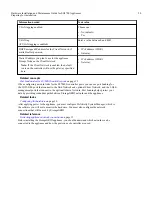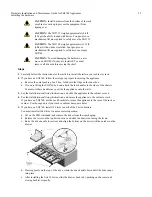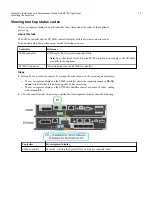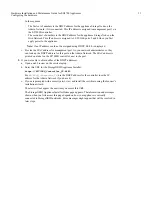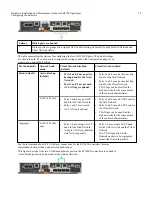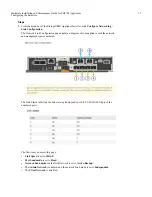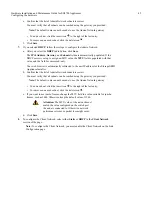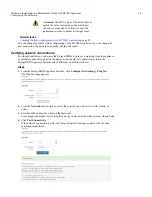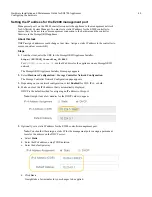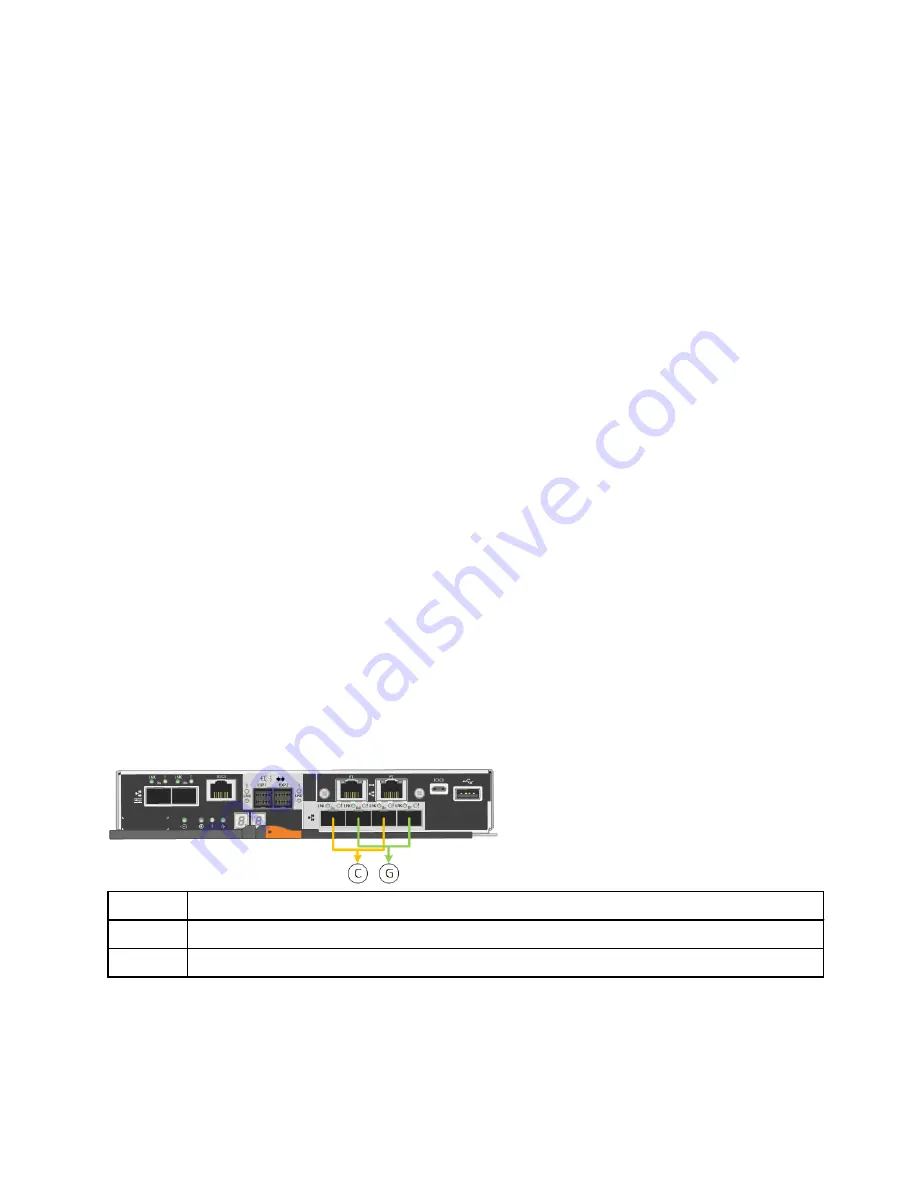
Note: If you cannot access the Home page over a link-local connection, configure the
service laptop IP address as
169.254.0.2
, and try again.
4. Review any messages displayed on the Home page and configure the link configuration and the
IP configuration, as required.
Related reference
You must use a supported web browser.
Configuring network links
You can configure network links for the ports used to connect the appliance to the Grid Network,
the Client Network, and the Admin Network. You can set the link speed as well as the port and
network bond modes.
Before you begin
If you plan to use the 25-GbE link speed for the 10/25-GbE ports:
•
You have installed SFP28 transceivers in the ports you plan to use.
•
You have connected the ports to switches that can support these features.
•
You understand how to configure the switches to use this higher speed.
If you plan to use Aggregate port bond mode, LACP network bond mode, or VLAN tagging for
the 10/25-GbE ports:
•
You have connected the ports on the appliance to switches that can support VLAN and LACP.
•
If multiple switches are participating in the LACP bond, the switches support multi-chassis
link aggregation groups (MLAG), or equivalent.
•
You understand how to configure the switches to use VLAN, LACP, and MLAG or equivalent.
•
You know the unique VLAN tag to use for each network. This VLAN tag will be added to each
network packet to ensure that network traffic is routed to the correct network.
•
If you plan to use Active-Backup mode for the Admin Network, you have connected Ethernet
cables to both management ports on the controller.
About this task
This figure shows how the four 10/25-GbE ports are bonded in Fixed port bond mode (default
configuration).
Callout
Which ports are bonded
C
Ports 1 and 3 are bonded together for the Client Network, if this network is used.
G
Ports 2 and 4 are bonded together for the Grid Network.
This figure shows how the four 10/25-GbE ports are bonded in Aggregate port bond mode.
Hardware Installation and Maintenance Guide for SG5700 Appliances
33
Configuring the hardware