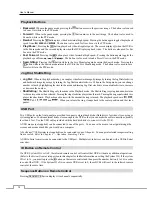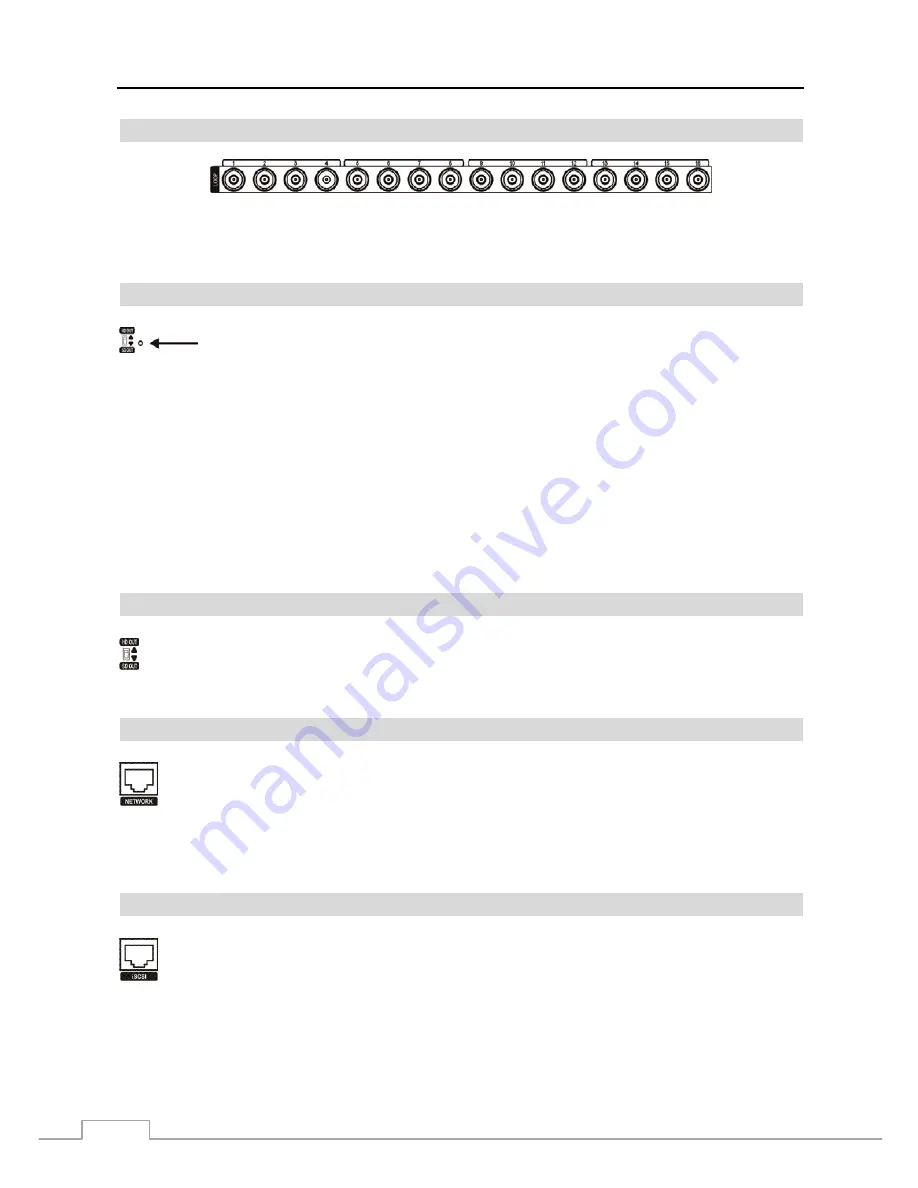
User’s Manual
4
Video Loop Through
If you would like to connect your video source to another device, you can use the
Loop
BNC connectors.
NOTE: The Loop BNC connectors are auto terminated. Do NOT connect a cable to the Loop BNC unless it is
connected to a terminated device because it will cause poor quality video.
Factory Reset Switch
The DVR has a
Factory Reset
switch to the right of the HD/SD Out selector on the rear panel. This
switch will only be used on the rare occasions that you want to return all the settings to the original
factory settings.
CAUTION: When using the
Factory Reset
, you will lose any settings you have saved.
To reset the unit, you will need a straightened paperclip:
1. Turn the DVR off.
2. Turn it on again.
3. While the DVR is initializing, the front panel LEDs will blink. When the front panel LEDs blink, poke the
straightened paperclip into the unlabeled hole to the right of the HD/SD Out selector.
4. Hold the switch until all the LEDs on the front panel are lit.
NOTE: When the DVR successfully resets to factory defaults all the LEDs on the front panel flash five times.
5. Release the reset switch. All of the DVR’s settings are now at the original settings it had when it left the factory.
HD/SD Out Selector
An HD/SD Out selector is provided to select the monitor display mode between HD (High Definition) and
SD (Standard Definition). Setting the selector to the
HD OUT
position sends HD video to the connected
HDMI and VGA monitors, and setting to the
SD OUT
position sends SD video to the connected composite
BNC monitor.
Network Port
The DVR can be networked using the 10Mb/1Gb Ethernet connector. Connect a Cat5 cable with an RJ-45
jack to the DVR connector. The DVR can be networked with network cameras or video transmitters for remote
monitoring and recording, and can also be networked with a computer for remote monitoring, searching,
configuration and software upgrades. See
Chapter 3
─
Configuration
for configuring the Ethernet connections.
CAUTION: The network connector is not designed to be connected directly with cable or wire
intended for outdoor use.
iSCSI Port
An iSCSI port is provided to connect external storage devices for recording video. Connect the external
iSCSI hard disk drive (RAID) cable to the RJ-45 Ethernet port.
NOTE: Up to eight iSCSI volumes (or nodes) can be connected to the DVR.
CAUTION: Do NOT connect or disconnect iSCSI devices while the DVR power is on. The DVR must
be powered down to connect or disconnect iSCSI devices. Power up iSCSI devices so
they are ready for operation before powering up the DVR. Power down iSCSI devices
after powering down the DVR and then disconnect iSCSI devices.
Содержание 16-channel models
Страница 1: ......
Страница 2: ......
Страница 16: ...User s Manual 8 ...
Страница 93: ...Digital Video Recorder 85 Map of Screens ...