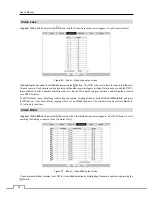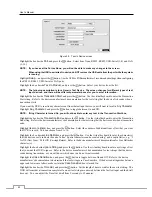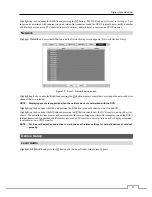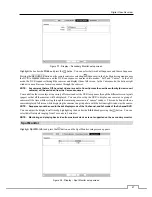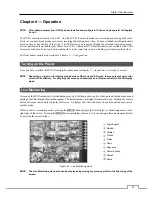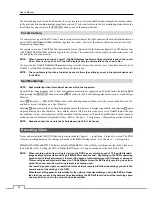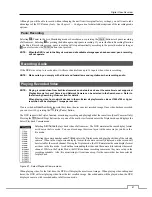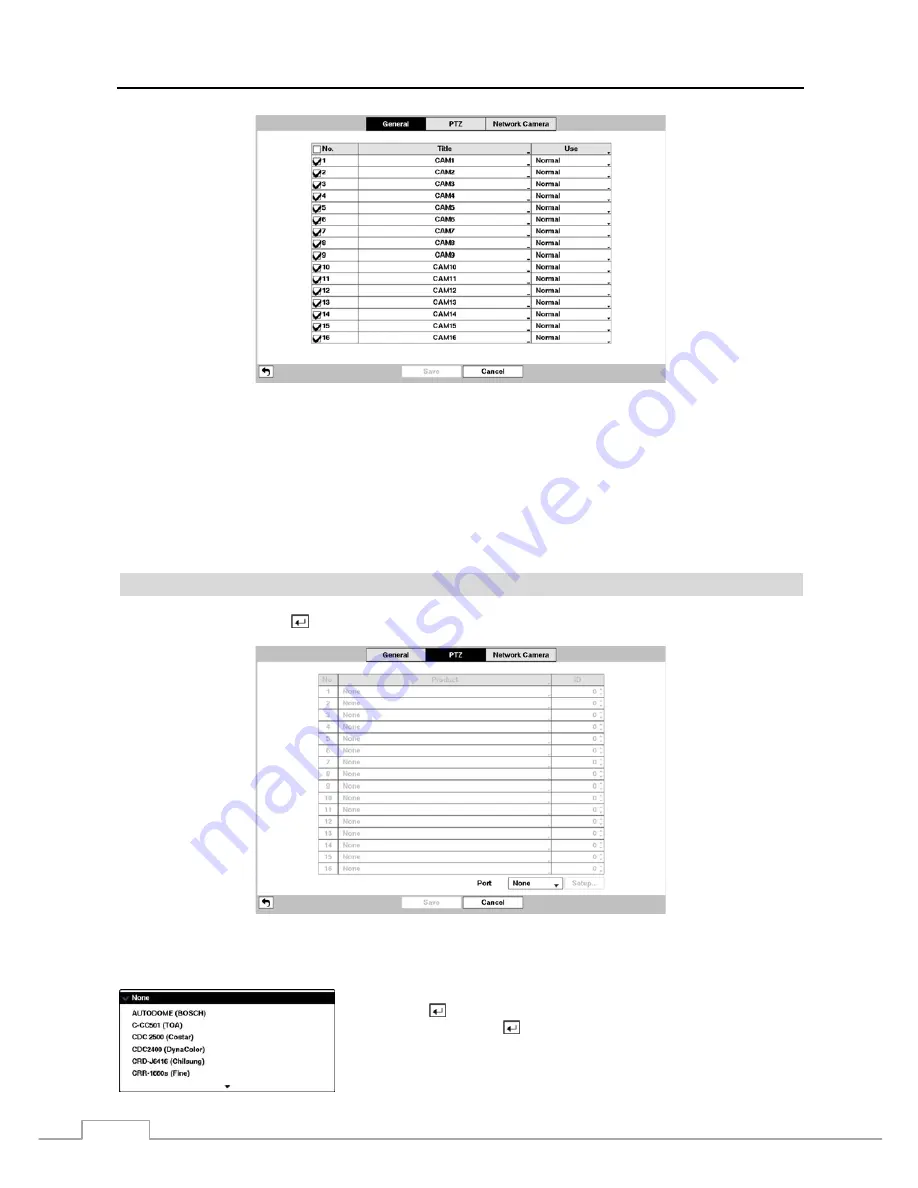
User’s Manual
50
Figure 41 : Camera – General setup screen.
You can turn the camera number On or Off, and you can change the Title of each camera using the virtual keyboard.
You can also determine which cameras will display on the monitors by selecting
Normal, Covert 1
or
Covert 2
from
a drop-down list in the
Use
column.
NOTE: When selecting the
Covert 1
, the DVR displays the camera title and status icons on the covert video. When
selecting the
Covert 2
, the DVR displays only camera title on the covert video.
A user who does not have
Covert Camera View
authority cannot view video from cameras set to
Covert
1
or
Covert 2
in both the live monitoring and playback modes.
PTZ
Highlight
PTZ
and press the button, and the PTZ setup
screen appears. (Local Cameras Only)
Figure 42 : Camera – PTZ setup screen.
NOTE: You will only be able to set up PTZ devices if the PTZ port is set to RS232 or RS485.
Highlight the box in the
Product
column for the PTZ camera you wish to configure
and press the
button. A list of PTZ devices appears. Select your camera
from the list and press the
button. You will need to connect the camera to
the RS232 or RS485 connector on the back of the DVR following the camera
manufacturer’s instructions.
Содержание 16-channel models
Страница 1: ......
Страница 2: ......
Страница 16: ...User s Manual 8 ...
Страница 93: ...Digital Video Recorder 85 Map of Screens ...