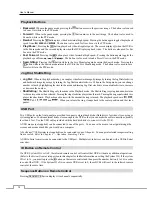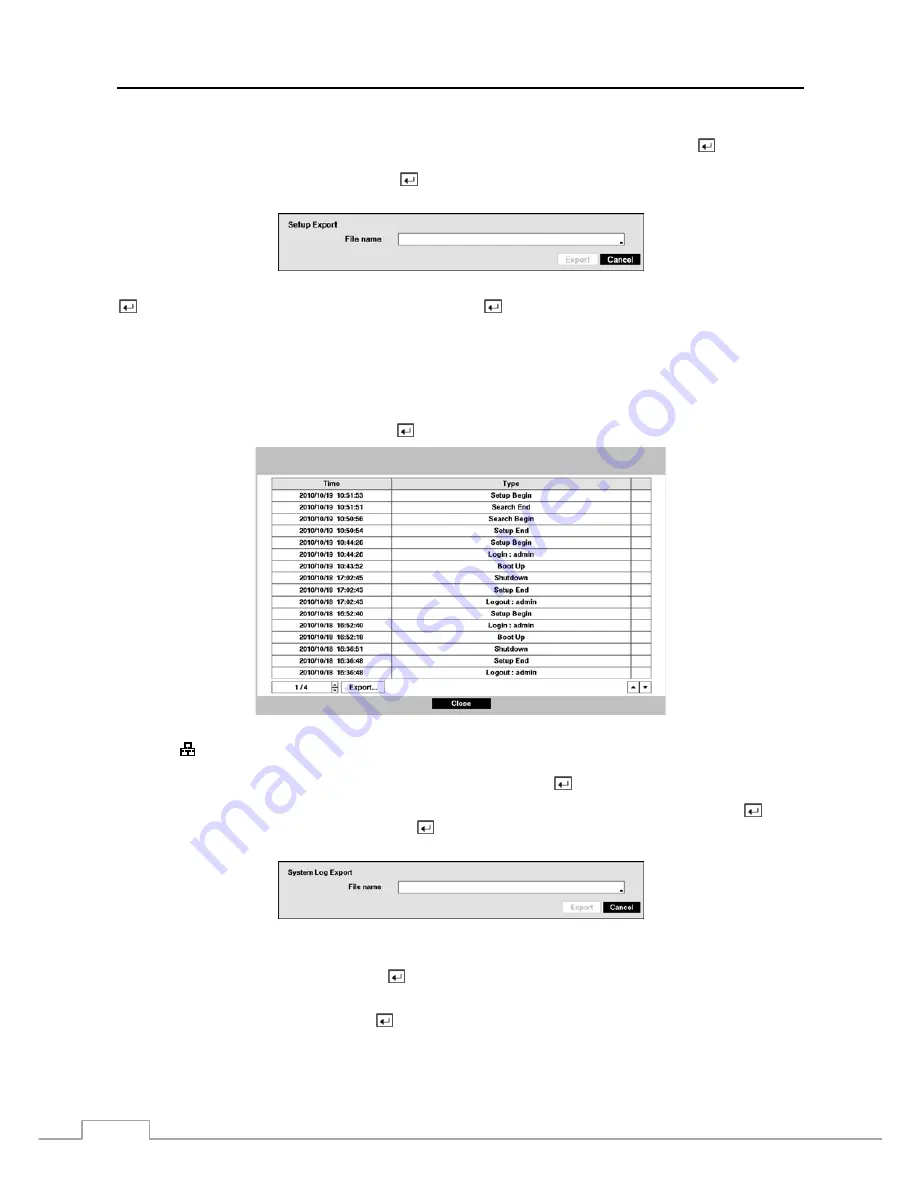
User’s Manual
16
You can import saved DVR settings or export the current DVR settings. To import saved DVR settings, connect the
USB device containing the setup file (.dat) to the DVR. Highlight
Setup – Import…
and press the
button. Select
the desired setup file and press the
Import
button to import the selected settings and change the DVR settings accordingly.
Highlight
Include Network Setup
and press the
button to toggle between On and Off. When set to Off, the network
settings will not be changed.
To export the current DVR settings, connect the USB device to the DVR. Highlight
Setup – Export…
and press the
button. Highlight the box beside
File name
and press the
button. A virtual keyboard allows you to enter the
file name. Selecting
Export
will save the current settings in .dat file format on the USB device.
NOTE: Even after changing the DVR settings by importing saved settings, the time-related settings (Date/Time,
Time Zone and Daylight Saving Time) will NOT be changed.
CAUTION: The USB device must be FAT16 or FAT32 format.
Highlight
Show System Log…
and press the button to display the System Log.
The System Log screen lists system activities (up to 5,000 from the latest) that have occurred along with the time and
date. The icon will be displayed in the last column for system activities of the remote site. You can scroll through
the log pages by using the Up and Down arrows, or you can go directly to a log page by entering the log page number
in the box at the bottom left of the screen. Highlight
Close
and press the button to exit the screen.
To export the system log information, connect the USB device to the DVR. Highlight
Export…
and press the
button.
Highlight the box beside
File name
and press the button. A virtual keyboard allows you to enter the file name.
Selecting
Export
will save the log information in .txt file format on the USB device.
NOTE: When opening the saved .txt file, setting to the proper character encoding and using fixed width fonts
will be required to read the file properly.
Highlighting
Clear All Data
and pressing the
button will clear all video data. You will be asked to verify that you
wish to clear all data before the DVR erases the video data.
Clear All Data
will not clear the System Log.
Highlight
System Shutdown
and press the
button. The Shutdown screen displays asking you to confirm whether
or not you want to shut the system down.
Содержание 16-channel models
Страница 1: ......
Страница 2: ......
Страница 16: ...User s Manual 8 ...
Страница 93: ...Digital Video Recorder 85 Map of Screens ...