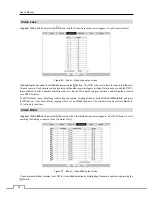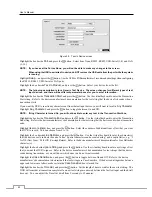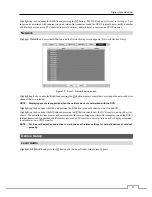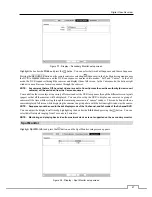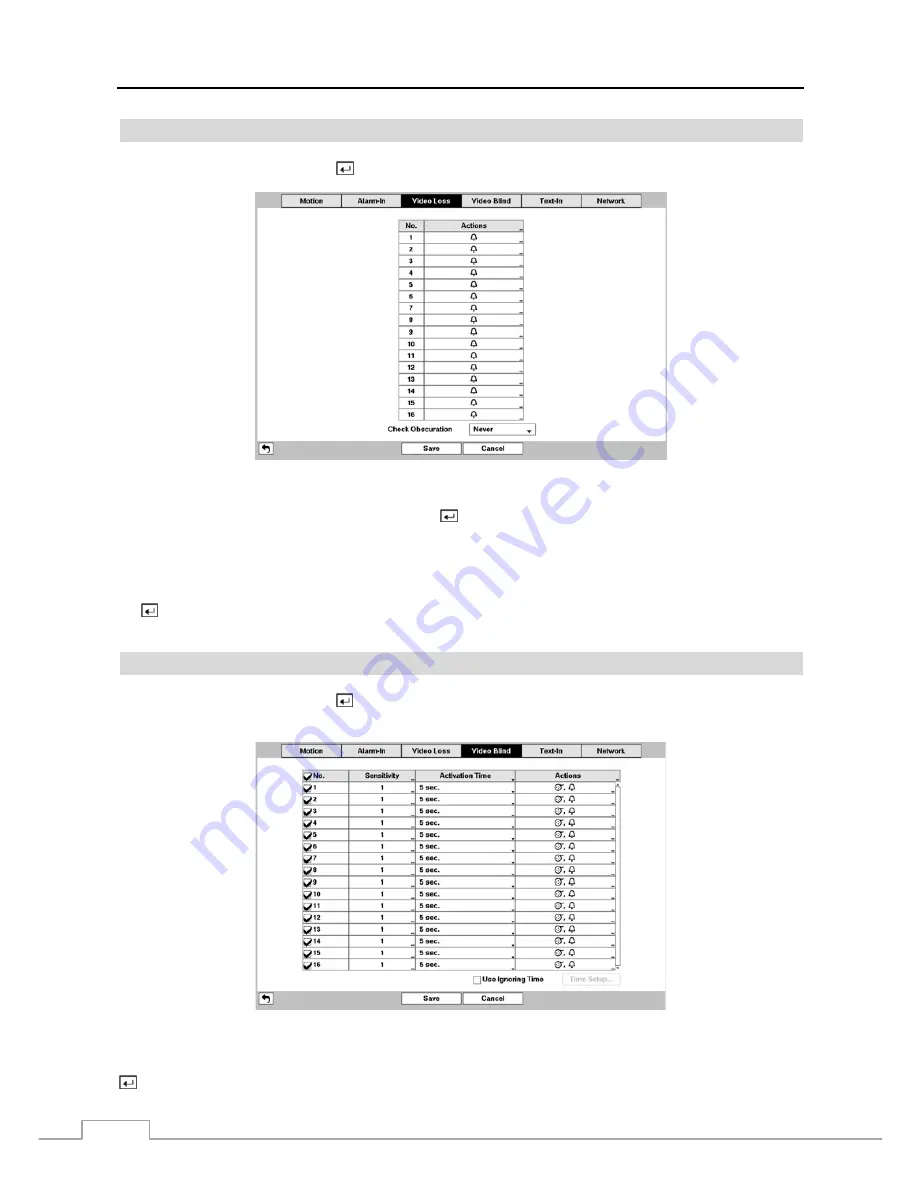
User’s Manual
38
Video Loss
Highlight
Video Loss
and press the button, and the Video Loss setup screen appears. (Local Cameras Only)
Figure 26 : Event – Video Loss setup screen.
Highlighting the box under the
Actions
and pressing the
button. The DVR can be set to react to video loss differently
for each camera. Each camera can be associated with another camera, trigger an Alarm-Out connector, sound the DVR’s
internal buzzer, notify a number of different devices, move PTZ cameras to preset positions, and/or display a camera
on a SPOT monitor.
The DVR checks to see if anything is obscuring the camera. Highlight the box beside
Check Obscuration
, and press
the
button. A list of sensitivity ranging from 1 to 10 or
Never
appears. The sensitivity can be set from
Never
to
10 (extremely sensitive).
Video Blind
Highlight
Video Blind
and press the
button, and the Video Blind setup screen appears. The DVR checks to see if
anything is blinding a camera. (Local Cameras Only)
Figure 27 : Event – Video Blind setup screen.
You can turn individual cameras On or Off for video blind detection by highlighting the camera number and pressing the
button.
Содержание 16-channel models
Страница 1: ......
Страница 2: ......
Страница 16: ...User s Manual 8 ...
Страница 93: ...Digital Video Recorder 85 Map of Screens ...