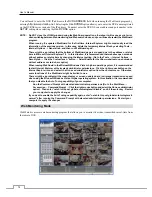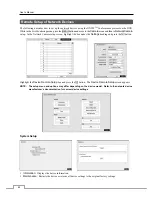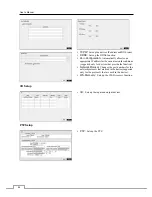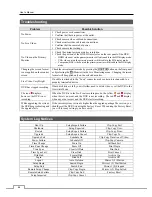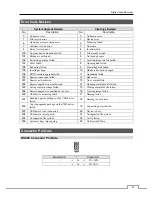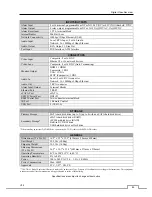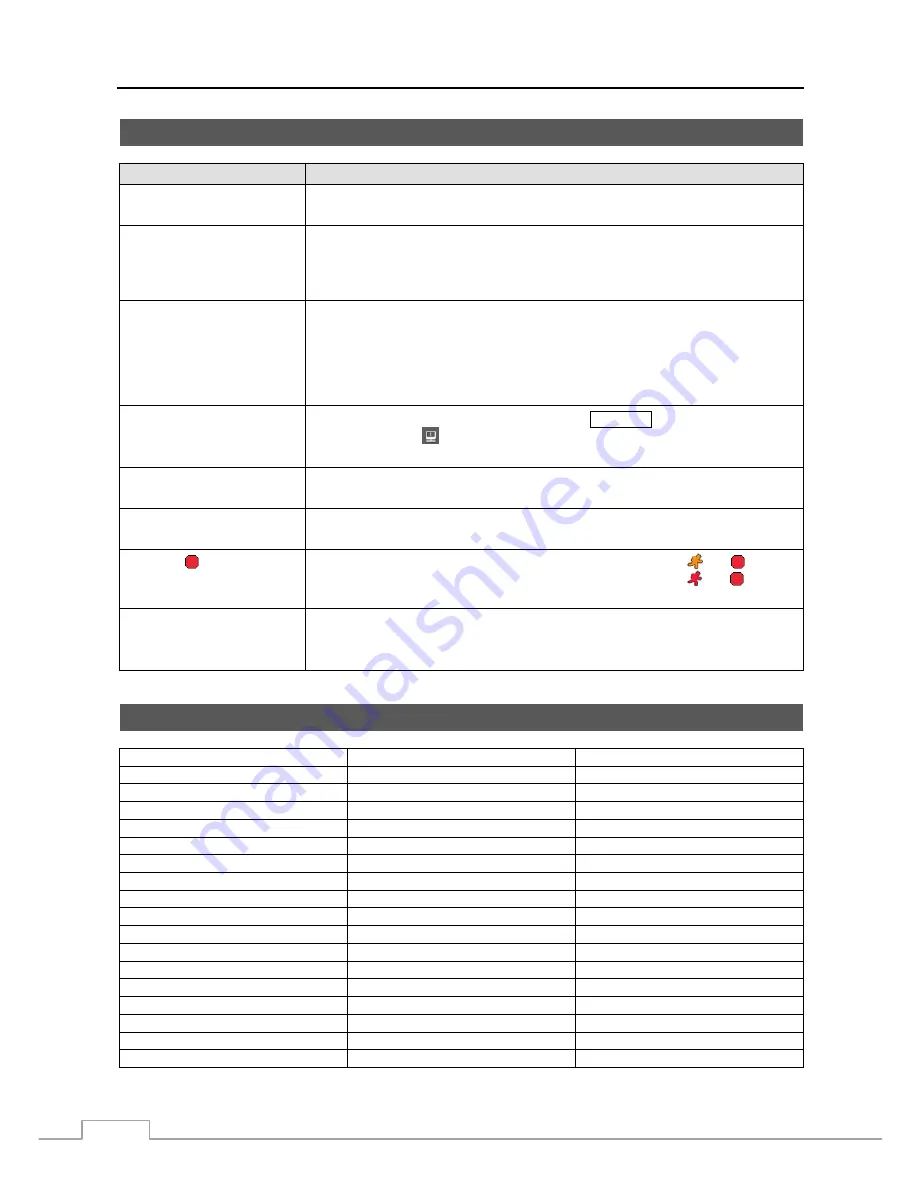
User’s Manual
86
Troubleshooting
Problem
Possible Solution
No Power
Check power cord connections.
Confirm that there is power at the outlet.
No Live Video
Check camera video cable and connections.
Check monitor video cable and connections.
Confirm that the camera has power.
Check camera lens settings.
No Video on the Primary
Monitor
Check the current primary monitor resolution.
Check the position of the HD/SD Out selector on the rear panel of the DVR.
−
HDMI video out on the primary monitor will only enable in the HD display mode.
−
VGA video out on the primary monitor will disable in the SD display mode.
−
Composite (BNC) video out on the primary monitor will disable in the HD display
mode.
Changing the screen format
is not applied on the monitor
screen
Check the current monitor mode by pressing the
MONITOR
button on the front panel
or by selecting the (Monitor) in the Live Monitoring menu. Changing the screen
format will be applied only on the selected monitor.
Live Video Very Bright
If a cable is attached to the “Loop” connector, make certain it is connected to a
properly terminated device.
DVR has stopped recording
If hard disk drive is full, you will either need to delete video or set the DVR to the
Overwrite Mode.
The icon displays,
however, the DVR is not
recording.
When the DVR is in the Pre-Event recording mode, the yellow and display
when there is no event, and the DVR is not recording. The red and display
when any event occurs and the DVR starts recording.
While upgrading the system,
the DVR keeps rebooting and
the upgrade fails.
If the current system version is higher than the upgrade package file version, you
should reset the DVR first using the Factory Reset. When using the Factory Reset,
you will lose any settings you have saved.
System Log Notices
Boot Up
Setup Import Failure
Clip-Copy Fail
Shutdown
Setup Exported
Clip-Copy User:
Restart
Setup Export Failure
Clip-Copy From:
Upgrade
Setup Export Cancel
Clip-Copy To:
Upgrade Fail
Schedule On
Clip-Copy Duration of Video:
Power Failure
Schedule Off Clip-Copy
Camera:
Time Change
Panic On
Callback Fail
Time Zone Change
Panic Off
Print Begin
Time Sync
Clear All Data
Print End
Time Sync Fail
Clear Disk
Print Cancel
Disk Bad
Format Disk
Archive On
Login
Disk Full
Archive Off
Logout
Auto Deletion
Mirror 1 (2) Started
Setup Begin
Search Begin
Mirror 1 (2) Start Failed
Setup End
Search End
Mirror 1 (2) Stopped
Remote Setup Change
Clip-Copy Begin
Mirror 1 (2) Stop Failed
Remote Setup Failure
Clip-Copy End
Factory Reset
Setup Imported
Clip-Copy Cancel
Содержание 16-channel models
Страница 1: ......
Страница 2: ......
Страница 16: ...User s Manual 8 ...
Страница 93: ...Digital Video Recorder 85 Map of Screens ...