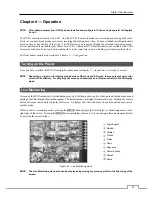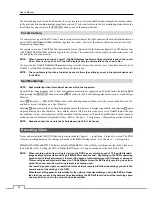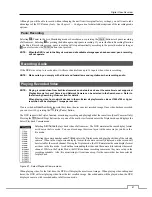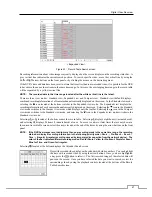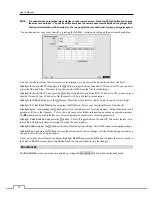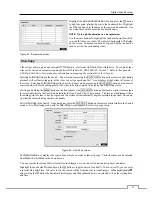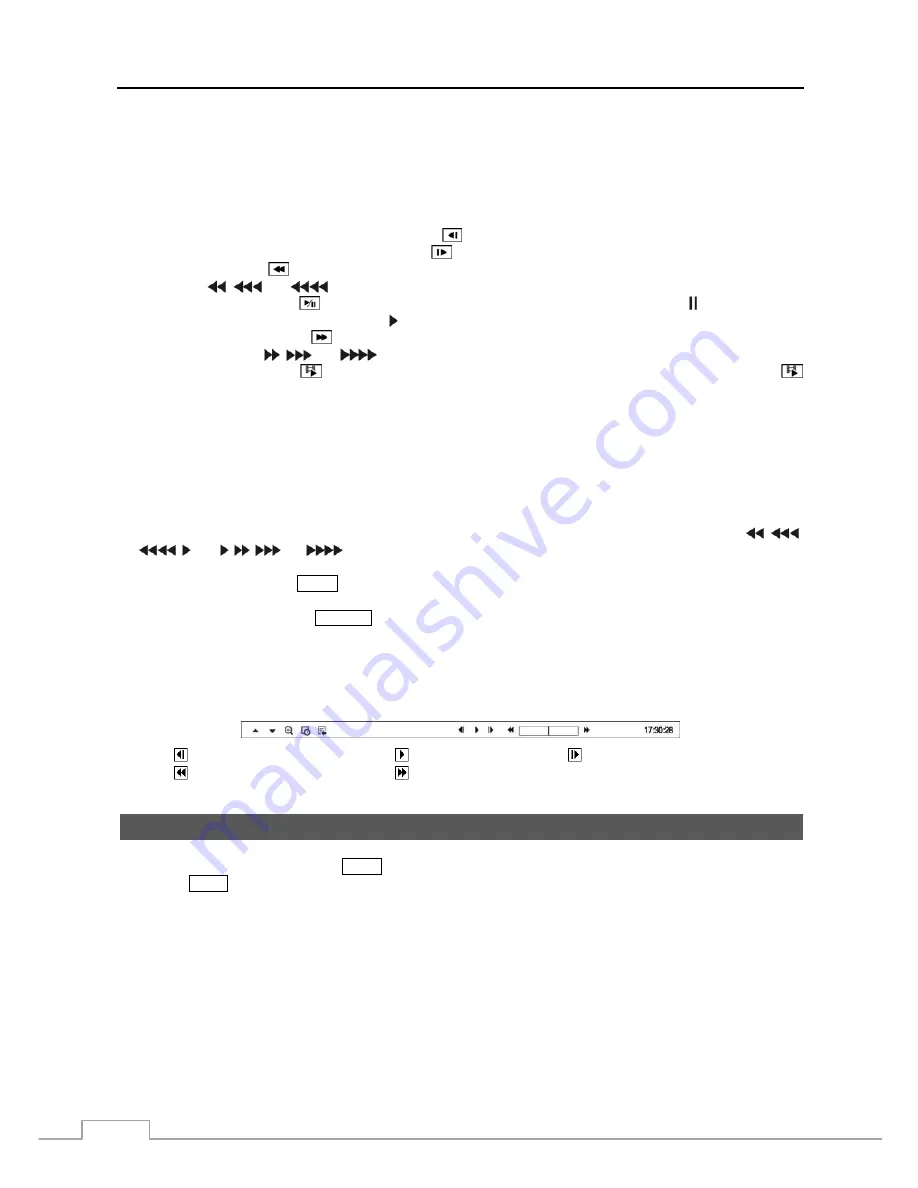
User’s Manual
62
NOTE: Only the administrator and users with
Covert Camera View
authority can view video from covert cameras.
The covert cameras in the playback mode are determined by the current camera settings.
Camera Buttons (1 to 16):
Pressing the individual camera buttons will cause the selected camera to display full screen.
Playback Buttons
Backward:
When in the pause mode, pressing the
button moves to the previous image.
Forward:
When in the pause mode, pressing the
button moves to the next image.
Rewind:
Pressing the
button plays video backward at high speed. Pressing the button again toggles the playback
speed from
,
and
.
Play/Pause:
Pressing the
button plays back video at regular speed. The screen displays when the DVR is
in the Pause mode and the screen displays when the DVR is playing back video.
Fast Forward:
Pressing the
button plays video forward at high speed. Pressing the button again toggles the
playback speed from ,
and
.
Search/Stop:
Pressing the
button while in the Live Monitoring mode enters the Search mode. Pressing the
button while in the Search mode returns the DVR to the Live Monitoring mode.
Jog Dial, Shuttle Ring
Jog Dial:
The Jog Dial only functions when playback video has been paused. By turning the jog dial clockwise,
you can play video forward image-by-image. By turning the jog dial counterclockwise, you play video backward
image-by-image.
Shuttle
Ring:
The Shuttle Ring only functions in the Playback mode. The Shuttle Ring is spring loaded and returns
to the center position when released. Turning the ring clockwise plays video forward. Turning the ring counterclockwise
plays video backward. Playback speed varies with the amount the ring is turned. The playback speeds are
,
,
, x0.5, , ,
and
. When you release the ring, it snaps back to the center position and the video pauses.
ZOOM Button:
Pressing the
ZOOM
button zooms in the current image on the screen.
DISPLAY Button:
Pressing the
DISPLAY
button toggles different display formats. The available formats are: 2x2,
3x2, 3x3, 4x3 and 4x4.
You can use a mouse for convenient playback control. Position the mouse pointer on the playback screen, and the
following Record Table Search (Compact View Mode) screen will display. The individual controls on the toolbar
perform the following functions as described below:
Go to the previous image
Play/Pause
Go to the next image
Fast backward play
Fast forward play
Searching Video
While in the search mode, pressing the
MENU
button displays the following Search menu on the right edge of the screen.
Pressing the
MENU
button again hides the menu. You can navigate through menus and items by pressing the arrow buttons.
Содержание 16-channel models
Страница 1: ......
Страница 2: ......
Страница 16: ...User s Manual 8 ...
Страница 93: ...Digital Video Recorder 85 Map of Screens ...