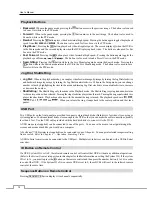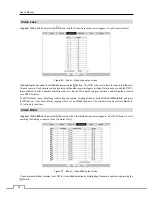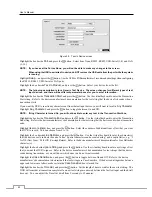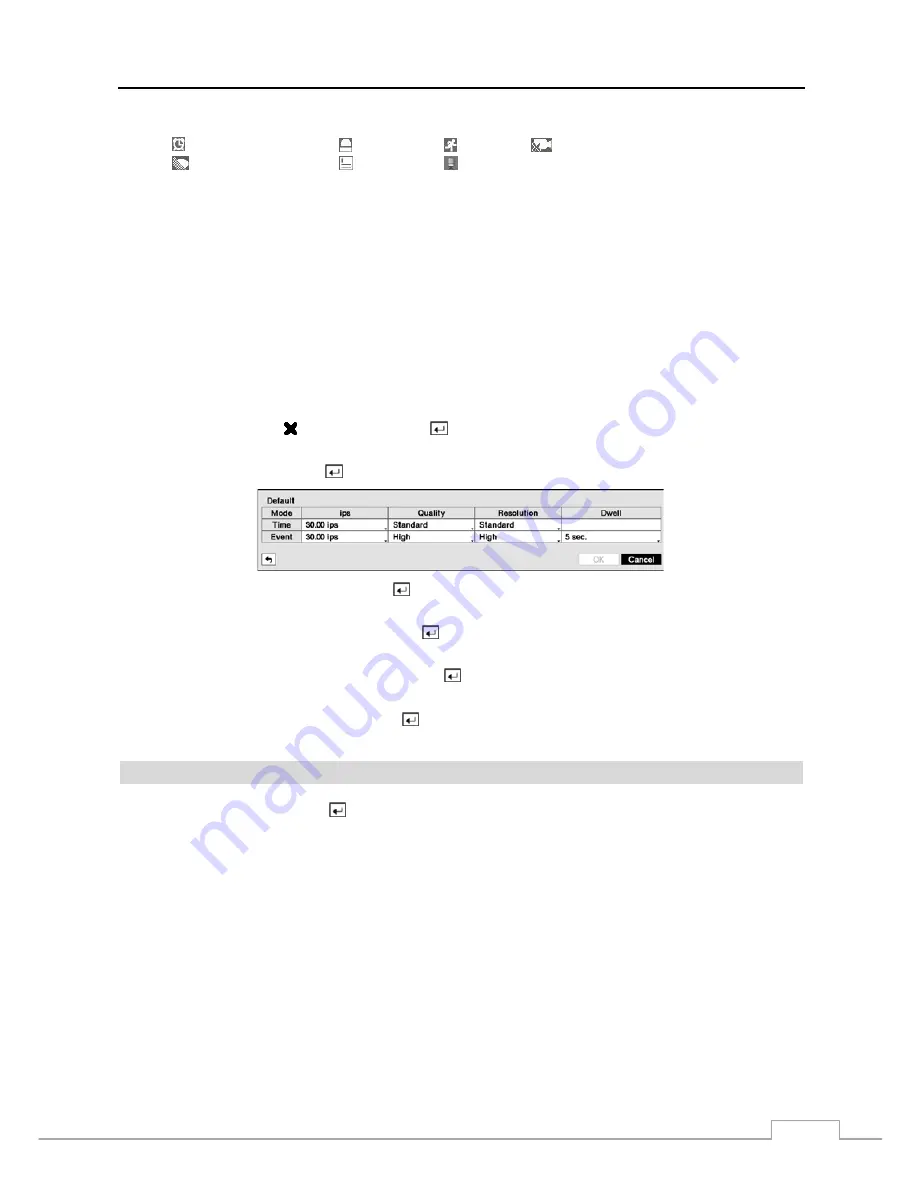
Digital Video Recorder
25
NOTE: Descriptions of the Record icons in the
Type
column are as follows:
Time-lapse (Time)
Alarm-In
Motion
Video Loss
Video Blind
Text-In
Audio (Network Devices Only)
Channels that are not defined will use the setting values of the previous schedule item.
When multiple events are detected at the same time from a specific channel, the DVR will record event
video with the high setting values if the ips, Quality, Resolution and Dwell values of events are different
from each other. However, the ips will be reset to the supported maximum value when the ips, Quality,
Resolution and Dwell are all set to the highest value. (Advanced Mode Only).
When the ips, quality and resolution for the network video transmitter you set in the DVR are higher than
those you set in the network video transmitter, the DVR will record video using the settings in the network
video transmitter.
Depending on network conditions, the ips, quality and resolution for the network video transmitter (ips
for the network camera) may not be attainable.
For network devices using the ONVIF
TM
Conformance Protocol, the DVR records using the profile settings
designated in the DVR preset profiles. You can designate which profile to use for recording when setting
up the network device. Refer to
Camera – Network Camera
setup screen in this chapter and
Appendix –
Remote Setup of Network Devices
for further information on setting up the network device.
Highlight the box under the
heading
and press the
button to delete the recording settings. You will be asked to
confirm that you want to delete the settings.
Highlight
Default…
and press the
button. The Default screen appears.
Highlighting boxes under
ips
and pressing the
button allows you to set the images per second for Time and Event
recording. You can select from 1.00 to 30.00 ips (25.00 ips PAL).
Highlighting boxes under
Quality
and pressing the button allows you to set the recorded image quality for Time
and Event recording. You can select from:
Very High
,
High
,
Standard
and
Basic
.
Highlighting boxes under
Resolution
and pressing the
button allows you to set the recorded image resolution for
Time and Event recording. You can select from:
Very High (D1)
,
High (Half D1)
and
Standard (CIF)
.
Highlighting boxes under
Dwell
and pressing the
button allows you to set the length of time you would like to record
for the associated event. (Advanced Mode Only)
Pre-Event
Highlight
Pre-Event
and press the button, and the Pre-Event setup screen appears. If you do not have Event set
up in the Record Schedule, a message will display alerting you to this fact.
Содержание 16-channel models
Страница 1: ......
Страница 2: ......
Страница 16: ...User s Manual 8 ...
Страница 93: ...Digital Video Recorder 85 Map of Screens ...