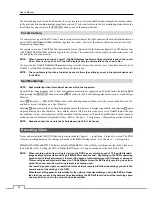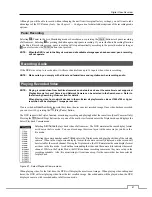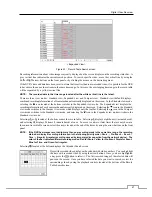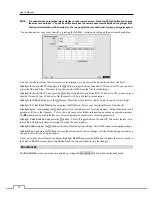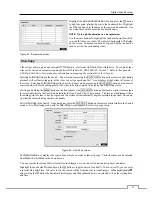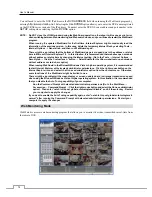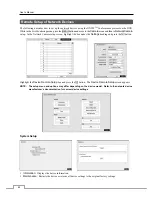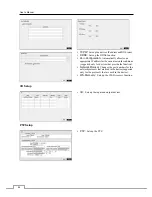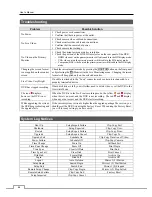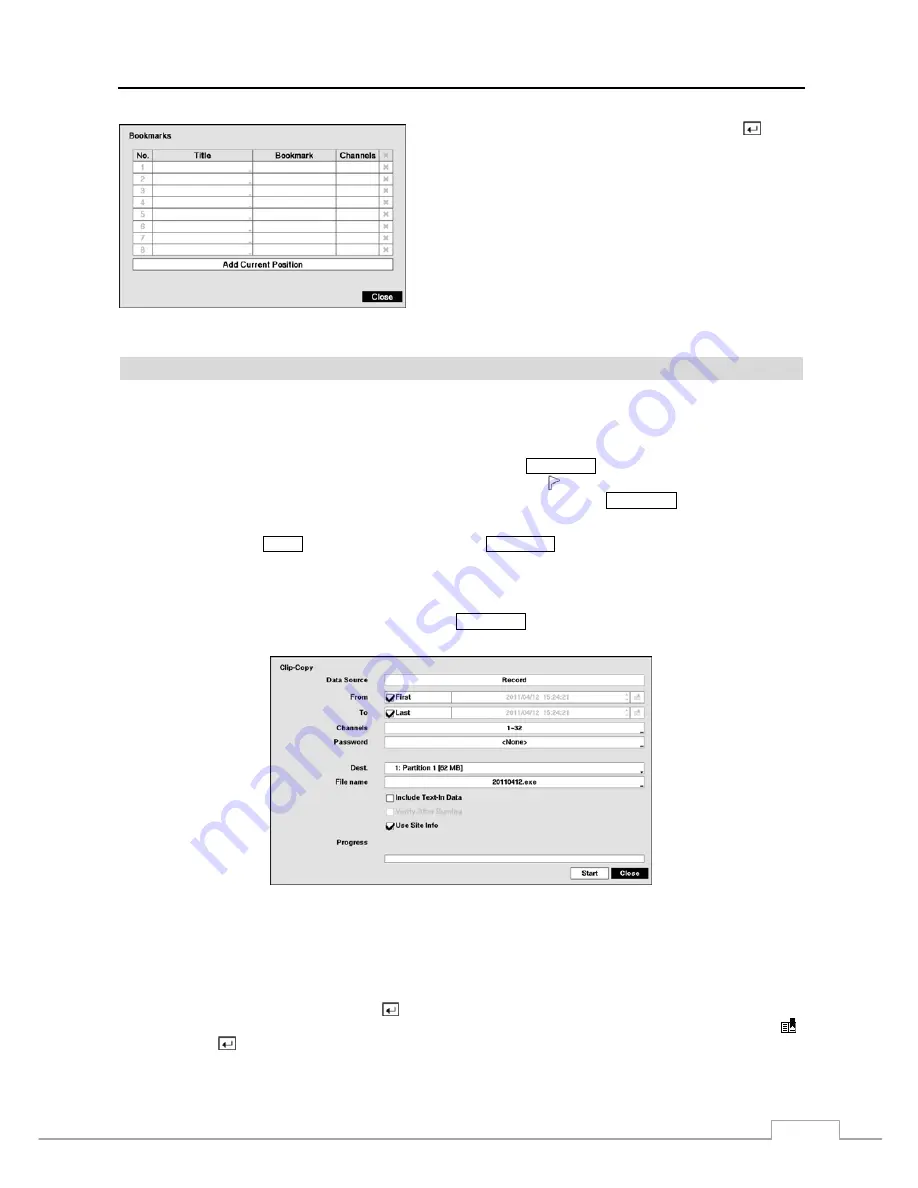
Digital Video Recorder
71
Highlight the
Add Current Position
box and press the
button
to add the current playback point to the bookmark list. Highlight
the
Title
box and enter the name of the registered bookmark. Use
the virtual keyboard to enter the bookmark name.
NOTE: Up to eight bookmarks can be registered.
Use the arrow buttons to highlight the bookmark point for which
you would like to see video. The selected bookmark will display
on the screen. The playback buttons, Jog and Shuttle can now be
used to review the surrounding video.
Figure 53 : Bookmarks screen.
Clip-Copy
Video clips can be copied on an internal DVD RW drive, or external USB hard disk or flash drive. The copied video
clips can be viewed on computers running Microsoft Windows 98, ME, 2000, XP, Vista or 7. Refer to the
Appendix –
USB Hard Disk Drive Preparation
for information on preparing the external drive for clip copy.
Selecting
A–B Clip-Copy
in the Search – Export menu or pressing the
CLIP COPY
button on the remote control during
playback will set the starting point of the video to be clip copied, and the icon displays at the bottom-left corner of
the screen. Selecting
A–B Clip-Copy
in the Search – Export menu or pressing the
CLIP COPY
button on the remote
control again will set the ending point of the video to be clip copied by displaying the
Clip-Copy
screen.
Pressing and holding the
MENU
button on the front panel or the
CLIP COPY
button on the remote control for more than
three seconds while in the Search mode initiates the One-Touch Clip Copy function. The last recorded image will be
the ending point of video to be clip copied, and the system will automatically begin to calculate the possible video data
size that the selected storage media can handle.
Select
Clip-Copy
in the Search – Export menu or press the
CLIP COPY
button on the remote control while in the Search
mode or Live Monitoring mode, and the
Clip-Copy
screen appears to allow clip copy setup.
Figure 54 : Clip-Copy screen.
The
Data Source
box displays the source from which you make a video clip copy. The data source can be selected
from
Record
or
Archive
in the Search menu.
You can search video from the first to last recorded images, or you can set the start and stop times and dates.
Highlight the box beside
From
and press the
button to toggle between On and Off. When set to Off, you can enter
a specific Date and Time. When set to On, the search will be from the first recorded image. When highlighting
and pressing the
button the bookmark list displays and the bookmark point you selected will be the starting date
and time.
Содержание 16-channel models
Страница 1: ......
Страница 2: ......
Страница 16: ...User s Manual 8 ...
Страница 93: ...Digital Video Recorder 85 Map of Screens ...