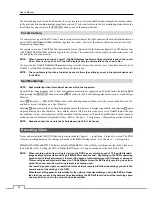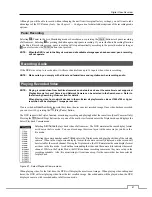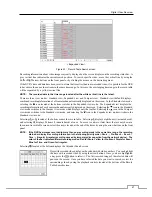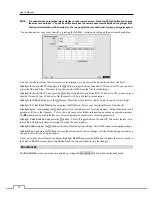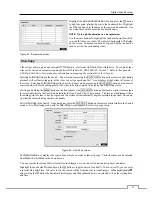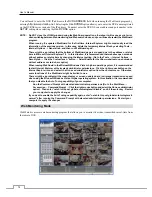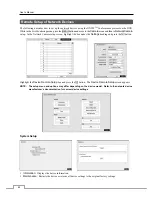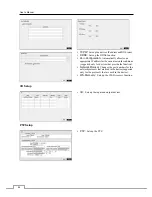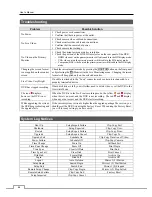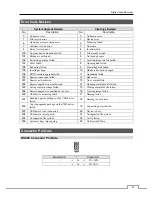User’s Manual
72
Highlight the box beside
To
and press the
button to toggle between On and Off. When set to Off, you can enter a
specific Date and Time. When set to On, the search will be to the last recorded image. When highlighting and pressing
the
button the bookmark list displays and the bookmark point you selected will be the ending date and time.
Highlight the box beside
Channels
and press the
button. You can select the cameras that you would like to include
in your video clip.
NOTE: The channel numbers 1 to 16 are local camera channels and 17 to 32 are network device channels.
Highlight the box beside
Password
and press the
button. A virtual keyboard appears allowing you to enter the
password for reviewing the video clips.
Highlight the box beside
Dest.
and press the
button. You can select the storage device on which you would like
to record the video clip. You can choose from
Internal DVD RW
and
USB Storage
.
CAUTION: The USB device for clip copy must be FAT 16 or FAT32 format.
NOTE: While copying video clips on the DVD RW, the recording speed might decrease.
When the error message “Firmware update of the optical drive is required” displays, update the firmware
of the installed DVD RW drive. Please follow the instructions described in
Chapter 3 – Configuration –
System Setup
section.
The DVR automatically assigns a file name to the video clip. However, you can give the video clip file a different name.
Highlight the box beside
File Name
and press the
button. A virtual keyboard appears. Enter a file name for the
video you are backing up and select
Close
. The DVR will automatically add the camera number (for example “01”)
and “.exe” to the file name.
NOTE: When naming a file, you cannot use the following characters: \, /, :, ;, *, ?, !, “, <, >, |.
Highlight
Include Text-In Data
and press the
button. This will toggle between On and Off. When this feature is
On, you can include text-in data when copying video if the video was recorded with text-in data.
Highlight
Verify After Burning
and press the
button. This will toggle between On and Off. When this feature is
On, you can verify that the data is written on the DVD RW properly.
Highlight
Use Site Info
and press the
button. This will toggle between On and Off. When this feature is On, you
can add the site name to the file name for the video you are backing up.
NOTE: When the site name is added to the file name, some special characters (\, /, :, ;, *, ?, !, “, <, >, |) in the site
name will be converted to “_”.
Once you have given the video clip a file name, highlight the
Start
button and press the
button. The confirmation
screen displaying data size will appear. When the storage device does not have enough space, the DVR will ask if you
want to copy as much of the video clip as possible in the available space. Highlight the
Continue
button and press
the
button to continue clip copy.
Once the clip copy starts, you can cancel it by selecting
Cancel
or hide the screen by selecting
Close
. When selecting
Close
, Clip Copy continues and a confirmation screen will display when complete.
NOTE: Only 4.7GB DVD media is available. To clip copy video on DVD media using remaining space, the size
of previously recorded data on the DVD media should be less than 4GB.
Select the Full Erase option when erasing recorded data on DVD media, otherwise the media will not
operate properly when rewritten.
The file size for clip copy is limited to 30GB. When copying video clips larger than 2GB, the video clips
will be save in units of 2GB. For example, 3 individual 2GB files will be created when saving a 6GB video
clip. However, the file size for the One-Touch Clip Copy is limited to 2GB.
You can use other functions on the DVR while video is being backed up. To do this, highlight the
Close
button and
press the
button. You can return to the
Clip-Copy
screen at any time to check the progress.
You do not need to install any special software on your personal computer to review the video clips. Refer to RAS
manual for instructions on how to review video clips you have copied.
NOTE: During Clip Copy, you cannot shut the system down, clear data on the storage device, or format the
storage device.
Содержание 16-channel models
Страница 1: ......
Страница 2: ......
Страница 16: ...User s Manual 8 ...
Страница 93: ...Digital Video Recorder 85 Map of Screens ...