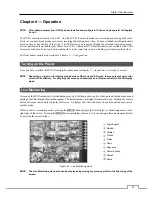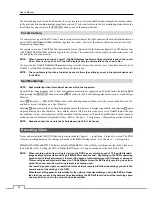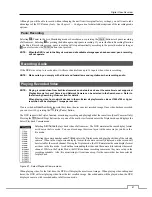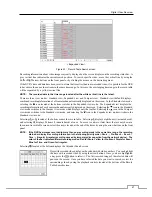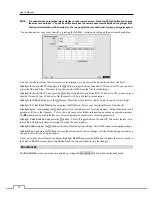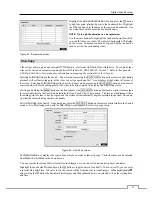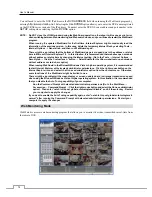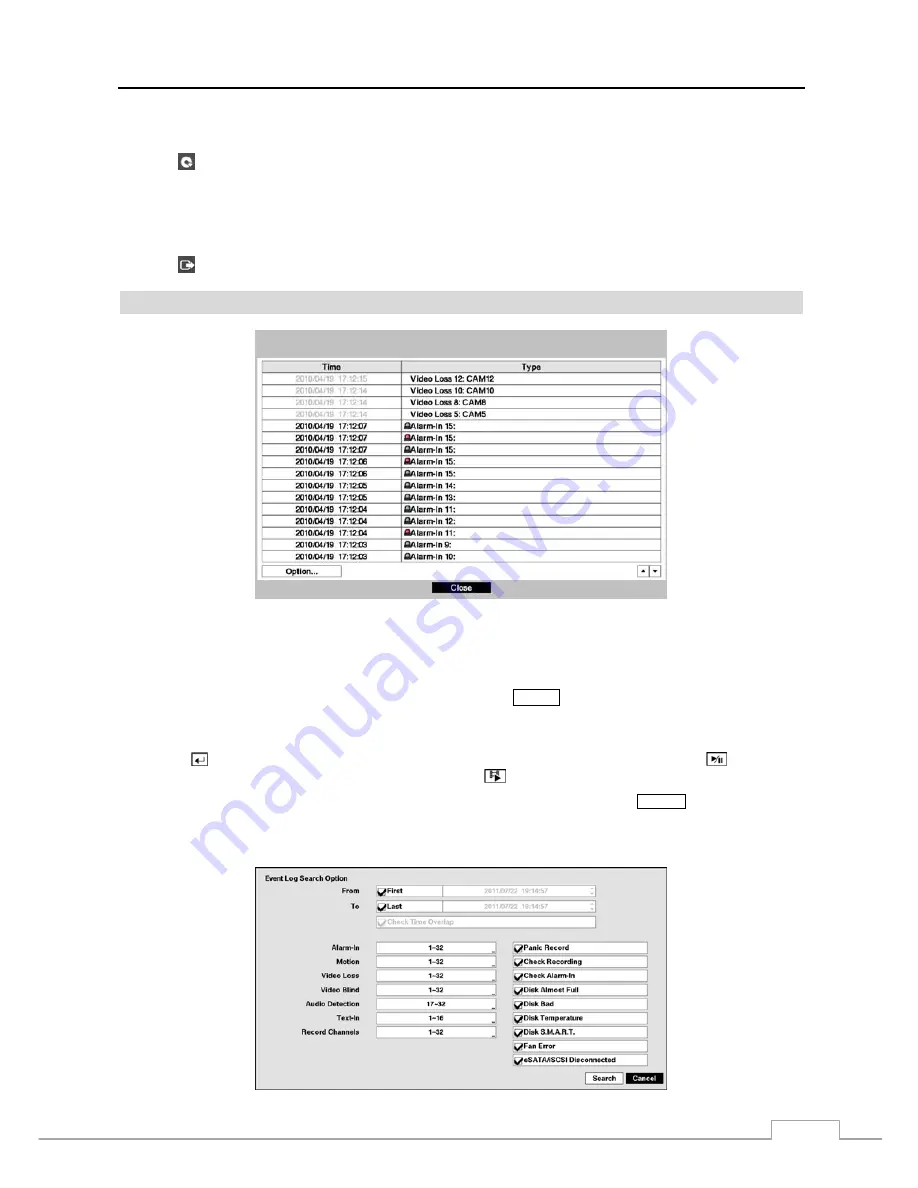
Digital Video Recorder
65
Data Source
Selecting (Data Source) in the Search menu allows you to select the data source to be searched. Selecting
Record
searches recorded data on primary storage installed in the DVR, and selecting
Archive
searches archived data on secondary
storage installed in the DVR.
Exit
Selecting (Exit) in the Search menu exits the search mode and enters the live monitoring mode.
Event Log Search
Figure 49 : Event Log Search screen.
The DVR maintains a log of each time the Alarm Input port is activated. The
Event Log Search
screen displays this
list. Use the arrow buttons to highlight the event for which you would like to see video.
The Event Log Search screen can also be accessed by pressing the
ALARM
button unless there is an alarm. There is
no determined user authority to display the Event Log Search screen, however, the event video will not be played unless
a user with
Search
authority logs into the system.
Pressing the
button will extract the event video and display the first image of the event. Pressing the
(Play/Pause)
button will start playing the “event” video segment. Pressing
(Search/Stop) returns to live monitoring.
NOTE: It is possible that no recorded image displays on the current screen. Press the
DISPLAY
button and change
the screen mode to 4x4. You will be able to easily see the camera have recorded video during target time.
You can also narrow your event search by selecting the
Option…
button and setting up the new search condition.
Содержание 16-channel models
Страница 1: ......
Страница 2: ......
Страница 16: ...User s Manual 8 ...
Страница 93: ...Digital Video Recorder 85 Map of Screens ...