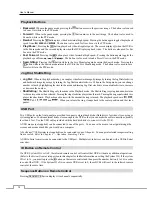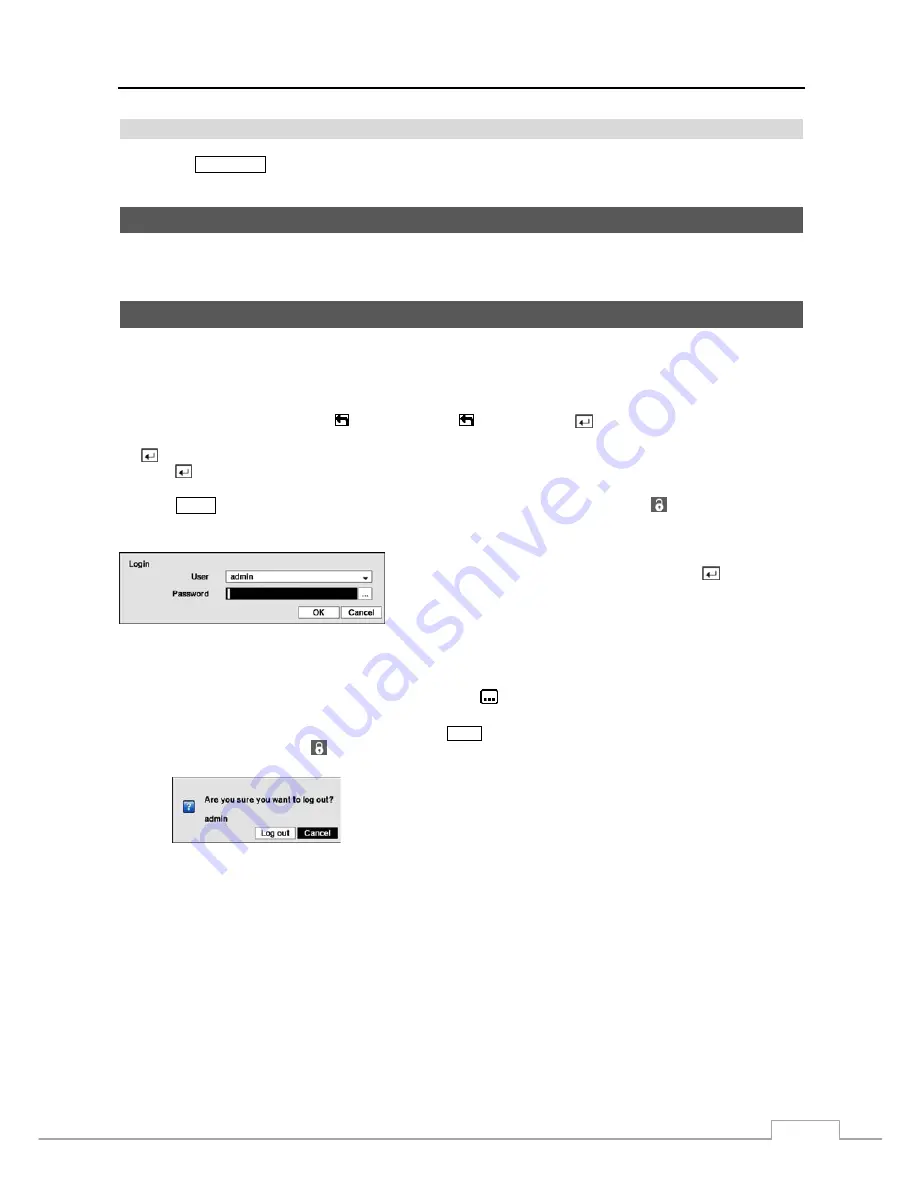
Digital Video Recorder
13
Clip Copy Button on Remote Control
Pressing the
CLIP COPY
button allows you to copy video clips.
Turning on the Power
Connecting the power cord to the DVR turns on the unit. The unit takes approximately 60 seconds to initialize.
Initial Unit Setup
Before using your DVR for the first time, you will want to establish the initial settings. This includes items such as
time and date, display language, camera, remote control, record mode, network and password. Your DVR can be set
up using various screens and dialog boxes.
Throughout the screens you will see . Highlighting the and pressing the
button gives you the opportunity to
reset that screen to its default settings. After you are finished with any setup screen, you can highlight
Save
and press
the
button to save the changes and exit the screen. If you do not wish to save the changes, highlight
Cancel
and
press the
button to exit the screen.
Press the
MENU
button or move the mouse pointer to the top of the screen and then select (Login) in the Live
Monitoring menu to enter the setup screens. The
Login
screen appears.
Select a User and enter the password by pressing the appropriate
combination of Camera number buttons and then the
button. There
is no default password when logging in the
admin
user for the first
time.
Figure 5 : Login screen.
NOTE: To assure the secure management of the system, setting up a password is strongly recommended.
If you cannot use the front panel buttons, click the
button using the mouse to enter a password, and
the virtual keyboard displays. See instructions below for using the virtual keyboard.
To log the user out of the system, press the
MENU
button or move the mouse pointer to the top of the
screen and then select (Logout) in the Live Monitoring menu. The Logout screen displays asking you
to confirm whether or not you want to log out the current user.
Figure 6 : Logout screen.
Содержание 16-channel models
Страница 1: ......
Страница 2: ......
Страница 16: ...User s Manual 8 ...
Страница 93: ...Digital Video Recorder 85 Map of Screens ...