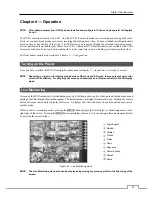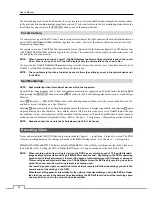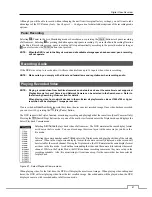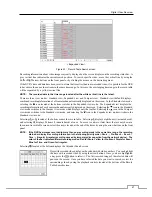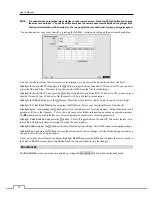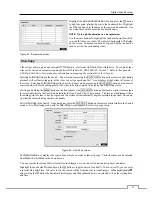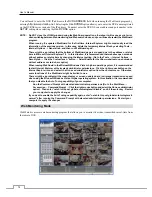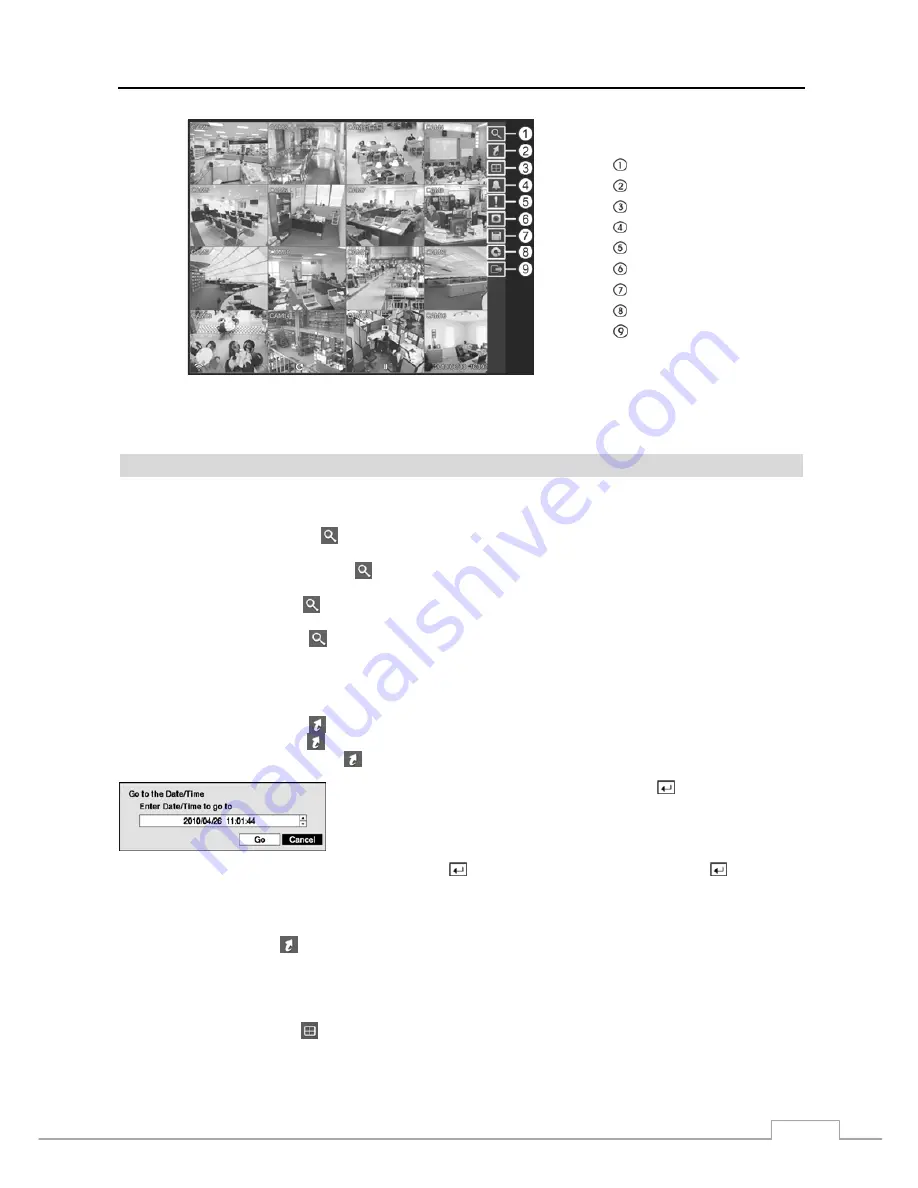
Digital Video Recorder
63
Search
Go To
Display
Alarm
Panic
Camera Menu
Export
Data Source
Exit
Figure 48 : Search menu.
NOTE: The Search menu also can be displayed by moving the mouse pointer to the right edge of the screen.
Search Menu
Search
Event Log Search:
Selecting
(Search)
→
Event Log Search
selects video from the event log. See the following
Event Log Search
section for details.
Record Table Search:
Selecting
(Search)
→
Record Table Search
selects using a recording table. See
the following
Record Table Search
section for details.
Motion Search:
Selecting
(Search)
→
Motion Search
selects motion events. See the following
Motion Search
section for details.
Text-In Search:
Selecting
(Search)
→
Text-In Search
selects text input strings. See the following
Text-In
Search
section for details.
Go To
Go to the First:
Selecting
(Go To)
→
Go to the First
displays the first recorded image.
Go to the Last:
Selecting
(Go To)
→
Go to the Last
displays the last recorded image.
Go to the Date/Time:
Selecting
(Go To)
→
Go to the Date/Time
displays the Go to the Date/Time screen.
Move the cursor over the date and time and press the button. You can use
the Left and Right arrow buttons to highlight the year, month, day, hours, minutes
and seconds. Use the Up and Down arrow buttons to change to the date and time
you want to search for video.
Once you have set the date and time you want, press the
button. Then highlight
Go
and press the
button. The
selected date and time will display. (If no video was recorded during the selected time, a message appears alerting
you that no image was recorded at that time.) The playback buttons, Jog and Shuttle can now be used to review the
surrounding video.
Bookmark:
Selecting
(Go To)
→
Bookmark
adds the current playback point to the bookmark list. See the
following
Bookmarks
section for details.
Display
Local Camera:
Selecting
(Display)
→
Local Camera
and choosing the camera number displays the selected
local camera full screen. It is the same as pressing the individual camera buttons on the front panel or clicking the
left mouse button on a camera image when in one of the multiview formats (i.e., 2x2, 3x2, 3x3, 4x3 or 4x4). Clicking
the left mouse button on the screen again returns to the previous display mode.
Содержание 16-channel models
Страница 1: ......
Страница 2: ......
Страница 16: ...User s Manual 8 ...
Страница 93: ...Digital Video Recorder 85 Map of Screens ...