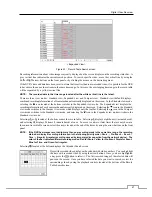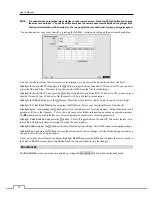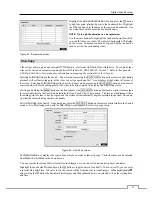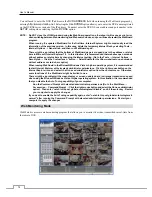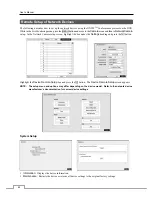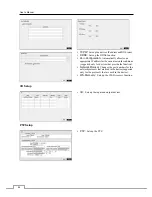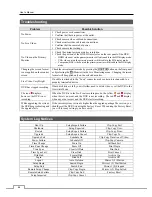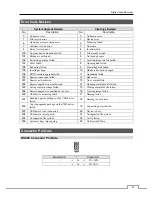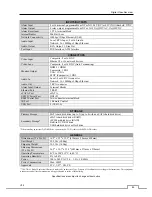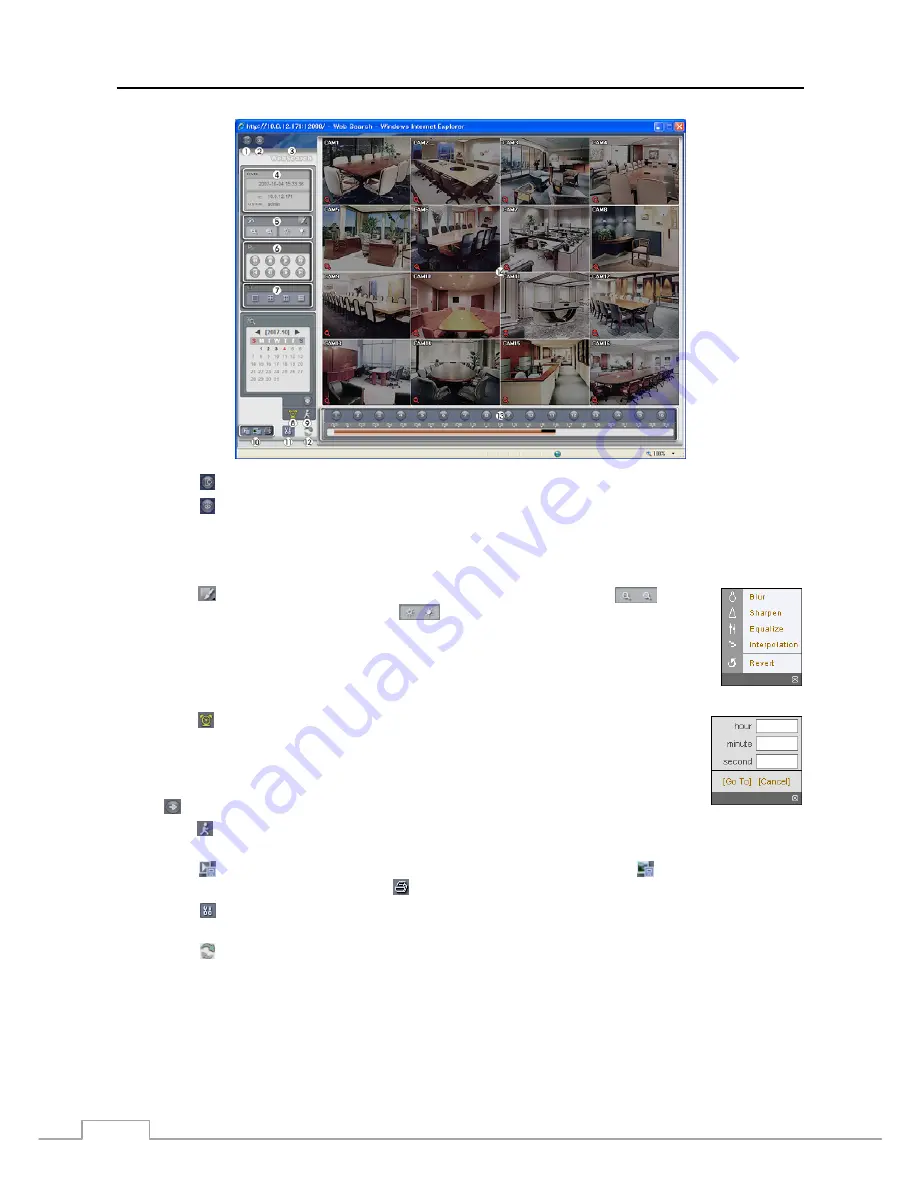
User’s Manual
80
①
Click the
to log out the WebGuard program.
②
Click the to access to the web monitoring mode.
③
Position the mouse pointer on the
WebSearch
logo to see the version of the WebGuard program.
④
The DVR information window displays the time information of recorded data on the remote DVR and login information
of WebGuard.
⑤
Click the
to blur, sharpen, equalize and interpolate playback images. Click the
to zoom
out or zoom in the recorded image. Click the
to adjust the brightness of the recorded images.
NOTE: Image processing works only in the pause mode.
⑥
The playback function buttons include fast backward, pause, play, fast forward, go to the first
image, go to the previous image, go to the next image, and got to the last image.
⑦
Click the screen format to select the desired display mode.
⑧
Click the to enter the time-lapse search mode which allows you to search for recorded data by
time and then play back images found within the time parameters. The Timetable window located
at the bottom displays the time information for the image of the date selected on the calendar.
If more than one video stream in the same time range, you can select the video stream you want
to search. Clicking a specific time displays the image recorded at that time on the screen. Selecting
the allows you to display an image from a specific time.
⑨
Click the to enter the event search mode which allows you to search for event log entries using specific conditions
and play back the images associated with those event entries.
⑩
Click the
to save any video clip of recorded data as an executable file, or click the
to save the current image
in a bitmap or JPEG file format. Click the to print the current image on a printer connected to your computer.
⑪
Click the to set up the image drawing mode and OSD display. You can adjust the display speed by changing
the image drawing mode, and select OSD information to be displayed on the screen.
⑫
Click the to reload the recording data.
⑬
The Timetable displays recorded data of the selected camera by time (in hour segments).
Содержание 16-channel models
Страница 1: ......
Страница 2: ......
Страница 16: ...User s Manual 8 ...
Страница 93: ...Digital Video Recorder 85 Map of Screens ...