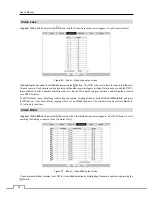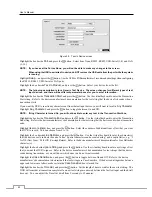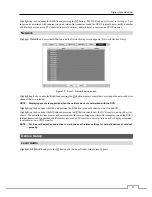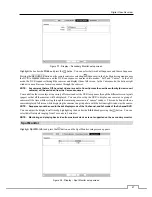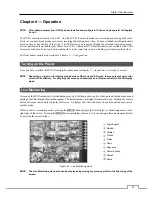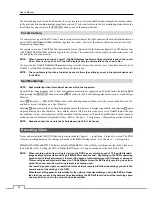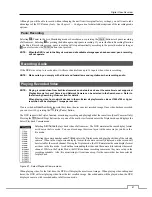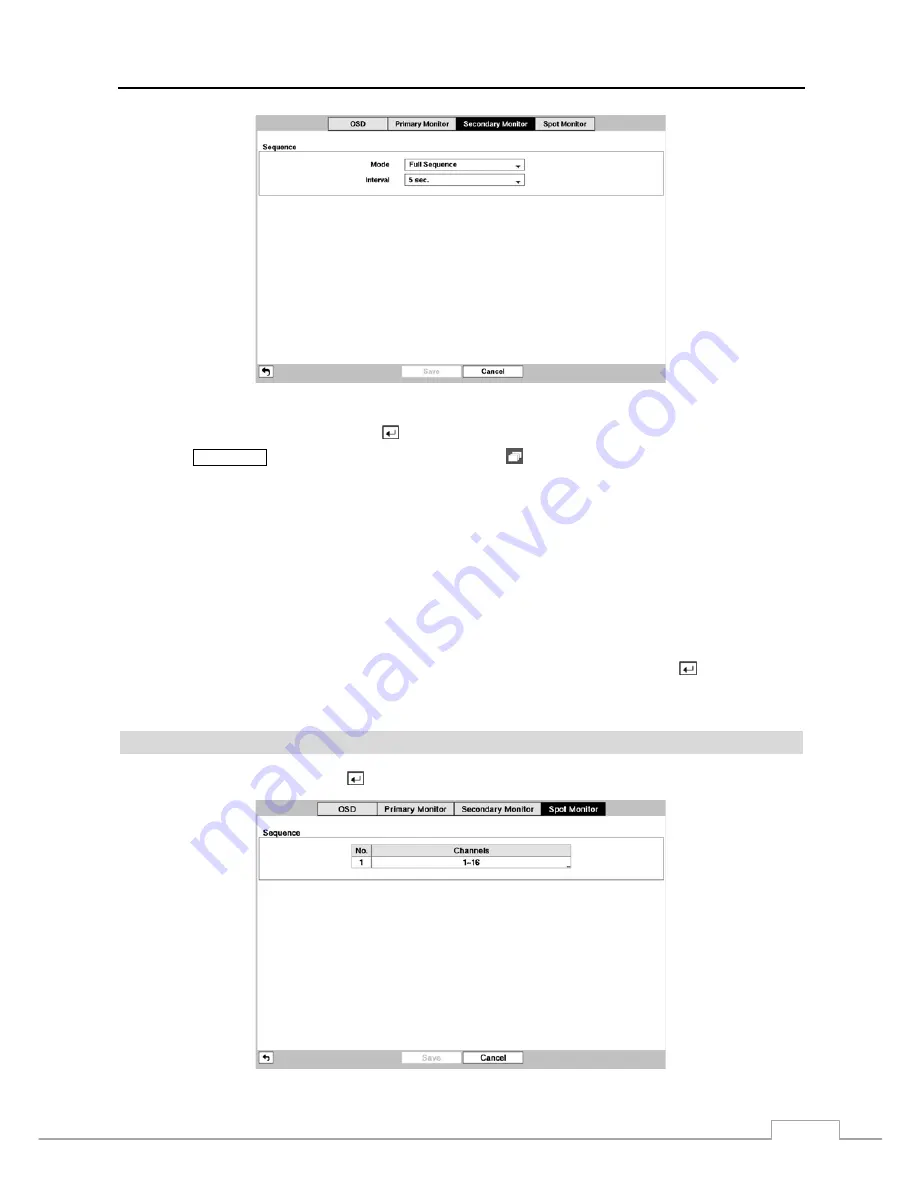
Digital Video Recorder
47
Figure 37 : Display – Secondary Monitor setup screen.
Highlight the box beside
Mode
and press the button. You can select between Full Sequence and Cameo Sequence.
Pressing the
SEQUENCE
button on the remote control or selecting (Sequence) in the Live Monitoring menu causes
the DVR to sequence cameras, and the DVR can sequence cameras in two modes: “Full” and “Cameo”. In the Full
mode, the DVR sequences through the cameras and displays them full screen. In the Cameo mode, the bottom right
window in a multi-screen format sequences through the cameras.
NOTE: Any cameras that are Off, have lost video or are set to Covert (unless the user has authority to view covert
cameras) will be excluded from the Cameo sequence.
You can define the screen layout in a variety of formats and set the DVR to sequence through the different screen layouts
(pages) so that all the cameras will be displayed. You can also set up the DVR to display one camera or a group of
cameras all the time while cycling through the remaining cameras in a “cameo” window. This can be done with one
camera displayed full screen while displaying the cameras in a grid pattern with the bottom right window as the cameo.
NOTE: Sequence cannot be used in the 4x4 display mode of the 16-channel, and 3x3 mode of the 8-channel DVR.
You can adjust the display dwell time by highlighting the box beside
Interval
and pressing the button. You can
select dwell intervals ranging from 3 seconds to 2 minutes.
NOTE: Monitoring and playing back video from network devices is not supported on the secondary monitor.
Spot Monitor
Highlight
Spot Monitor
and press the button, and the Spot Monitor setup screen appears.
Figure 38 : Display – Spot Monitor setup screen.
Содержание 16-channel models
Страница 1: ......
Страница 2: ......
Страница 16: ...User s Manual 8 ...
Страница 93: ...Digital Video Recorder 85 Map of Screens ...