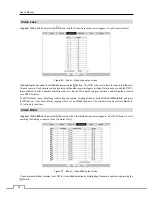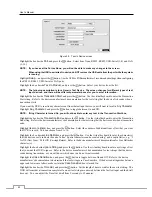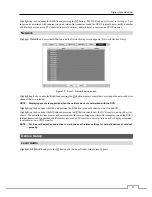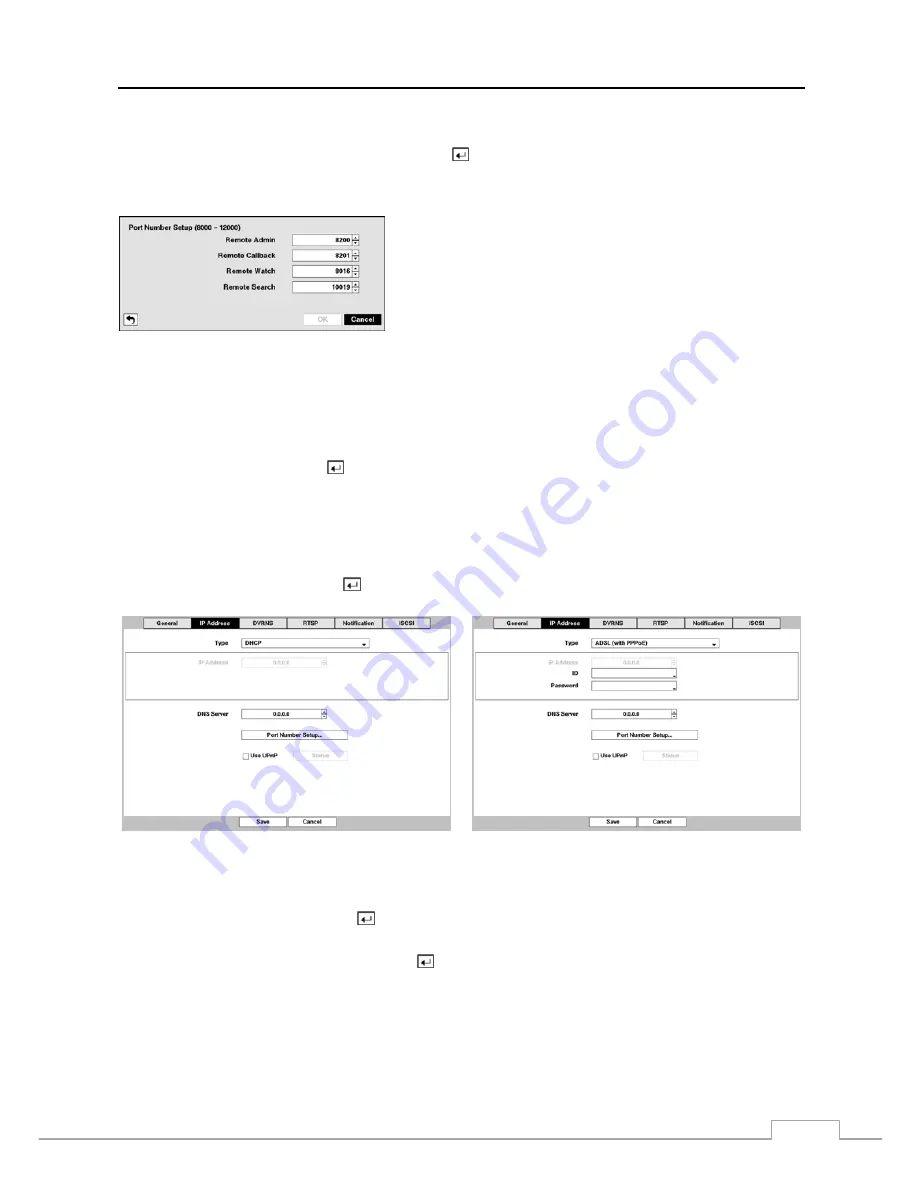
Digital Video Recorder
29
Highlight the box beside
DNS Server
. Press the
Up
and
Down
arrow buttons to set the IP address of the DNS server.
Highlight the
Port Number Setup…
box and press the button. The
Port Number Setup
screen appears.
NOTE: You will need to get the appropriate Port Numbers for each RAS and WebGuard related program (Admin,
Callback, Watch and Search) from your network administrator.
Change the numbers by highlighting them and using the
Up
and
Down
arrow buttons to increase or decrease the number. The factory default
Port settings are:
Remote
Admin:
8200
Remote
Callback: 8201
Remote Watch:
8016
Remote
Search:
10019
NOTE: The system restarts automatically after changing the port settings.
Do NOT use the same port number for two different programs, otherwise, the DVR cannot be connected
with the PC running RAS or WebGuard.
CAUTION: When changing the port settings, you must change the port settings on the PC running
RAS as well. Refer to the RAS manual for details.
Highlight
Use UPnP
and press the button to toggle between On and Off. When it is On, port forwarding from the
NAT (Network Address Translation) device to the DVR will be enabled automatically via UPnP (Universal Plug and
Play) service. This function will be especially useful when accessing a port on a private IP address.
NOTE: For the UPnP service to work, the NAT device should support the UPnP Port Forwarding function and
the function should be set to enabled.
You cannot change the port settings when
Use UPnP
is On.
Highlight the
Status
box and press the
button to display the port numbers forwarded from the NAT device via UPnP
service.
Selecting
DHCP
from the Type and highlighting
Save
button reads the current IP address of the DVR configured by
DHCP (Dynamic Host Configuration Protocol) network.
Selecting
ADSL (with PPPoE)
allows you to set up the ADSL network.
Highlight the box beside
ID
and press the
button. A virtual keyboard appears allowing you to enter the ID for ADSL
connection.
Highlight the box beside
Password
and press the button. A virtual keyboard appears allowing you to enter the
password for ADSL connection.
NOTE: Entering
the
ID
and
Password
and highlighting
OK
reads the current IP address of the DVR configured
by the ADSL network.
If the DVR is configured for DHCP or an ADSL network, the IP address of the DVR might change whenever
the unit is turned on.
Содержание 16-channel models
Страница 1: ......
Страница 2: ......
Страница 16: ...User s Manual 8 ...
Страница 93: ...Digital Video Recorder 85 Map of Screens ...