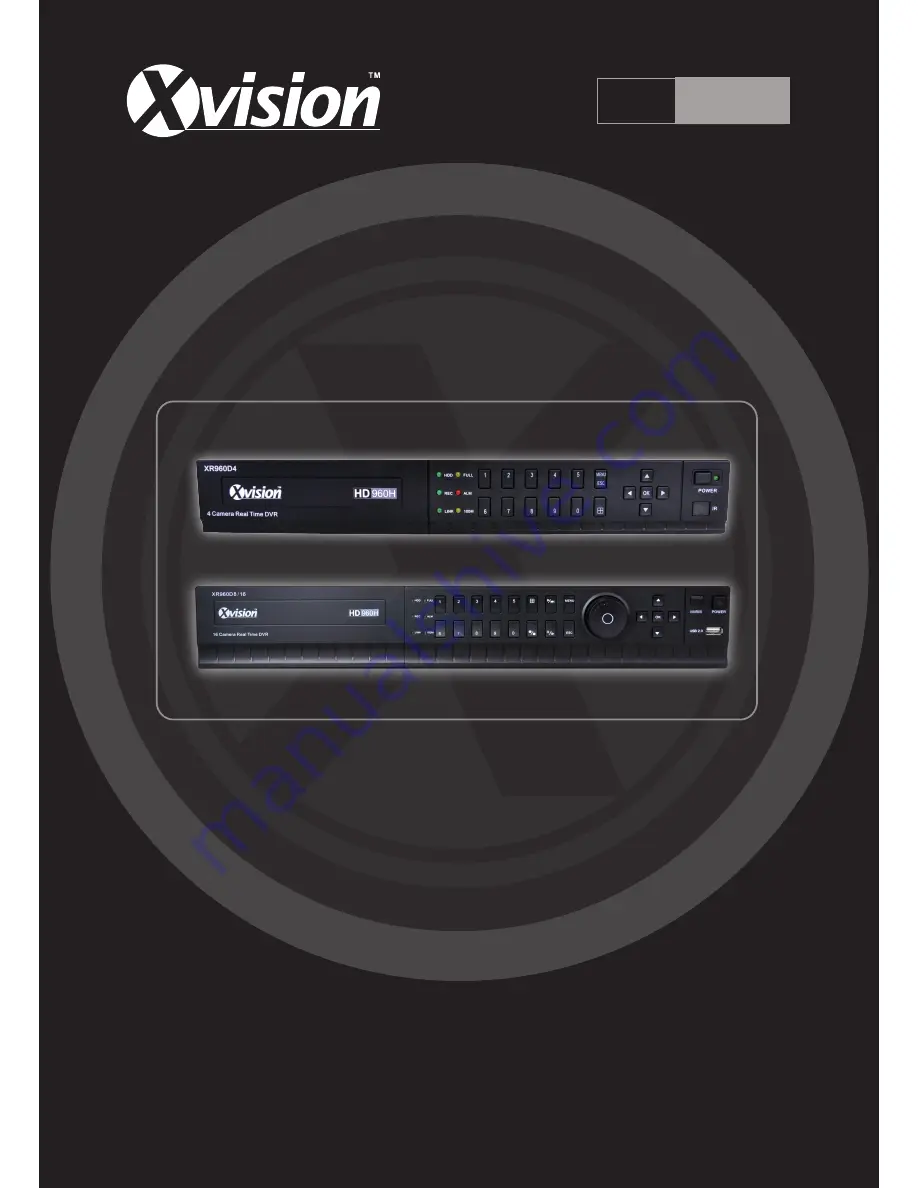
Professional 960H HD DVR
4, 8 & 16 Channel
User Manual
Version 1
HD
960H
Thank you purchasing the XR960 DVR from Xvision.
Please ensure that you read and understand this User Guide before operating the DVR.
Please store this User Guide in an easily accessible location.