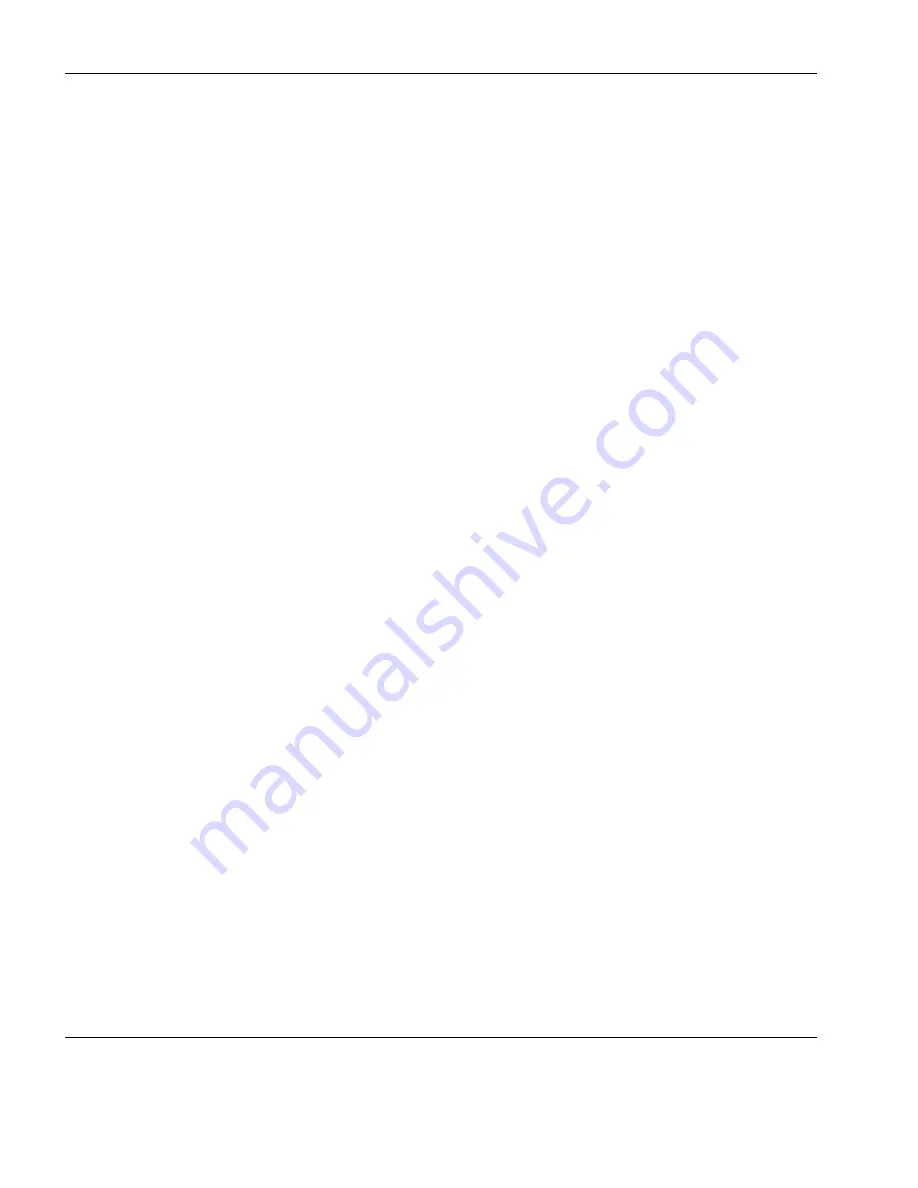
FTP File Transfer
416
Transferring Files
7
Select the file(s) or directories to be transferred in the relevant
directory list box.
A single item (file or directory) is selected by clicking the mouse
pointer anywhere on the line containing its name. Two or more
contiguous items can be selected by holding down the
Shift
key
while clicking on them. Non-contiguous items can be selected
by holding down the
Ctrl
key then clicking on them.
8
When you have finished selecting the file(s) or directories to be
transferred, place the mouse pointer on a selected item, hold
down the left mouse button and drag the pointer across to the
opposite directory list box so that it rests on the icon or file con-
tents of the destination directory, then release the mouse button.
The
Confirm Copy Files
dialog will be displayed.
The
From
box displays the name and location of the file or direc-
tory to be transferred. The
To
box shows the name that the trans-
ferred file or directory will have at the destination. By default
this is the same as the source, but you can change the name here.
If the current directory contains subdirectories that you wish to
transfer, check the
Include Subdirectories
check box. This will
ensure that FTP creates the relevant subdirectories on the desti-
nation drive.
Note:
A new
Confirm Copy Files
dialog will appear for each
subdirectory when it is opened ready for transferring its
contents. The dialog will close when the relevant items in its
subdirectory have been transferred.
Clicking the
Yes
button will transfer the named file or directory
then wait for confirmation for the next if applicable.
Usually, clicking
Yes To All
will copy all files and subdirectories
from that directory down without waiting for further
confirmation. However, if you are already in a subdirectory then
an additional
Yes To All Parent Directories Also?
box will
appear. Clicking
No
will transfer the remaining files and any
subdirectories from the current position in the directory tree
Содержание t5730 - Thin Client
Страница 1: ...TeemTalk 6 0 for Windows USER MANUAL...
Страница 22: ...Table of Contents xxii...
Страница 28: ...Introduction 6 Getting More Information...
Страница 42: ...Getting Started 20 Session Management...
Страница 110: ...Host Connection Settings 88 SSH Connection Settings...
Страница 120: ...Keyboard Configuration 98 Compose Character Sequences...
Страница 298: ...DG 410 412 Emulation 276 Key Codes C2 93 89 C3 94 90 C4 95 91 UP 23 DOWN 26 LEFT 25 RIGHT 24 HOME 8 PRINT 17 1...
Страница 336: ...IBM 3270 Emulation 314 Notice Board Facility...
Страница 360: ...IBM 3151 Emulation 338 Defining Function Keys...
Страница 364: ...MDIS Prism Emulations 342 Keyboard Mapping...
Страница 374: ...PT250 Emulation 352 Displaying Alternate Characters...
Страница 378: ...Siemens 97801 Emulation 356 Keyboard Mapping...
Страница 386: ...TA6530 Emulation 364 The Status Line...
Страница 392: ...Unisys T27 Emulation 370 Keyboard Mapping...
Страница 396: ...Viewdata Emulation 374 Keyboard Mapping...
Страница 468: ...Initialization Commands 446 Keyboard Mouse...
Страница 472: ...Programming Keys Buttons 450 Including Special Characters...
Страница 496: ...Product Specification 474 Wyse 50 50 TVI 910 925 950 ADDS A2 HZ 1500 Wyse PC Term...
Страница 506: ...Index 484...






























