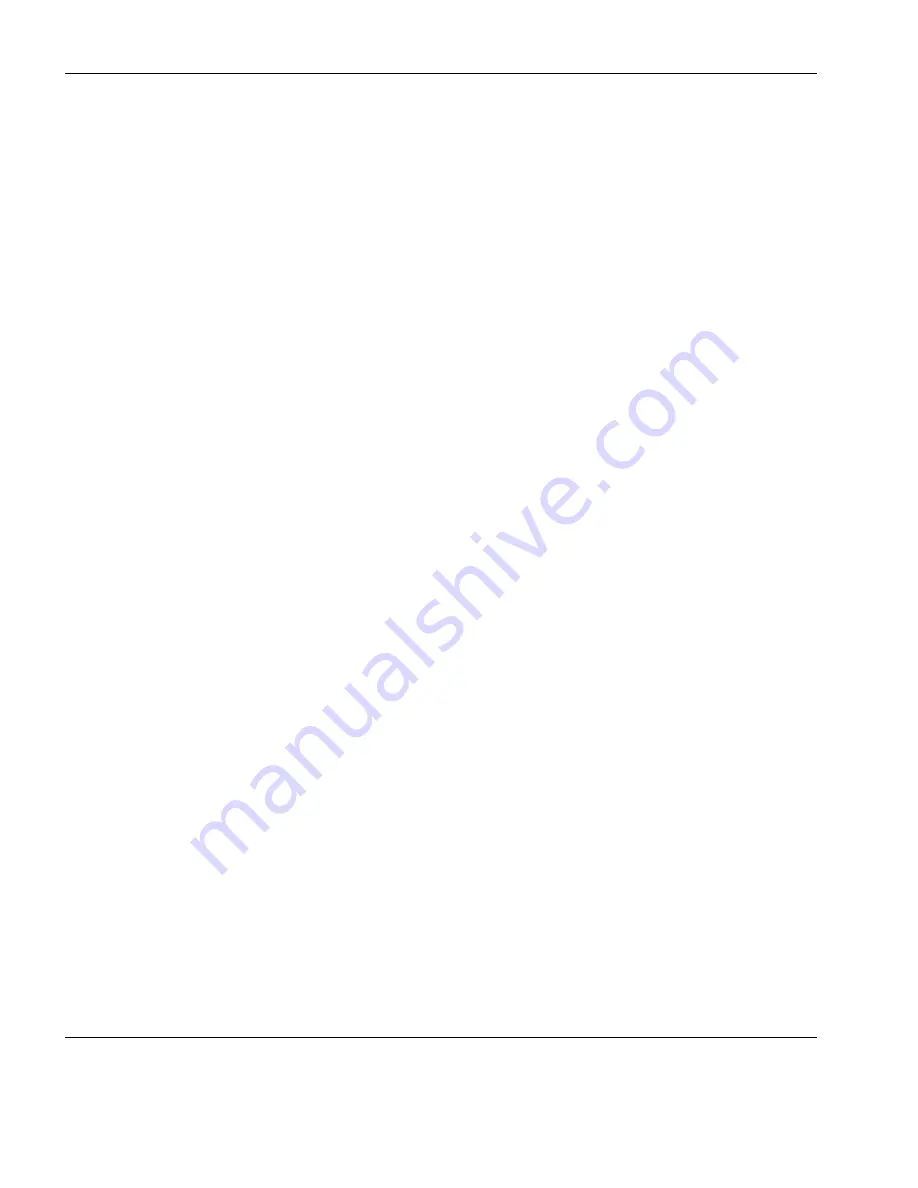
The Toolbar
110
Redefining the Toolbar
3
Click the down-arrow button again to display the
Command
options.
4
Select a button bitmap from the
Buttons
list.
You can add your own bitmaps to the standard bitmap list by
clicking the
Add Custom Bitmap
button and selecting the bitmap
files to load. Buttons will be automatically generated using the
bitmaps in these files.
5
Specify the command to be performed when this button is
clicked either by selecting from the
Commands
list or by typing
your own definition in the
Current Tool
text box.
6
Click the
Insert at Current
button.
7
Click
OK
when you have finished. The toolbar will immediately
be updated.
Assigning User-
Defined Functions
You can enter a definition of your own in the
Current Tool
text box.
The definition can contain key functions and control characters to be
actioned as well as normal text.
Specifying Key
Functions
You can cause a key function to be actioned by including the virtual
key name of the key enclosed by the
<
and
>
characters. You may
omit the
VK_
and
VT_
parts (etc.) of the virtual key name. For
example, the
Enter
key would be specified as
<ENTER>
.
To send the function of a key combination, type the
<
character fol-
lowed by the virtual key names linked together with + characters and
ending with the
>
character. For example,
Alt F4
would be specified
as
<ALT+F4>
.
To send the function of a sequence of keys one after the other, enter
each virtual key name in the order required, enclosing each virtual
key name with the
<
and
>
characters. Each enclosed virtual key
name must immediately follow the previous enclosed virtual key
name with no spaces. For example,
F2
then
F3
then
F4
would be
specified as
<F2><F3><F4>
.
Содержание t5730 - Thin Client
Страница 1: ...TeemTalk 6 0 for Windows USER MANUAL...
Страница 22: ...Table of Contents xxii...
Страница 28: ...Introduction 6 Getting More Information...
Страница 42: ...Getting Started 20 Session Management...
Страница 110: ...Host Connection Settings 88 SSH Connection Settings...
Страница 120: ...Keyboard Configuration 98 Compose Character Sequences...
Страница 298: ...DG 410 412 Emulation 276 Key Codes C2 93 89 C3 94 90 C4 95 91 UP 23 DOWN 26 LEFT 25 RIGHT 24 HOME 8 PRINT 17 1...
Страница 336: ...IBM 3270 Emulation 314 Notice Board Facility...
Страница 360: ...IBM 3151 Emulation 338 Defining Function Keys...
Страница 364: ...MDIS Prism Emulations 342 Keyboard Mapping...
Страница 374: ...PT250 Emulation 352 Displaying Alternate Characters...
Страница 378: ...Siemens 97801 Emulation 356 Keyboard Mapping...
Страница 386: ...TA6530 Emulation 364 The Status Line...
Страница 392: ...Unisys T27 Emulation 370 Keyboard Mapping...
Страница 396: ...Viewdata Emulation 374 Keyboard Mapping...
Страница 468: ...Initialization Commands 446 Keyboard Mouse...
Страница 472: ...Programming Keys Buttons 450 Including Special Characters...
Страница 496: ...Product Specification 474 Wyse 50 50 TVI 910 925 950 ADDS A2 HZ 1500 Wyse PC Term...
Страница 506: ...Index 484...
















































