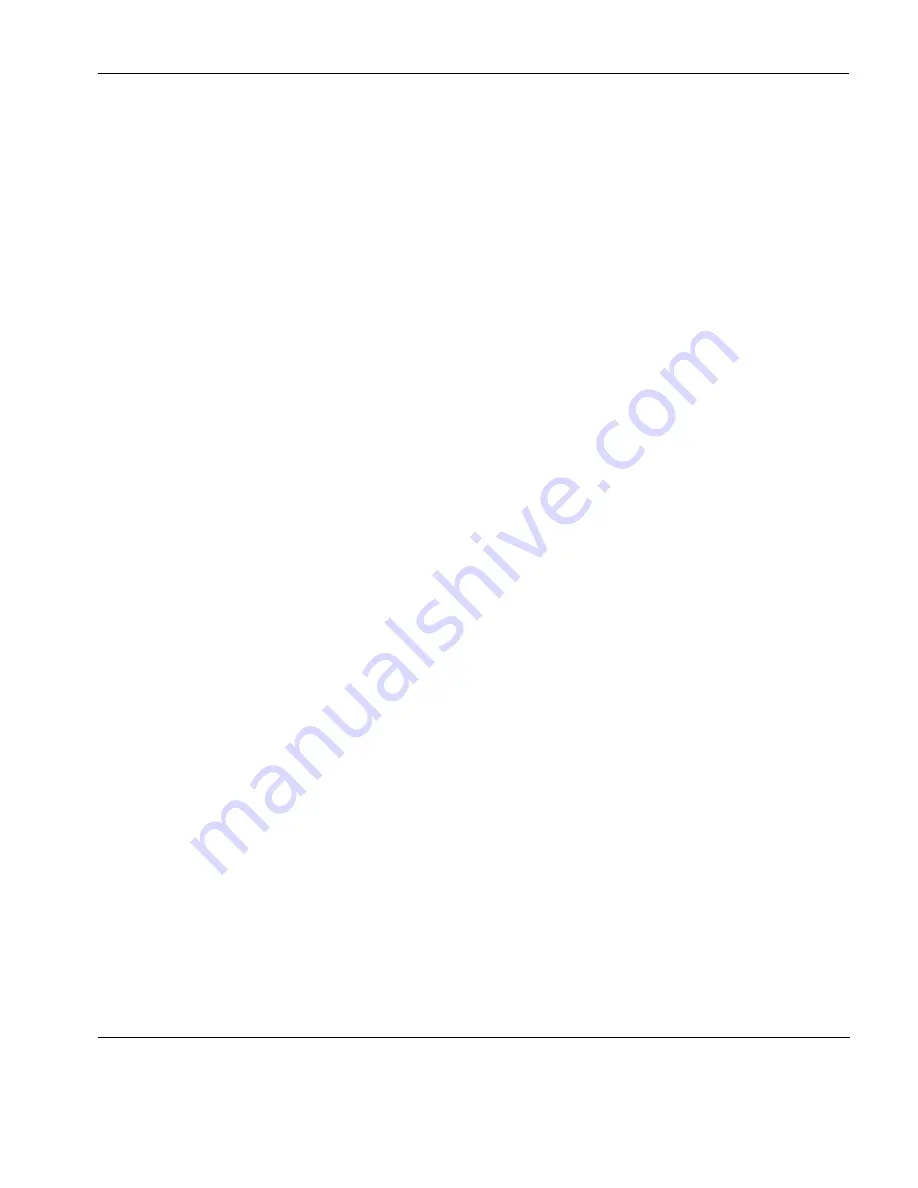
Setup Menus
The File Menu
131
printer resolution. When this option is not selected, the emulator will
try and print as large an image as possible on the printer’s paper.
Both methods can print in landscape or portrait format, depending
on the current setup of the printer.
Selecting the
Auto Wrap
option will cause the printer to automati-
cally move to the beginning of the next line when the right margin is
reached.
The
Centre Image on Paper
option is available when
Graphics
is selected. This will ensure that the graphics image is printed cen-
trally on the paper.
The
Scaling
option is available when
Graphics
print is selected. This
enables the image to be scaled to suit your preference. When the
Use
Printer Resolution
option is selected, you can scale the image up,
and when unselected you can scale the image down. (Scaling up
when
Use Printer Resolution
is
not
selected may result in loss of
some of the image.)
The
Graphics Image
option is available when
Graphics
print is
selected. This enables you to specify how the graphics image is to be
printed. Clicking the arrow button next to the text box will cause
four print options to be displayed. These options allow you to print
the graphics image as displayed (
Normal
by default), with black and
white reversed, with colour converted to monochrome, or colour
converted to monochrome with black and white reversed.
Once a screen print is initiated by clicking
OK
, another dialog will be
displayed while the screen data is being spooled out to the print
manager. This enables you to terminate the print process before data
is actually printed.
Print Buffer
This will send a copy of all the data contained in the window buffer
to the currently selected printer.
Auto Print
This toggles auto print mode on and off, as indicated by a tick when
auto print mode is on. Auto print mode causes each line of data to be
Содержание t5730 - Thin Client
Страница 1: ...TeemTalk 6 0 for Windows USER MANUAL...
Страница 22: ...Table of Contents xxii...
Страница 28: ...Introduction 6 Getting More Information...
Страница 42: ...Getting Started 20 Session Management...
Страница 110: ...Host Connection Settings 88 SSH Connection Settings...
Страница 120: ...Keyboard Configuration 98 Compose Character Sequences...
Страница 298: ...DG 410 412 Emulation 276 Key Codes C2 93 89 C3 94 90 C4 95 91 UP 23 DOWN 26 LEFT 25 RIGHT 24 HOME 8 PRINT 17 1...
Страница 336: ...IBM 3270 Emulation 314 Notice Board Facility...
Страница 360: ...IBM 3151 Emulation 338 Defining Function Keys...
Страница 364: ...MDIS Prism Emulations 342 Keyboard Mapping...
Страница 374: ...PT250 Emulation 352 Displaying Alternate Characters...
Страница 378: ...Siemens 97801 Emulation 356 Keyboard Mapping...
Страница 386: ...TA6530 Emulation 364 The Status Line...
Страница 392: ...Unisys T27 Emulation 370 Keyboard Mapping...
Страница 396: ...Viewdata Emulation 374 Keyboard Mapping...
Страница 468: ...Initialization Commands 446 Keyboard Mouse...
Страница 472: ...Programming Keys Buttons 450 Including Special Characters...
Страница 496: ...Product Specification 474 Wyse 50 50 TVI 910 925 950 ADDS A2 HZ 1500 Wyse PC Term...
Страница 506: ...Index 484...






























