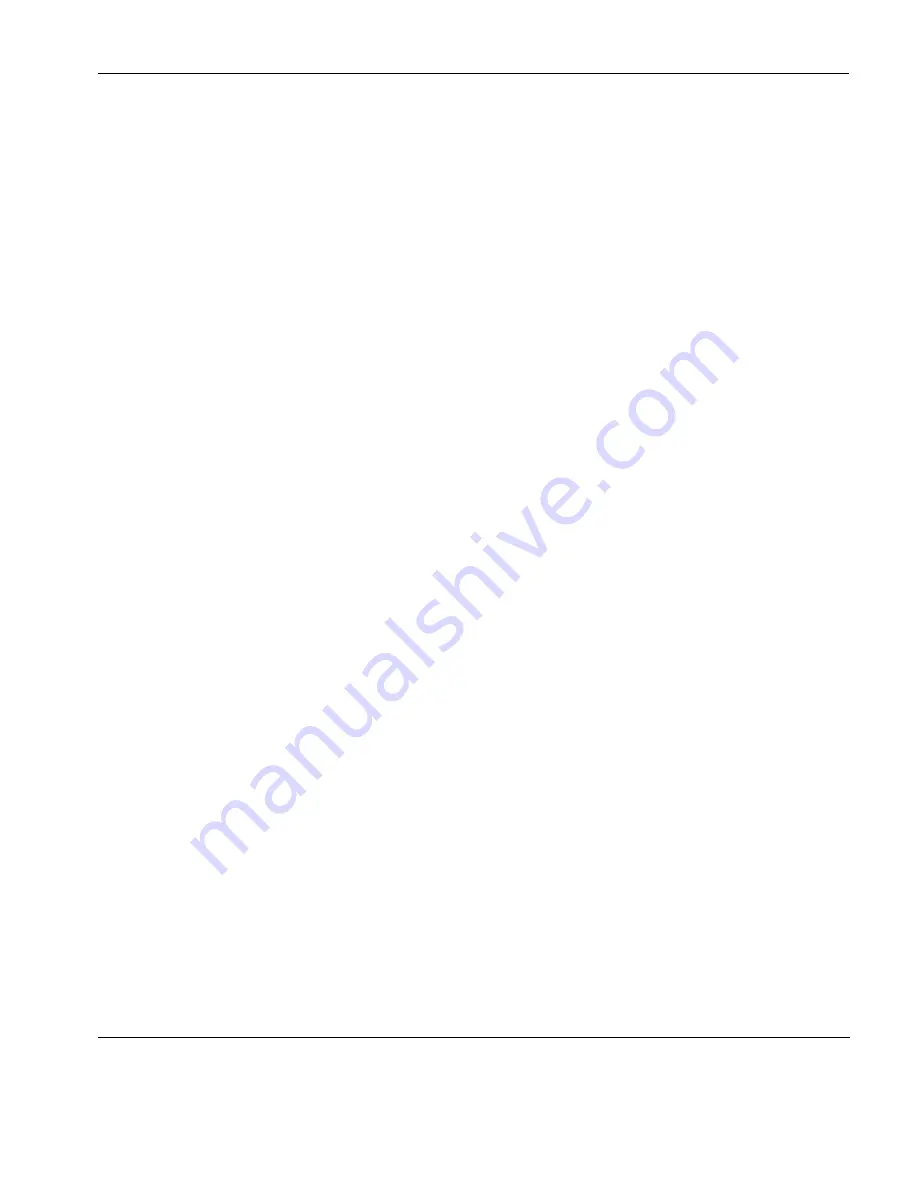
Setup Menus
Mouse Button Actions
247
contained within the rectangular area defined by the start position
(top left corner) and the finish position (bottom right corner). The
Select Word
function will cause the word under the mouse cursor to
be selected.
The
Select and Copy
function is the same as
Select
but will also
copy the selected data to the Clipboard automatically when you
release the mouse button. The
Rectangular Select and Copy
function
is the same as
Select Rectangle
but will also copy the selected data
to the Clipboard automatically when you release the mouse button.
The
Show Hotspots
and
Action Hotspots
functions are described in
the chapter “Hotspots” on page 103. The
Send Keyword
function is
very similar to the hotspot feature. It enables you to send delimited
text displayed on the screen to the host just by clicking on it. Delim-
iters are the same as for hotspots.
The
Move Cursor
function can be used in any of the local block
modes as a quick way of positioning the text cursor within a block of
text. Move the mouse cursor to the position where the text cursor is
required then click the mouse button (and key combination)
assigned with the
Move Cursor
function to cause the text cursor to
jump to that location.
The
Cursor Select
function does the same as
Move Cursor
, but when
running the IBM 3270 or IBM 5250 emulation it also performs a
cursor select.
The
Middle Button
setting enables you to make the left or right
button (and key combination) of a two button mouse emulate the
middle button of a three button mouse.
Assigning User-
Defined Functions
You can enter a definition of your own in the text box associated
with each button and key combination. The definition can contain
key functions and control characters to be actioned as well as normal
text. Refer to the appendix “Programming Keys & Buttons” on
page 447 for details.
Содержание t5730 - Thin Client
Страница 1: ...TeemTalk 6 0 for Windows USER MANUAL...
Страница 22: ...Table of Contents xxii...
Страница 28: ...Introduction 6 Getting More Information...
Страница 42: ...Getting Started 20 Session Management...
Страница 110: ...Host Connection Settings 88 SSH Connection Settings...
Страница 120: ...Keyboard Configuration 98 Compose Character Sequences...
Страница 298: ...DG 410 412 Emulation 276 Key Codes C2 93 89 C3 94 90 C4 95 91 UP 23 DOWN 26 LEFT 25 RIGHT 24 HOME 8 PRINT 17 1...
Страница 336: ...IBM 3270 Emulation 314 Notice Board Facility...
Страница 360: ...IBM 3151 Emulation 338 Defining Function Keys...
Страница 364: ...MDIS Prism Emulations 342 Keyboard Mapping...
Страница 374: ...PT250 Emulation 352 Displaying Alternate Characters...
Страница 378: ...Siemens 97801 Emulation 356 Keyboard Mapping...
Страница 386: ...TA6530 Emulation 364 The Status Line...
Страница 392: ...Unisys T27 Emulation 370 Keyboard Mapping...
Страница 396: ...Viewdata Emulation 374 Keyboard Mapping...
Страница 468: ...Initialization Commands 446 Keyboard Mouse...
Страница 472: ...Programming Keys Buttons 450 Including Special Characters...
Страница 496: ...Product Specification 474 Wyse 50 50 TVI 910 925 950 ADDS A2 HZ 1500 Wyse PC Term...
Страница 506: ...Index 484...






























