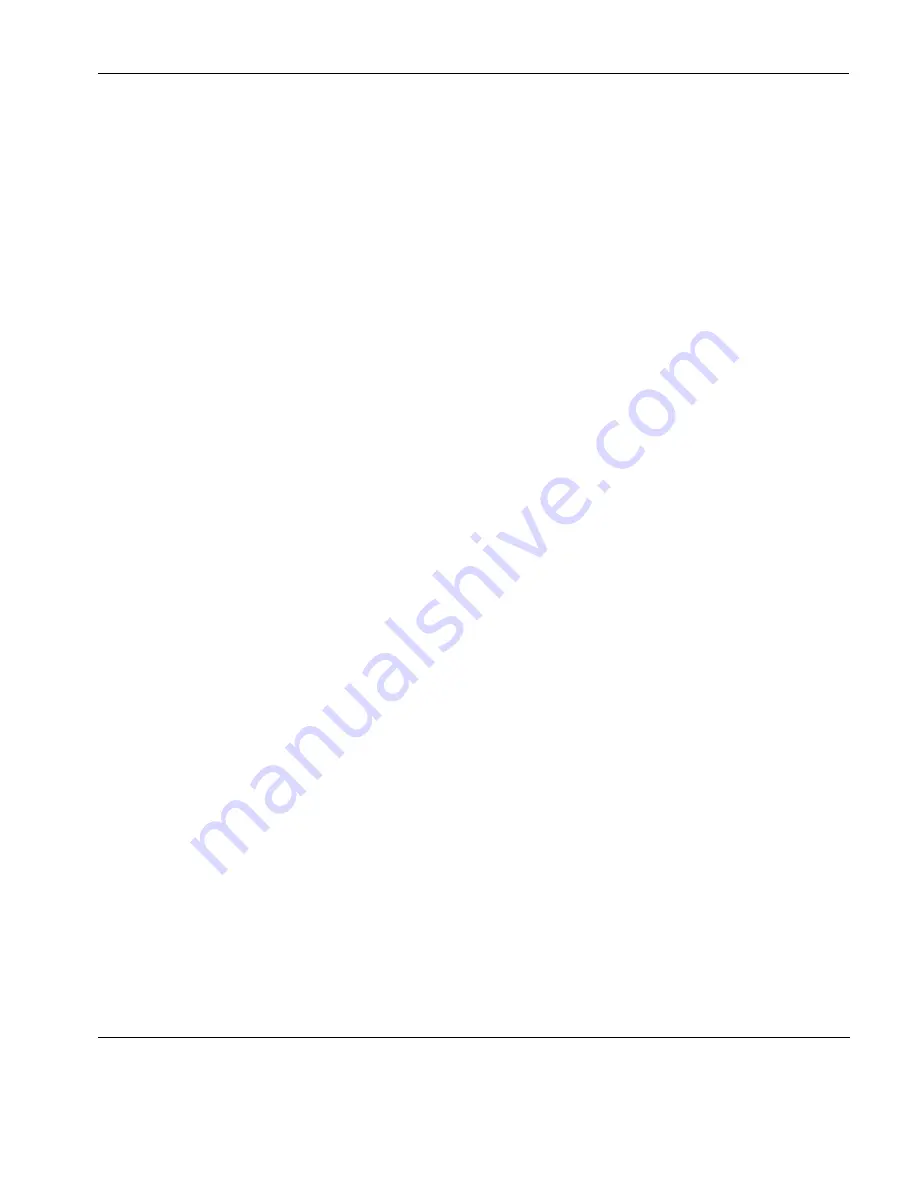
Keyboard Configuration
Defining Key Functions
91
The
Current Macro Definitions
box displays the key and key combi-
nations that are currently defined. The
Type
column indicates
whether the macro is processed as normal (blank), remote (
R
), local
(
L
) or on start-up (
S
).
You can remove the selected definition or delete all the definitions
by clicking the relevant
Remove
button.
Defining a Key or
Key Combination
1
Click in the
Program Key
box then press the key or key combi-
nation to define. The current definition will be displayed.
2
Click in the
With
box then enter the new definition, or make a
selection from the list of
Predefined Macros
then click
Apply
.
3
Specify how the macro is to be processed by selecting either
Normal
,
Remote
,
Local
or
Startup
in the list box.
4
Click the
Add
button to accept the definition. The new definition
will be added to the
Current Macro Definitions
list.
5
To save the definitions, click
OK
to exit, then select
Save Ses-
sion As
in the
File
menu, make sure the
Keyboard Macros
box is
checked, then click
OK
.
Key Combinations
& Sequences
You can program a key to perform the function of a combination or
sequence of keys. For example, you can cause the
F1
key to perform
the same function as pressing the keys
Alt
+
F4
together, or pressing
the keys
F2
then
F3
then
F4
.
Keys are identified by their virtual key names as listed in the appen-
dix “Virtual Key Names” on page 451. The virtual key name has to
be enclosed by the
<
and
>
characters in the key definition box. You
may omit the
VK_
and
VT_
(etc.) parts of the virtual key name.
To program a key so that it performs the same function as pressing
two or more other keys together, type the
<
character followed by
the virtual key names linked together with + (plus sign) characters
and ending with the
>
character.
Содержание t5730 - Thin Client
Страница 1: ...TeemTalk 6 0 for Windows USER MANUAL...
Страница 22: ...Table of Contents xxii...
Страница 28: ...Introduction 6 Getting More Information...
Страница 42: ...Getting Started 20 Session Management...
Страница 110: ...Host Connection Settings 88 SSH Connection Settings...
Страница 120: ...Keyboard Configuration 98 Compose Character Sequences...
Страница 298: ...DG 410 412 Emulation 276 Key Codes C2 93 89 C3 94 90 C4 95 91 UP 23 DOWN 26 LEFT 25 RIGHT 24 HOME 8 PRINT 17 1...
Страница 336: ...IBM 3270 Emulation 314 Notice Board Facility...
Страница 360: ...IBM 3151 Emulation 338 Defining Function Keys...
Страница 364: ...MDIS Prism Emulations 342 Keyboard Mapping...
Страница 374: ...PT250 Emulation 352 Displaying Alternate Characters...
Страница 378: ...Siemens 97801 Emulation 356 Keyboard Mapping...
Страница 386: ...TA6530 Emulation 364 The Status Line...
Страница 392: ...Unisys T27 Emulation 370 Keyboard Mapping...
Страница 396: ...Viewdata Emulation 374 Keyboard Mapping...
Страница 468: ...Initialization Commands 446 Keyboard Mouse...
Страница 472: ...Programming Keys Buttons 450 Including Special Characters...
Страница 496: ...Product Specification 474 Wyse 50 50 TVI 910 925 950 ADDS A2 HZ 1500 Wyse PC Term...
Страница 506: ...Index 484...






























