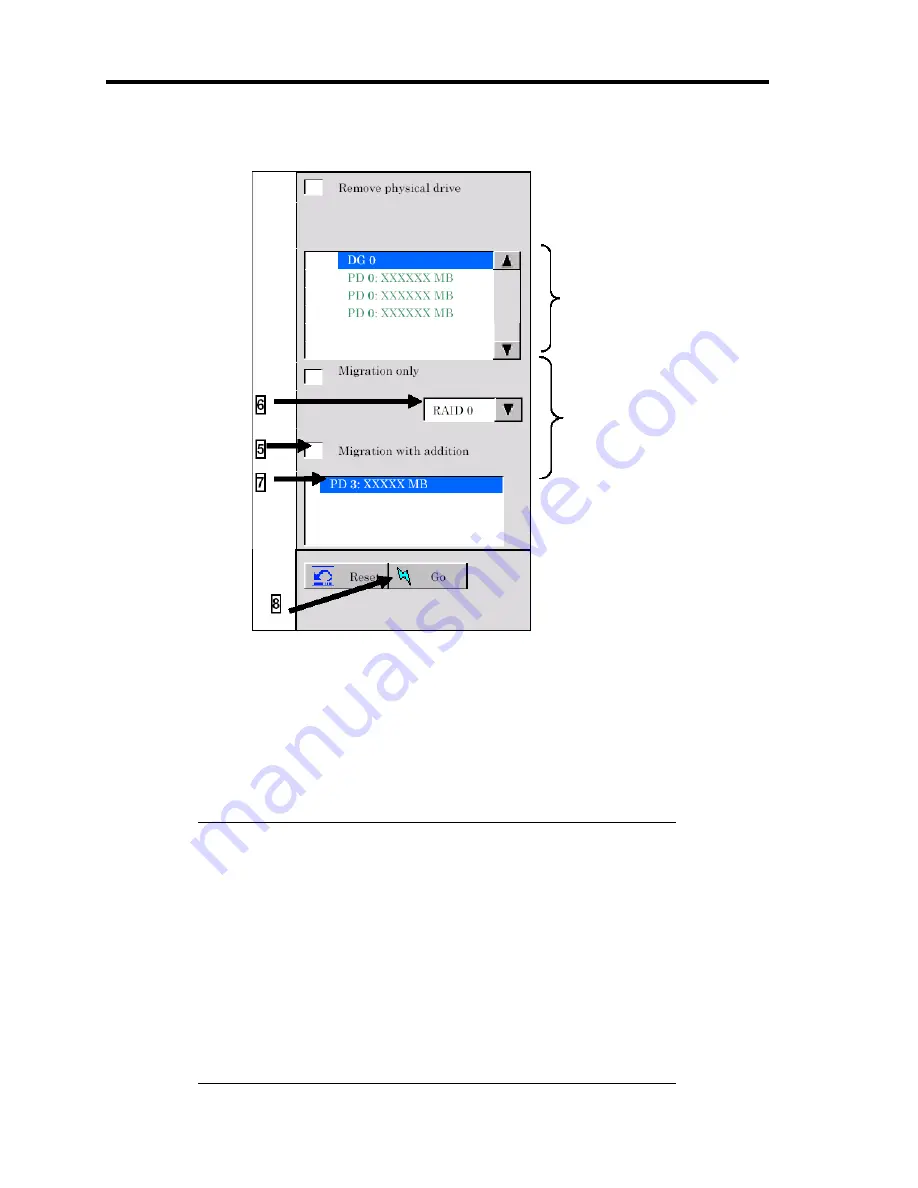
4-84 Configuring Your Server
4.
On the right of the screen, items required for reconstruction are displayed.
5.
Select "Migration with addition".
6.
Specify the RAID level used after reconstruction.
7.
Select a HDD to be added.
8.
When you finished steps 5 to 7, click [Go] at the lower right of the screen.
9.
The progress of reconstruction is displayed on the lower left of the screen. Click [Home]
at the lower left of the screen to return to the WebBIOS top menu.
IMPORTANT:
The capacity of virtual disk may be incorrectly displayed after
reconstruction. In this case, perform Scan Devices from the top
menu.
Click [Home] while the background task such as Consistency Check,
Rebuild, or reconstruction is being executed. With the progress
indication being displayed, the background task may be processed at
slow rate.
When selecting an option from a pull-down menu, you cannot use a
mouse. After you click the option, please use up/down cursor keys
and then press enter key to choose the option instead of using a
mouse.
Information of HDDs in the disk
group in which a VD is defined.
Содержание N8100-1223F
Страница 6: ......
Страница 7: ......
Страница 8: ......
Страница 10: ...This page is intentionally left blank...
Страница 36: ...1 16 Notes on Using Your Server This page is intentionally left blank...
Страница 171: ...Configuring Your Server 4 83 3 Setting menu for VD 0 is displayed...
Страница 294: ...7 12 Maintenance This page is intentionally left blank...
















































