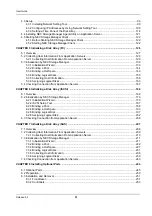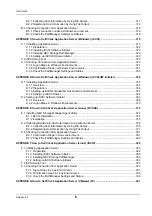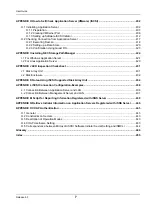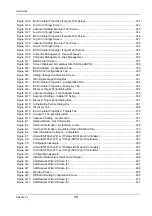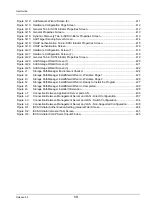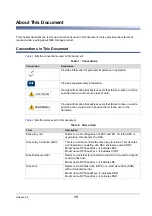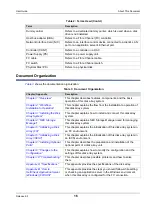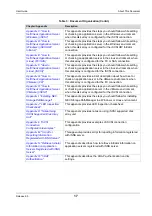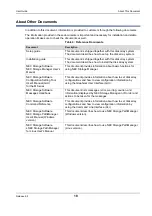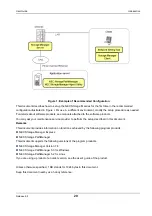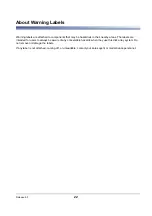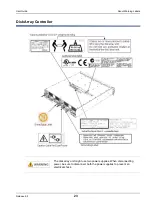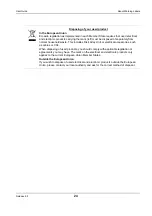Release 6.0
9
User Guide
Figure 4-13: Starting Network Setting Tool .................................................................................................105
Figure 4-14: Connect Disk Array - Example ................................................................................................108
Figure 4-15: Select a Disk Array - Start up..................................................................................................109
Figure 4-16: Select a Disk Array..................................................................................................................110
Figure 4-17: Network Settings .....................................................................................................................111
Figure 4-18: Network Setting Tool - Confirmation Dialog Box.....................................................................112
Figure 4-19: Select Disk Array Type............................................................................................................114
Figure 4-20: Select Installation Method .......................................................................................................115
Figure 4-21: Setting in a Time Zone ............................................................................................................116
Figure 4-22: Setting in a Time Zone - Select Time Zone.............................................................................117
Figure 4-23: Setup Completion....................................................................................................................118
Figure 4-24: Log On Screen ........................................................................................................................123
Figure 4-25: Log On Screen (Expanded) ....................................................................................................124
Figure 4-26: Main Screen ............................................................................................................................125
Figure 5-1:
Configuration - Collect Host Information Using Host Information Collection Command .........129
Starting Initialization Wizard ....................................................................................................130
Figure 5-10: Edit Dialog...............................................................................................................................139
Figure 5-11: Port Mode Switching Screen...................................................................................................141
Figure 5-12: Finish Initialization Wizard.......................................................................................................143
Figure 5-13: Pool Bind.................................................................................................................................144
Figure 5-14: Pool Bind - Confirmation .........................................................................................................146
Figure 5-15: Pool Bind - Completion ...........................................................................................................148
Figure 5-16: Hot Spare Bind - List Display ..................................................................................................149
Figure 5-17: Hot Spare Bind - View Display ................................................................................................150
Figure 5-18: Hot Spare Bind - Completion ..................................................................................................152
Figure 5-19: Logical Disk Bind.....................................................................................................................153
Figure 5-20: Logical Disk Bind - Confirmation .............................................................................................155
Figure 5-21: Logical Disk Bind - Completion ...............................................................................................157
Figure 5-22: Host Information Collection - Setting Method..........................................................................158
Figure 5-23: Host Information Collection - Registration...............................................................................160
Figure 5-24: Host Information Collection - Completion................................................................................162
Figure 5-25: Assignment of Logical Disk .....................................................................................................163
Figure 5-26: Assignment of Logical Disk - Confirm .....................................................................................165
Figure 5-27: Assignment of Logical Disk - Finish ........................................................................................166
Figure 6-1:
Содержание M100
Страница 25: ...Release 6 0 25 User Guide About Warning Labels Power Supply AC Power Supply ...
Страница 27: ...Release 6 0 27 User Guide About Warning Labels Battery ...
Страница 29: ...Release 6 0 29 User Guide About Warning Labels Power Cable AC Power Supply ...
Страница 40: ...Release 6 0 40 User Guide Chapter 1 Overview 1 2 1 4 Controller CONT ...
Страница 48: ...Release 6 0 48 User Guide Chapter 1 Overview 1 2 3 3 Controller CONT ...
Страница 75: ...Release 6 0 75 User Guide Chapter 3 Installing the Disk Array System Figure 3 10 Securing Unit 2 ...
Страница 88: ...Release 6 0 88 User Guide Chapter 4 NEC Storage Manager Figure 4 1 Example of Recommended Configuration ...
Страница 125: ...Release 6 0 125 User Guide Chapter 4 NEC Storage Manager d Click Login to open the main screen Figure 4 26 Main Screen ...
Страница 194: ...Release 6 0 194 User Guide Chapter 6 Initializing a Disk Array iSCSI Figure 6 16 Hot Spare Bind View Display ...
Страница 260: ...Release 6 0 260 User Guide Chapter 8 Installing Optional Parts Figure 8 12 Removing the DIMMs ...
Страница 388: ...Release 6 0 388 User Guide Appendix F How to Set Check Application Server Linux iSCSI Figure F 3 Configuration Example ...
Страница 459: ...NEC Corporation 7 1 Shiba 5 chome Minato ku Tokyo 108 8001 Japan URL http www necstorage com ...