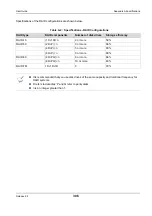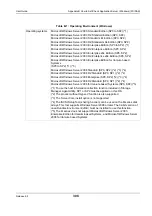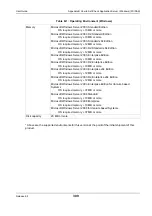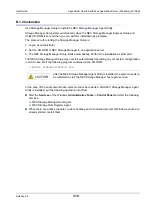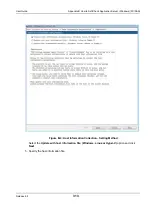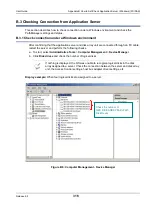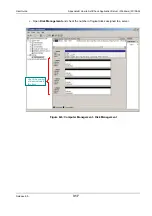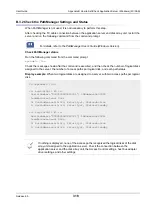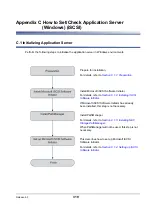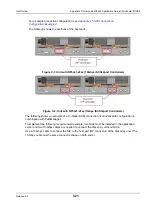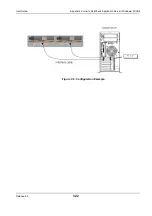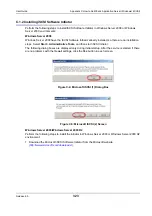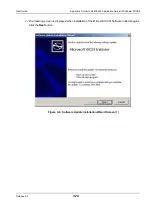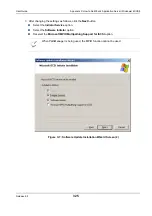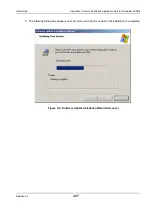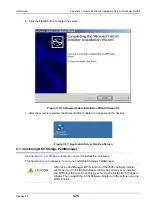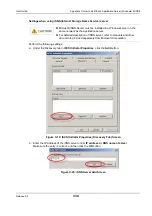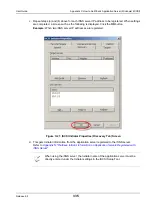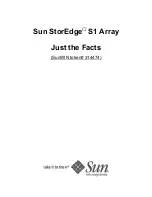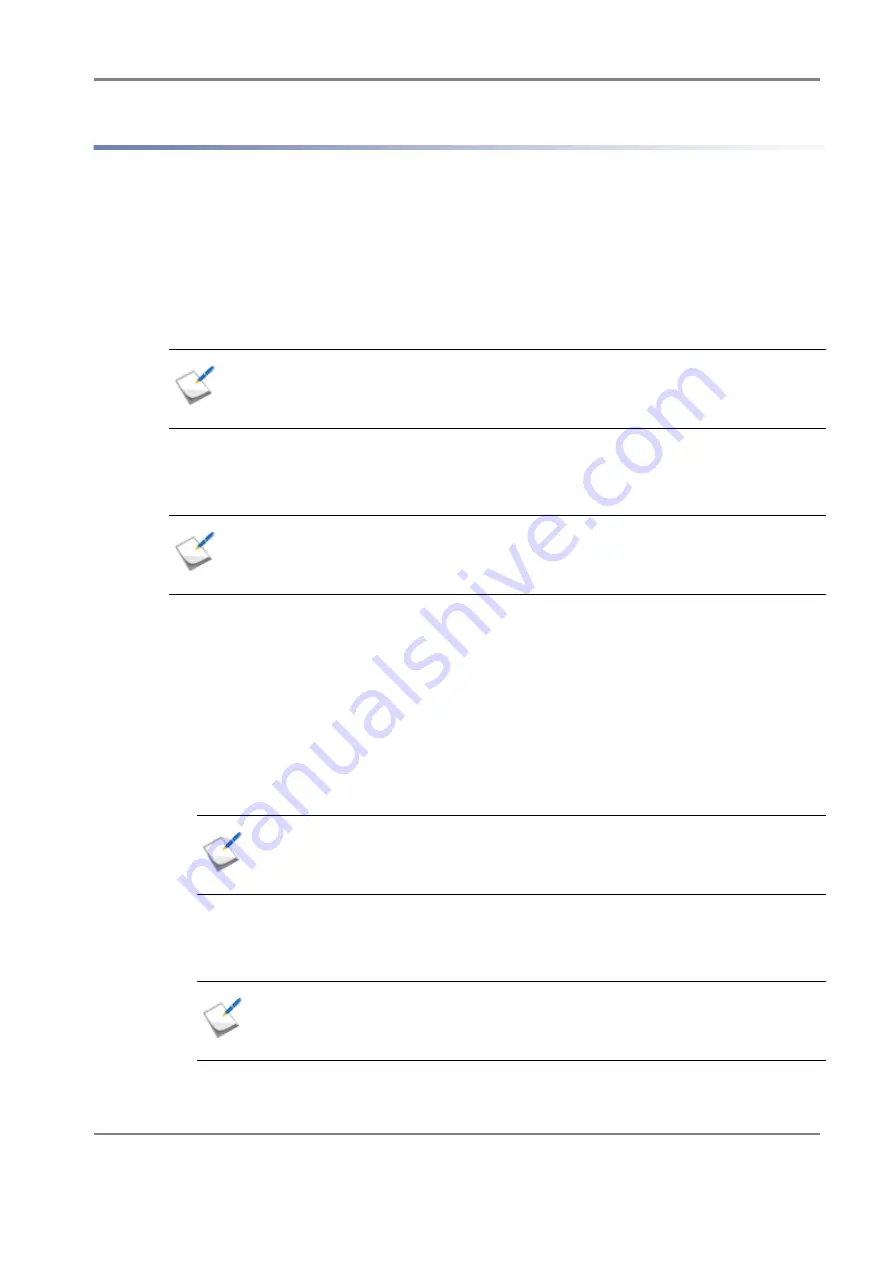
Release 6.0
320
User Guide
Appendix C How to Set/Check Application Server (Windows) (iSCSI)
C.1.1 Preparation
Perform the following steps to prepare for installation of application server in Windows environment:
1. Provide IP addresses for an application server
Prepare IP addresses to be assigned to the application server as many as the NIC (1000BASE-T or
10GBASE-SR) ports. In addition, prepare the subnet mask and gateway addresses by asking the
network administrator.
2. Attach NIC (1000BASE-T or 10GBASE-SR)
Attach the NIC to the application server as described in the manuals provided with the NIC and
application server.
3. Install the NIC (1000BASE-T or 10GBASE-SR) driver
Install and set up the driver according to the setup procedure in the manual provided with the NIC
equipped in the server, or by referencing information provided on the Web, etc.
4. Specify the network settings
Select
Start
>
Control Panel
>
Network Connection
, and then open
Local Area Connection
Properties
to specify the IP address, subnet mask, and default gateway.
5. Connect to the disk array unit
Use a 10-Gbps or 1-Gbps cable to connect the application server to the host port (HP connector) of
the disk array unit.
Unit equipped with NF53x1-xF21xx (unit with 10Gbps iSCSI 2port controllers)
10-Gbps cable
Connector shape: LC connector
Unit equipped with NF53x1-xF11xx (unit with 1Gbps iSCSI 2port controllers)
1-Gbps cable
Connector shape: RJ-45 connector
If the NIC has already been attached to the application server, this step is not
necessary.
If the driver has already been installed and set up for the NIC equipped in the
application server, this step is not necessary.
NF9320-SJxx (FC cable) can be used.
CAT6 LAN cable is recommended.
Either straight cable or crossover cable can be used.
Содержание M100
Страница 25: ...Release 6 0 25 User Guide About Warning Labels Power Supply AC Power Supply ...
Страница 27: ...Release 6 0 27 User Guide About Warning Labels Battery ...
Страница 29: ...Release 6 0 29 User Guide About Warning Labels Power Cable AC Power Supply ...
Страница 40: ...Release 6 0 40 User Guide Chapter 1 Overview 1 2 1 4 Controller CONT ...
Страница 48: ...Release 6 0 48 User Guide Chapter 1 Overview 1 2 3 3 Controller CONT ...
Страница 75: ...Release 6 0 75 User Guide Chapter 3 Installing the Disk Array System Figure 3 10 Securing Unit 2 ...
Страница 88: ...Release 6 0 88 User Guide Chapter 4 NEC Storage Manager Figure 4 1 Example of Recommended Configuration ...
Страница 125: ...Release 6 0 125 User Guide Chapter 4 NEC Storage Manager d Click Login to open the main screen Figure 4 26 Main Screen ...
Страница 194: ...Release 6 0 194 User Guide Chapter 6 Initializing a Disk Array iSCSI Figure 6 16 Hot Spare Bind View Display ...
Страница 260: ...Release 6 0 260 User Guide Chapter 8 Installing Optional Parts Figure 8 12 Removing the DIMMs ...
Страница 388: ...Release 6 0 388 User Guide Appendix F How to Set Check Application Server Linux iSCSI Figure F 3 Configuration Example ...
Страница 459: ...NEC Corporation 7 1 Shiba 5 chome Minato ku Tokyo 108 8001 Japan URL http www necstorage com ...