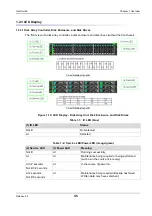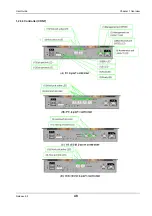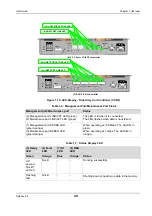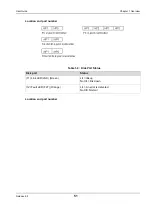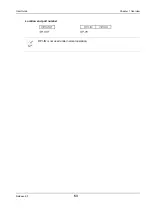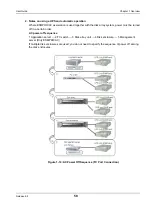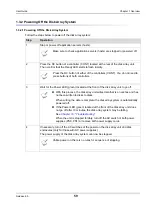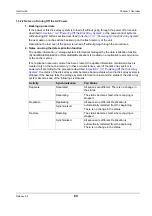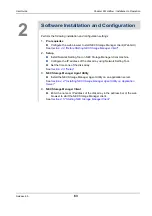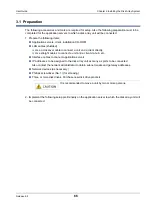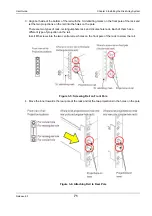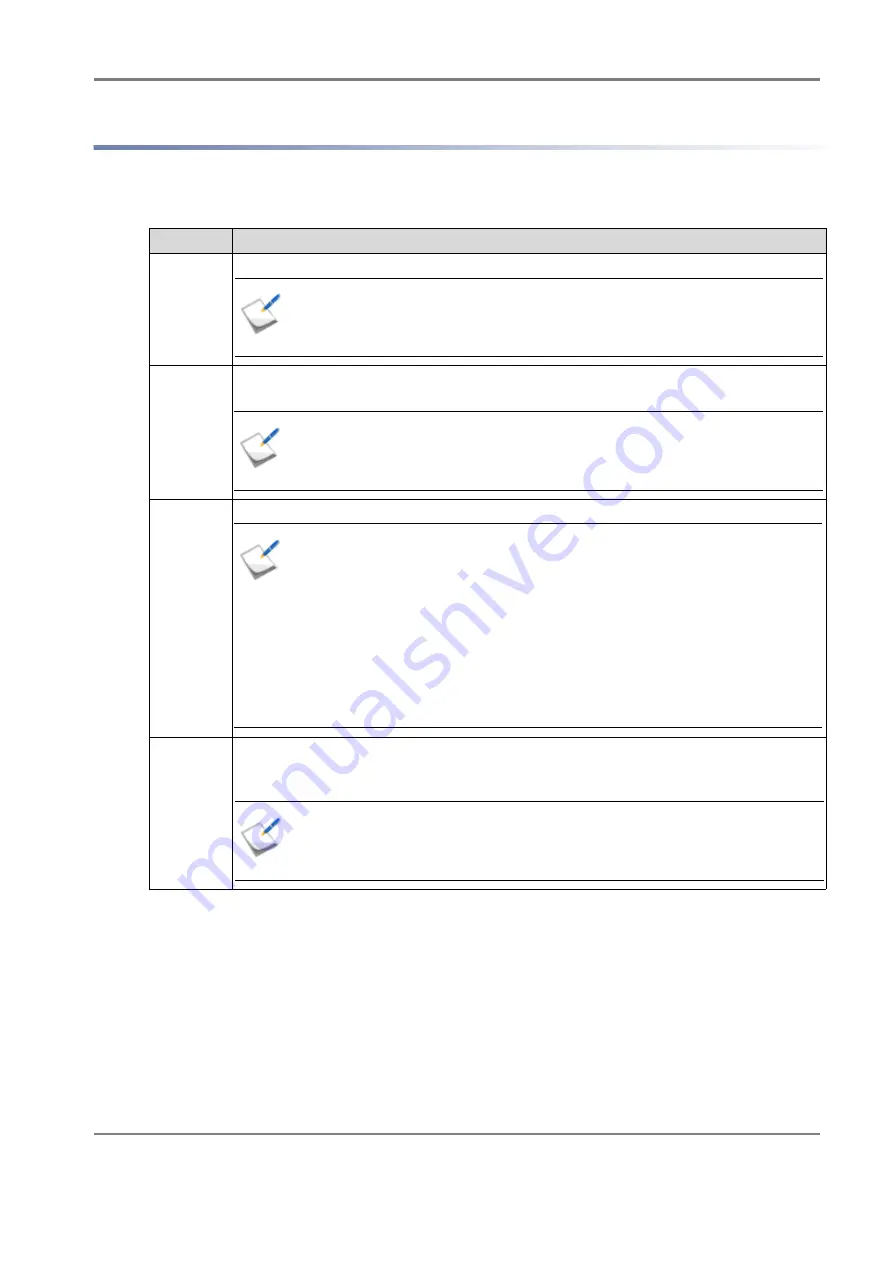
Release 6.0
59
User Guide
Chapter 1 Overview
1.3.2 Powering Off the Disk Array System
1.3.2.1 Powering Off the Disk Array System
Follow the steps below to power off the disk array system:
Step
Operation
1
Stop or power off application servers (hosts).
2
Press the DC button of a controller (CONT) located at the rear of the disk array unit.
Then confirm that the Ready LED starts to flash rapidly.
3
Wait for the Power LED (green) located at the front of the disk array unit to go off.
4
If necessary, turn off the AC switches of the power on the disk array unit and disk
enclosures (only for those with AC power supplies).
The power supply of the disk array system can now be stopped.
Make sure to check application servers (hosts) are stopped or powered off.
Press the DC button of either of the controllers (CONT). You do not need to
press buttons of both controllers.
With this process, the disk array unit writes data that is on caches and has
not been written to disks to disks.
When writing the data is complete, the disk array system is automatically
powered off.
If the Power LED (green) located at the front of the disk array unit does
not go off after 10 minutes, the disk array system may be failing.
See
.
When the unit is stopped forcibly, turn off the AC switch of both power
supplies (PS0, PS1) or remove both power supply cords.
Unlike power on, there is no rules for sequence of stopping.
Содержание M100
Страница 25: ...Release 6 0 25 User Guide About Warning Labels Power Supply AC Power Supply ...
Страница 27: ...Release 6 0 27 User Guide About Warning Labels Battery ...
Страница 29: ...Release 6 0 29 User Guide About Warning Labels Power Cable AC Power Supply ...
Страница 40: ...Release 6 0 40 User Guide Chapter 1 Overview 1 2 1 4 Controller CONT ...
Страница 48: ...Release 6 0 48 User Guide Chapter 1 Overview 1 2 3 3 Controller CONT ...
Страница 75: ...Release 6 0 75 User Guide Chapter 3 Installing the Disk Array System Figure 3 10 Securing Unit 2 ...
Страница 88: ...Release 6 0 88 User Guide Chapter 4 NEC Storage Manager Figure 4 1 Example of Recommended Configuration ...
Страница 125: ...Release 6 0 125 User Guide Chapter 4 NEC Storage Manager d Click Login to open the main screen Figure 4 26 Main Screen ...
Страница 194: ...Release 6 0 194 User Guide Chapter 6 Initializing a Disk Array iSCSI Figure 6 16 Hot Spare Bind View Display ...
Страница 260: ...Release 6 0 260 User Guide Chapter 8 Installing Optional Parts Figure 8 12 Removing the DIMMs ...
Страница 388: ...Release 6 0 388 User Guide Appendix F How to Set Check Application Server Linux iSCSI Figure F 3 Configuration Example ...
Страница 459: ...NEC Corporation 7 1 Shiba 5 chome Minato ku Tokyo 108 8001 Japan URL http www necstorage com ...