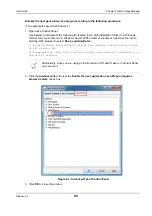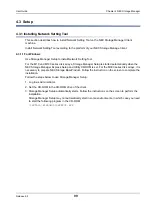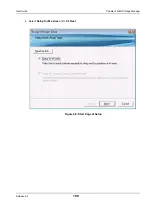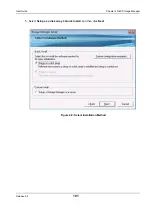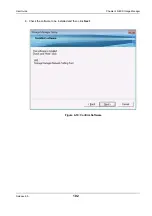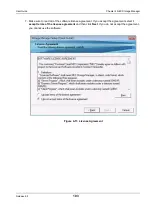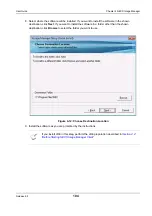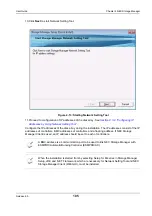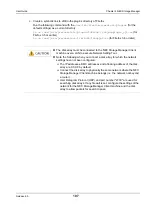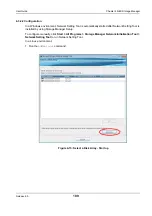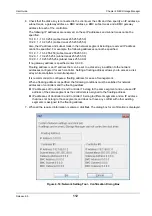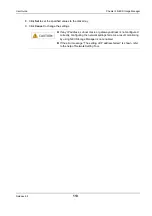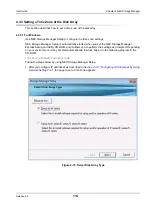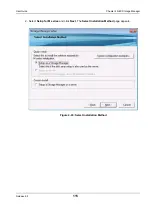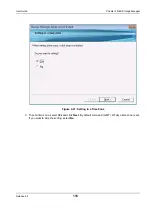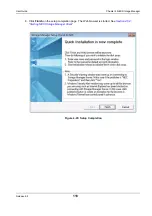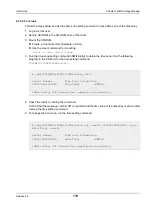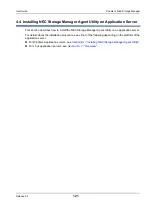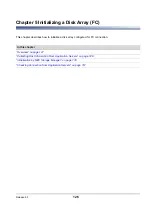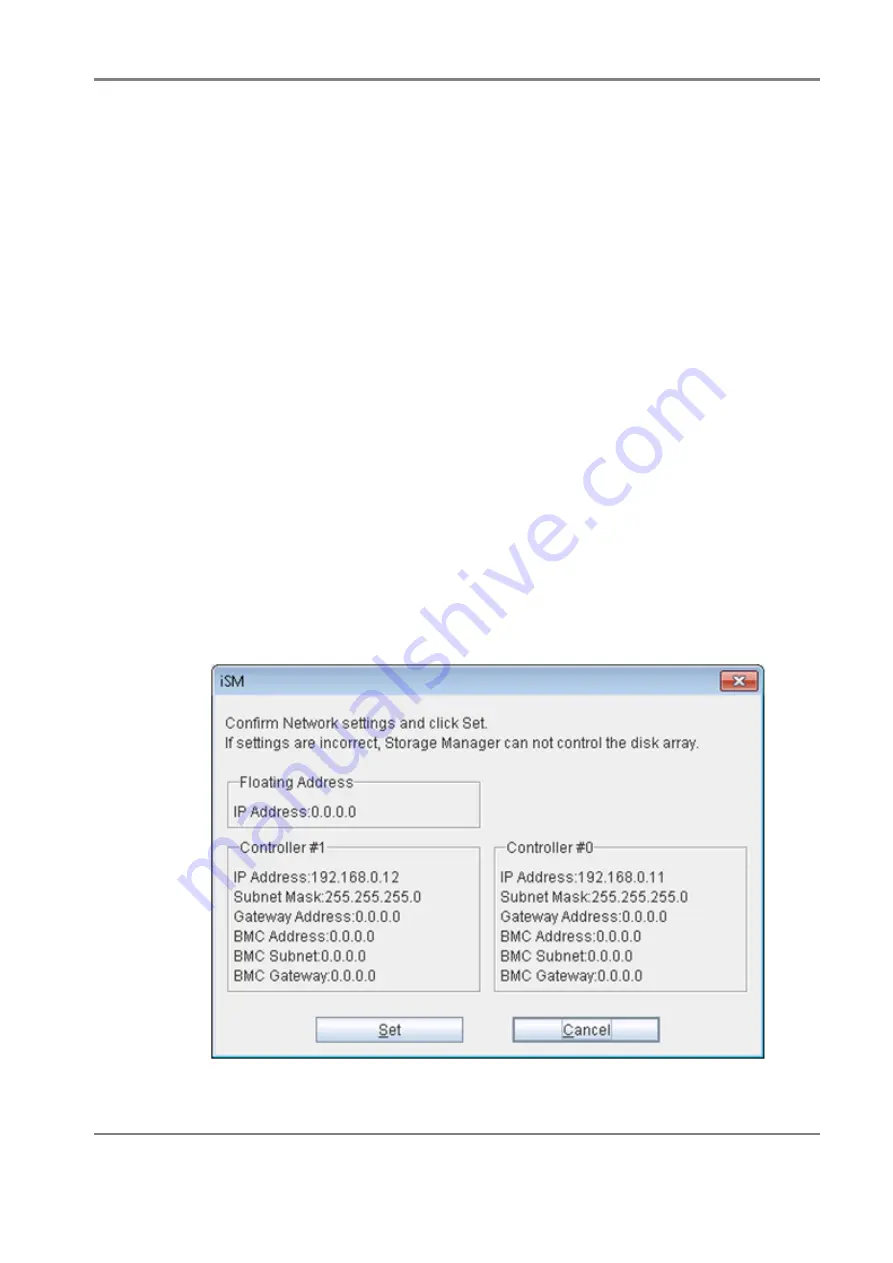
Release 6.0
112
User Guide
Chapter 4 NEC Storage Manager
6. Check that the disk array is connected to the client over the LAN and then specify an IP address, a
subnet mask, a gateway address, a BMC address, a BMC subnet mask and a BMC gateway
address for each of the controllers.
The following IP addresses are reserved, so these IP addresses and subnet mask cannot be
specified.
10.1.0.1 - 10.1.0.254 (subnet mask 255.255.255.0)
10.2.0.1 - 10.2.0.254 (subnet mask 255.255.255.0)
Also, the IP address and subnet mask in the network segment including a reserved IP address
cannot be specified. For example, the following addresses cannot be specified.
10.1.0.1
-
10
.1.255.254
(subnet mask
255.255.0.0)
10.2.0.1 - 10.2.255.254 (subnet mask 255.255.0.0)
10.0.0.1 - 10.255.255.254 (subnet mask 255.0.0.0)
If no gateway address is specified, enter 0.0.0.0.
Floating address is an IP address that can be set to a disk array in addition to the network
addresses configured for each controller. Setting a floating address allows you to access a disk
array while controllers remain transparent.
It is recommended to configure a floating address for ease of management.
When a floating address is specified, the following conditions must be satisfied for network
addresses of controllers and the floating address.
IP addresses of Controller 0 and Controller 1 belong to the same segment and an unused IP
address of the same segment as the controllers is assigned to the floating address.
IP addresses of Controller 0 and Controller 1 belong to different segments and an IP address
that does not belong to those segments and does not have any conflict with other existing
segments is assigned to the floating address.
7. When all the required information is entered, click
Set
. The dialog box for confirmation is displayed.
Figure 4-18: Network Setting Tool - Confirmation Dialog Box
Содержание M100
Страница 25: ...Release 6 0 25 User Guide About Warning Labels Power Supply AC Power Supply ...
Страница 27: ...Release 6 0 27 User Guide About Warning Labels Battery ...
Страница 29: ...Release 6 0 29 User Guide About Warning Labels Power Cable AC Power Supply ...
Страница 40: ...Release 6 0 40 User Guide Chapter 1 Overview 1 2 1 4 Controller CONT ...
Страница 48: ...Release 6 0 48 User Guide Chapter 1 Overview 1 2 3 3 Controller CONT ...
Страница 75: ...Release 6 0 75 User Guide Chapter 3 Installing the Disk Array System Figure 3 10 Securing Unit 2 ...
Страница 88: ...Release 6 0 88 User Guide Chapter 4 NEC Storage Manager Figure 4 1 Example of Recommended Configuration ...
Страница 125: ...Release 6 0 125 User Guide Chapter 4 NEC Storage Manager d Click Login to open the main screen Figure 4 26 Main Screen ...
Страница 194: ...Release 6 0 194 User Guide Chapter 6 Initializing a Disk Array iSCSI Figure 6 16 Hot Spare Bind View Display ...
Страница 260: ...Release 6 0 260 User Guide Chapter 8 Installing Optional Parts Figure 8 12 Removing the DIMMs ...
Страница 388: ...Release 6 0 388 User Guide Appendix F How to Set Check Application Server Linux iSCSI Figure F 3 Configuration Example ...
Страница 459: ...NEC Corporation 7 1 Shiba 5 chome Minato ku Tokyo 108 8001 Japan URL http www necstorage com ...