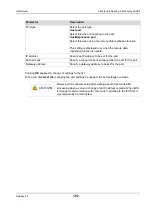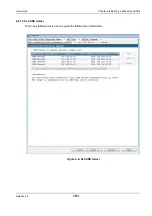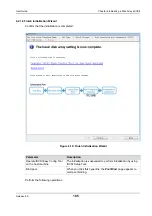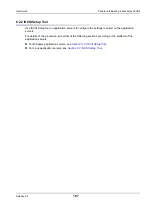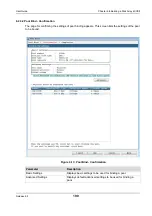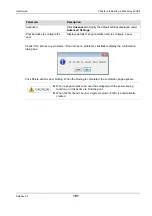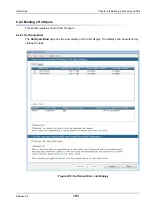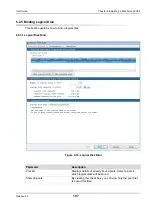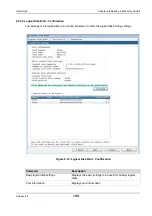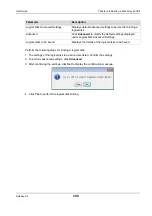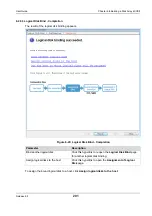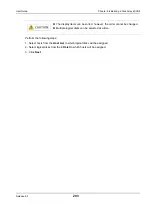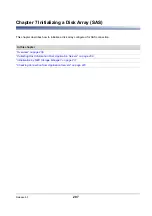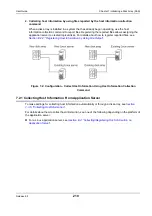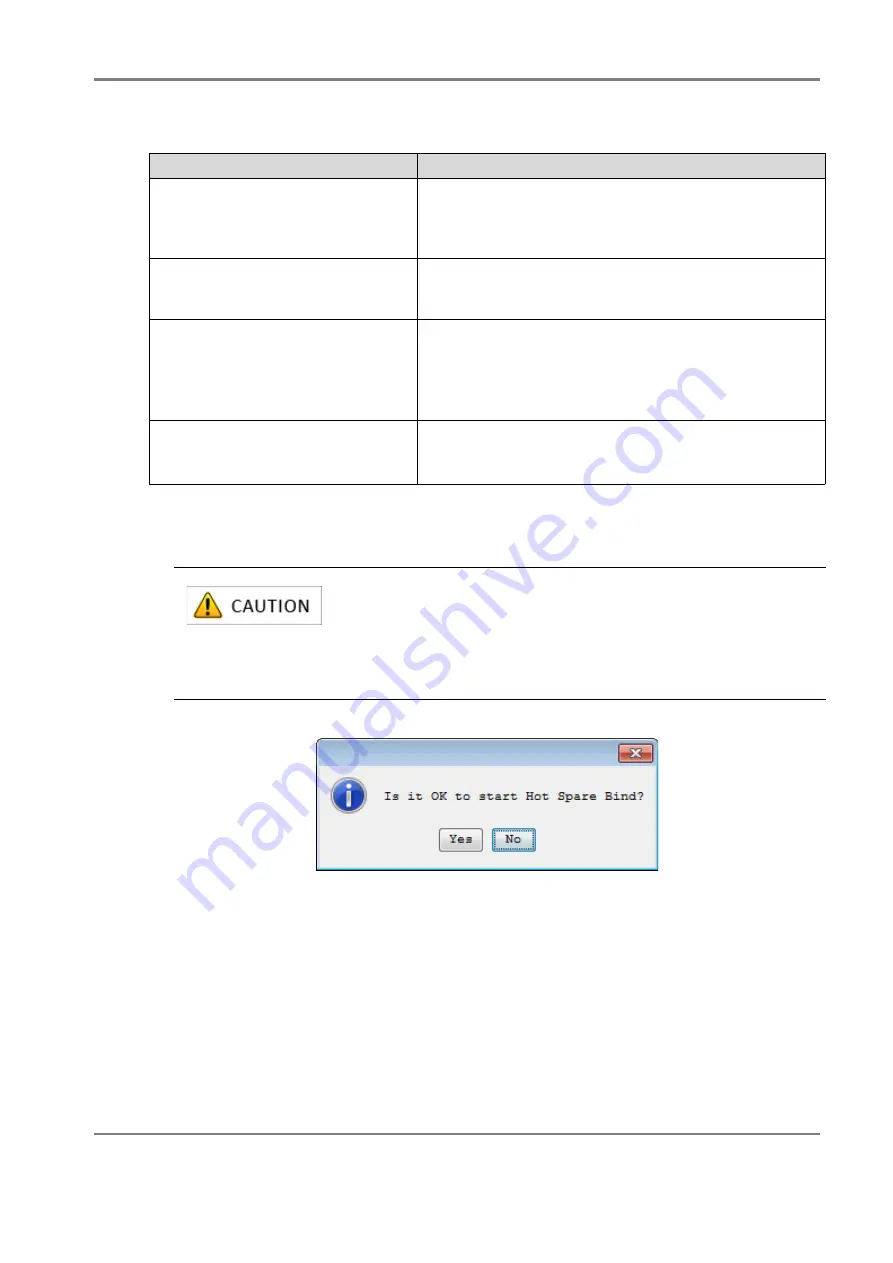
Release 6.0
195
User Guide
Chapter 6 Initializing a Disk Array (iSCSI)
Perform the following steps to bind a hot spare:
1. Select one or more physical disks for hot spare binding.
2. Click
Set
to display the confirmation dialog box.
3. Click
Yes
to perform hot spare binding.
Parameter
Description
List
By default, the List view is displayed. The List view displays
a list of physical disks available to bind a spare. Select the
specified check box of the physical disk for which hot spare
will be bound.
View
Click this tab for the visual display of physical disks
available to bind a spare. Select the specified check box of
the physical disk for which hot spare will be bound.
Pool list
Select a physical disk to create a hot spare.
When you select the physical disk for hot spare binding,
Enabled is displayed under the
Enable Hot Spare
field of
the Pool list. Pools that are enabled by a newly bound hot
spare are shown in bold letters.
Enable the copy back mode
Select this option to enable copy back mode.
When a faulty disk is replaced by a new disk, copy back
mode automatically copies back the data to the new disk.
For slots having no physical disks, the slot names and check boxes
are grayed out in the visual display, and the slots are not listed in the
list display.
For physical disks for which a pool has been bound, the check boxes
are grayed out in the visual display, and the disks are not listed in the
list display.
Содержание M100
Страница 25: ...Release 6 0 25 User Guide About Warning Labels Power Supply AC Power Supply ...
Страница 27: ...Release 6 0 27 User Guide About Warning Labels Battery ...
Страница 29: ...Release 6 0 29 User Guide About Warning Labels Power Cable AC Power Supply ...
Страница 40: ...Release 6 0 40 User Guide Chapter 1 Overview 1 2 1 4 Controller CONT ...
Страница 48: ...Release 6 0 48 User Guide Chapter 1 Overview 1 2 3 3 Controller CONT ...
Страница 75: ...Release 6 0 75 User Guide Chapter 3 Installing the Disk Array System Figure 3 10 Securing Unit 2 ...
Страница 88: ...Release 6 0 88 User Guide Chapter 4 NEC Storage Manager Figure 4 1 Example of Recommended Configuration ...
Страница 125: ...Release 6 0 125 User Guide Chapter 4 NEC Storage Manager d Click Login to open the main screen Figure 4 26 Main Screen ...
Страница 194: ...Release 6 0 194 User Guide Chapter 6 Initializing a Disk Array iSCSI Figure 6 16 Hot Spare Bind View Display ...
Страница 260: ...Release 6 0 260 User Guide Chapter 8 Installing Optional Parts Figure 8 12 Removing the DIMMs ...
Страница 388: ...Release 6 0 388 User Guide Appendix F How to Set Check Application Server Linux iSCSI Figure F 3 Configuration Example ...
Страница 459: ...NEC Corporation 7 1 Shiba 5 chome Minato ku Tokyo 108 8001 Japan URL http www necstorage com ...