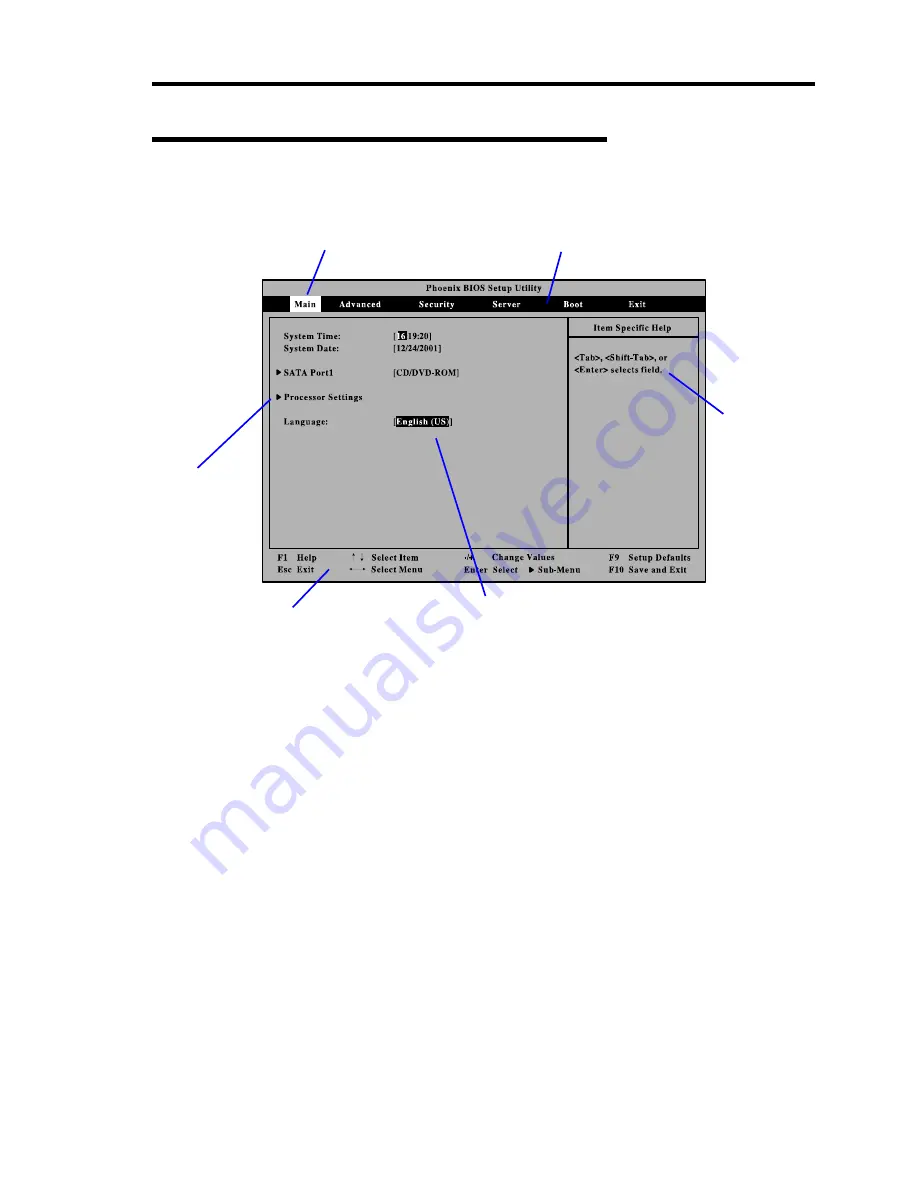
Configuring Your Server 4-3
Description on On-Screen Items and Key Usage
Use the following keyboard keys to work with the SETUP utility. (Key functions are also listed at
the bottom of the screen.)
Indicates the current menu.
Setup item menu
Online help
window
Parameter (high-lights upon selection) menu
Indicates there
are submenus.
Explanation of key functions
Cursor (
↑
,
↓
)
:
Selects an item on the screen. The highlighted item is currently
selected.
Cursor (
←
,
→
)
:
Selects the Main, Advanced, Security, System Hardware, Boot, or
Exit menu.
–
and
+
:
Changes the value (parameter) of the selected item. When a
submenu option (an option preceded by "
Æ
") is selected, these
keys are disabled.
Enter
Press
Enter
to select (determine) parameters.
Esc
Displays the previous screen.
F1
:
Press
F1
when you need help on SETUP operations. The help
screen for SETUP operations appears. Press
Esc
to return to the
previous screen.
F9
:
Sets the parameter of the currently displayed item back to the
factory set parameter.
F10
:
Sets the parameter back to the one stored by the server before
the SETUP utility was started.
Содержание Express5800/140Rf-4
Страница 7: ......
Страница 8: ......
Страница 9: ......
Страница 20: ...x This page is intentionally left blank ...
Страница 152: ...4 54 Configuring Your Server The detailed settings is continued to the next page Click Next to view more information ...
Страница 163: ...Configuring Your Server 4 65 Use this menu to define several physical drives PD as a disk group DG ...
Страница 186: ...4 88 Configuring Your Server 3 Setting menu for VD 0 is displayed ...
Страница 194: ...4 96 Configuring Your Server This page is intentionally left blank ...
Страница 226: ...5 32 Installing the Operating System with Express Setup This page is intentionally left blank ...
Страница 235: ...Installing and Using Utilities 6 9 4 Click Parameter File Creator Parameter File Creator will appear ...
Страница 264: ...7 18 Maintenance This page is intentionally left blank ...
Страница 397: ...9 64 Upgrading Your Server 6 Remove the CPU protect cover 7 Remove the dummy cover from the socket ...
Страница 413: ...C 4 This page is intentionally left blank ...
Страница 457: ...E 22 Installing Windows Server 2003 This page is intentionally left blank ...






























