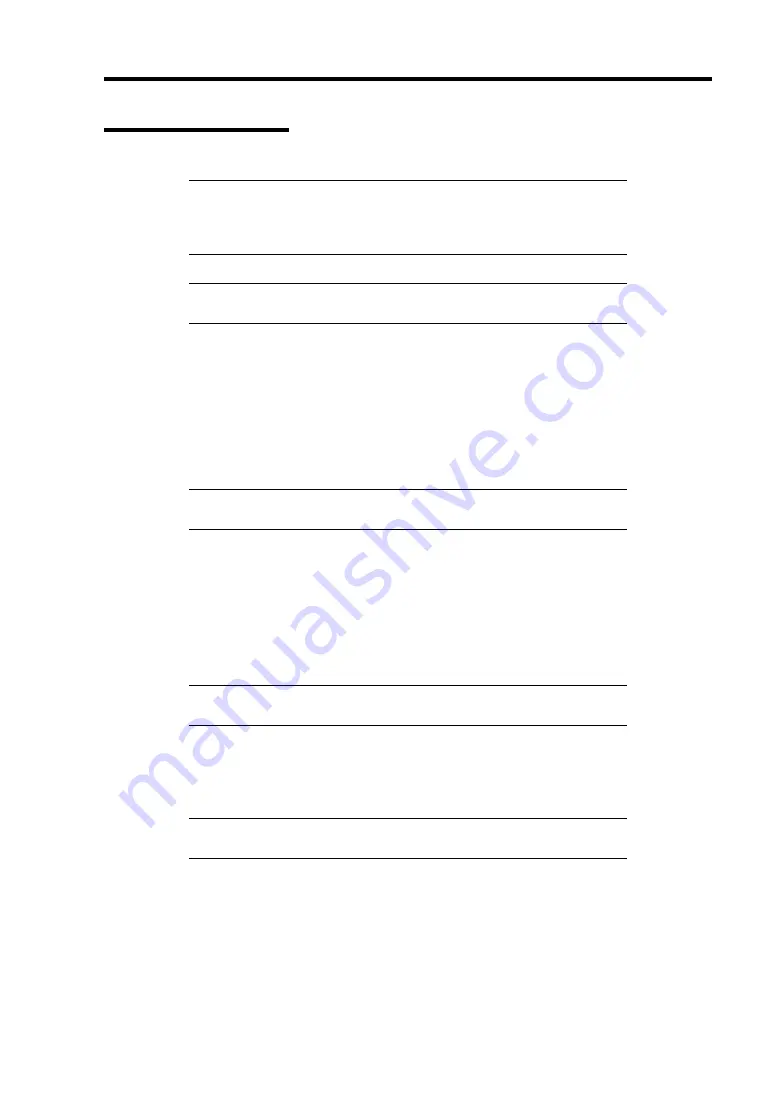
Installing Windows Server 2003 E-9
Upgrade Installation
IMPORTANT:
It is not the procedure of upgrade installation to
Windows Server 2003 R2 from Windows Server 2003.
Please refer to [About the upgrade to Windows Server 2003 R2] for
details.
NOTE:
Please do the upgrade installation after deleting the graphics
accelerator driver.
Procedures below upgrade the installed Windows 2000 to Windows Server 2003.
1.
Power on the system and start Windows 2000.
2.
Log on as an administrator.
3.
Insert the Windows Server 2003 CD-ROM into the CD-ROM drive.
Then, [Select an operation] dialog will appear.
NOTE:
If the [Select an operation] dialog box does not appear, start
\SETUP.EXE from CD-ROM drive.
4.
Select [Install Windows Server 2003].
Then, a dialog box asks to select the upgrade or clear installation.
5.
Select "Upgrade (recommended)" and click the Next.
Follow the messages and continue. The system will automatically restart after copying
the files.
NOTE:
You can leave the Windows Server 2003 CD-ROM in CD-
ROM drive.
6.
If the RAID controller or SCSI controller is installed in the system, press
F6
while a
message, "Press F6 if you need to install a third party SCSI or RAID driver...", is on the
screen.
IMPORTANT:
There is no visible indication on screen when F6 has
been pressed.
Содержание Express5800/120Rh-2
Страница 142: ...4 46 Configuring Your Server This page is intentionally left blank ...
Страница 236: ...7 12 Maintenance This page is intentionally left blank ...
Страница 320: ...9 46 Upgrading Your Server Pin Red Pin Red N8103 80F N8103 81F ...
Страница 336: ...9 62 Upgrading Your Server This page is intentionally left blank ...
Страница 338: ...A 2 Specifications This page is intentionally left blank ...
Страница 346: ...C 2 IRQ This page is intentionally left blank ...
Страница 406: ...G 4 Product Configuration Record Table This page is intentionally left blank ...






























