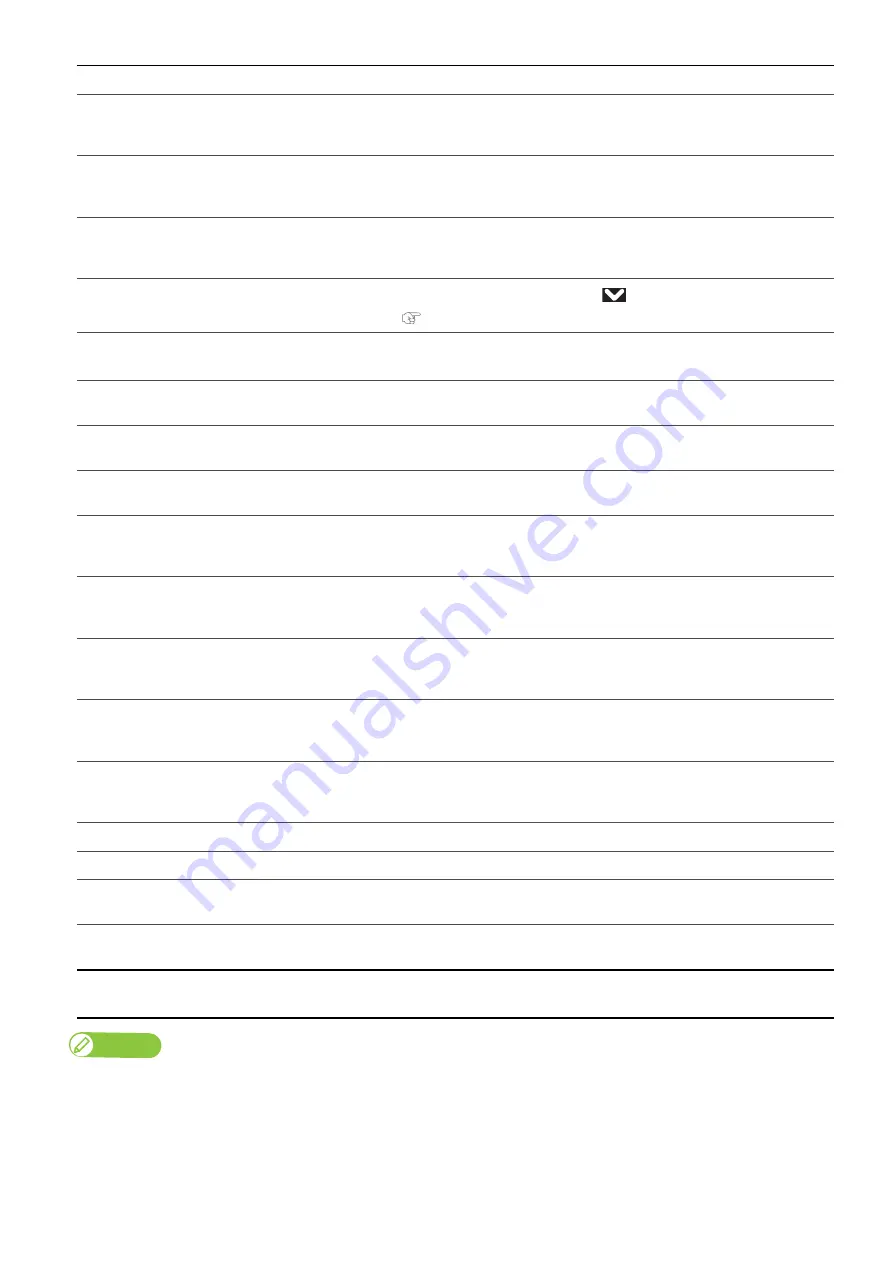
162 Error message display and possible solutions
[******] Check Ink
Ink cartridges were not recognized correctly.
Insert ink cartridges correctly again.
Contact your local MUTOH dealer.
[*]Reseat Ink
Because the Smart chip card is poor in contact, the reinsertion of the ink
cartridge is necessary.
Reseat all the ink cartridges.
Daily Maint. Error
An obstacle has been detected. Press any key on the operation panel.
Remove any object including a jig from the table and then perform daily
maintenance.
Obstacle detected
Press
[
∨
]
Key.
An obstacle has been detected. Tap
, and reset the media in place.
Table Height Error
Tap [
∨
] key.
The printer cannot lower the table any further as specified by RIP software,
and will cancel the printing.
Obstacle Detected
Print Cancel
An obstacle has been detected.
Tap [Enter] to cancel the job.
Obstacle Detected
Print Continue
An obstacle has been detected.
Tap [Enter] to resume the job.
Activation Failed
Reboot Printer
Activation has failed. Restart the printer and activate the printer again.
Life Times [Pump]
The operational life of the pump motor has almost expired.
(Continues operation)
Contact your local MUTOH dealer.
Life Times [CR Motor]
The operation life CR motor has almost expired.
(Continues operation)
Contact your local MUTOH dealer.
Life Times [PF Motor]
The operational life of the PF motor has almost expired.
(Continues operation)
Contact your local MUTOH dealer.
Life Times [C Pump]
The operational life of Circulation pump motor is almost expired.
(Continues operation)
Contact your local MUTOH dealer.
Life Times [UV Lamp]
The operational life of UV LED has almost expired.
(The operation continues.)
Contact your local MUTOH dealer.
Shake W Cartridge
Agitate the White (Wh) ink cartridge.
Shake KMCY Cartridge
Agitate the Black (K), Magenta (M), Cyan (C), and Yellow (Y) ink cartridges.
Shake KMCYW Cartridge
Agitate the Black (K), Magenta (M), Cyan (C), Yellow (Y), and White (Wh) ink
cartridges.
Shake ALL Cartridge
Agitate all ink cartridges.
Agitate the Black (K), Magenta (M), Cyan (C), and Yellow (Y) ink cartridges.
Ink Not Expired?
OK -> Enter
Check the "User Before" date on the cartridge label.
Note
• The color inside [*******] in the error display represents the ink color with a problem.
•
If no ink and no cartridge occur at the same time, no cartridge message has priority to be displayed.
Display
Description
Содержание XPJ-661UF
Страница 56: ...56 Layer printing...
Страница 104: ...104 Menu during printing...
Страница 158: ...158 How to perform initial ink charging after ink discharge...
Страница 173: ...List of specifications 173...
Страница 174: ...XPJ661UFE A 00...













































