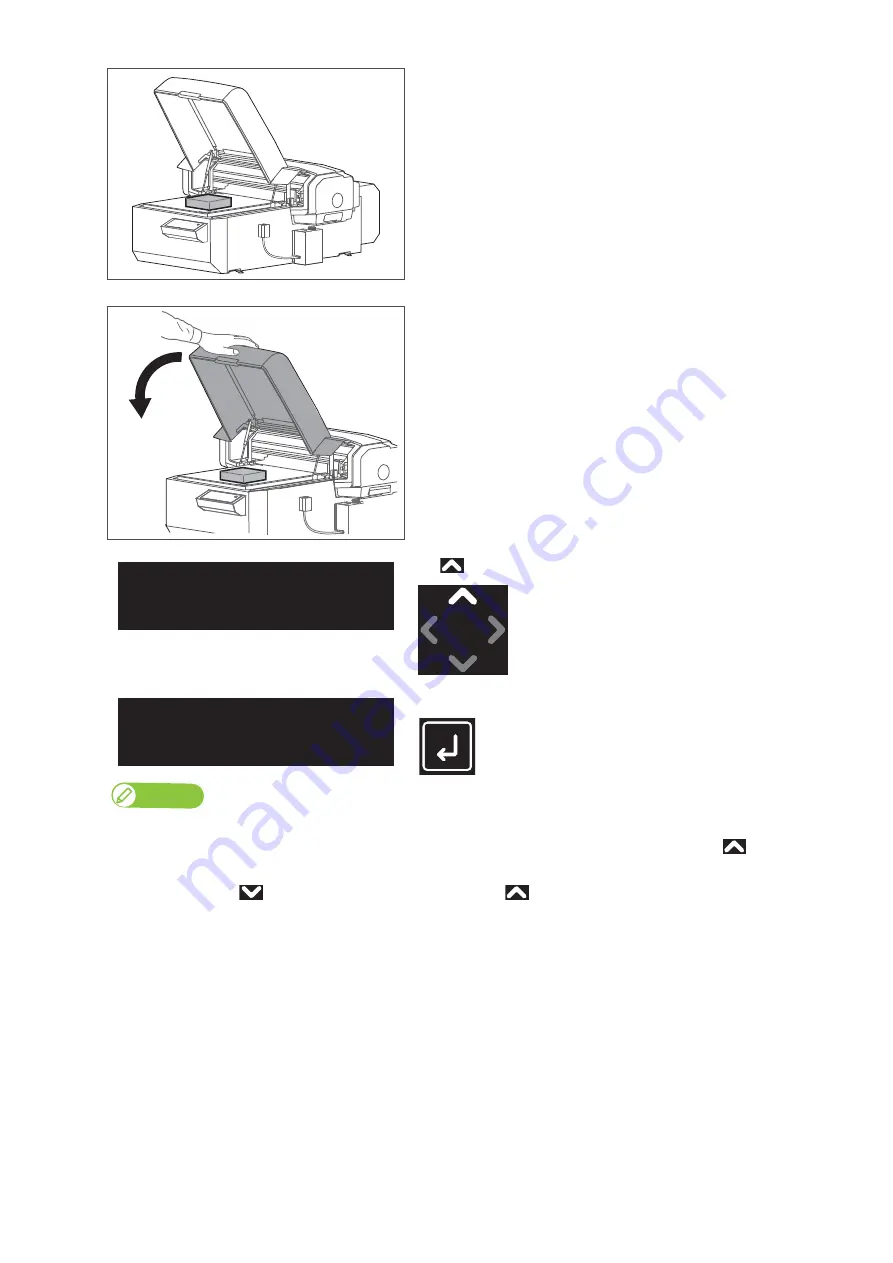
34
Loading media
[3]
Place the media on the table.
[4]
Hold the position shown on the left and gently close the cover.
[5]
Tap .
[6]
Tap [Enter].
Note
• This menu only appears when the User Type are selected for the first time.
• If you select “On”, you will have to input the media height, obstacle detect, media size and origin position after tapping
each time you set a
media on the table.
• If you select “Off” via
, “Ready to Print” will be displayed after tapping
each time you set a media on the table.
In that case, the currently selected User Type values will be used for the media height, obstacle detect, media size and origin position.
• Even if “Off” is selected, you can enter media height, obstacle detect, media size and origin position from the “**: Media Setting1 Set Media” by
tapping [Cancel] while the message “Print Ready” or “Set media, then Tap[
∧
] key.” appears on the panel.
Set media, then
Tap [∧] key.
**:Detailed-Set:
On
Содержание XPJ-661UF
Страница 56: ...56 Layer printing...
Страница 104: ...104 Menu during printing...
Страница 158: ...158 How to perform initial ink charging after ink discharge...
Страница 173: ...List of specifications 173...
Страница 174: ...XPJ661UFE A 00...






























