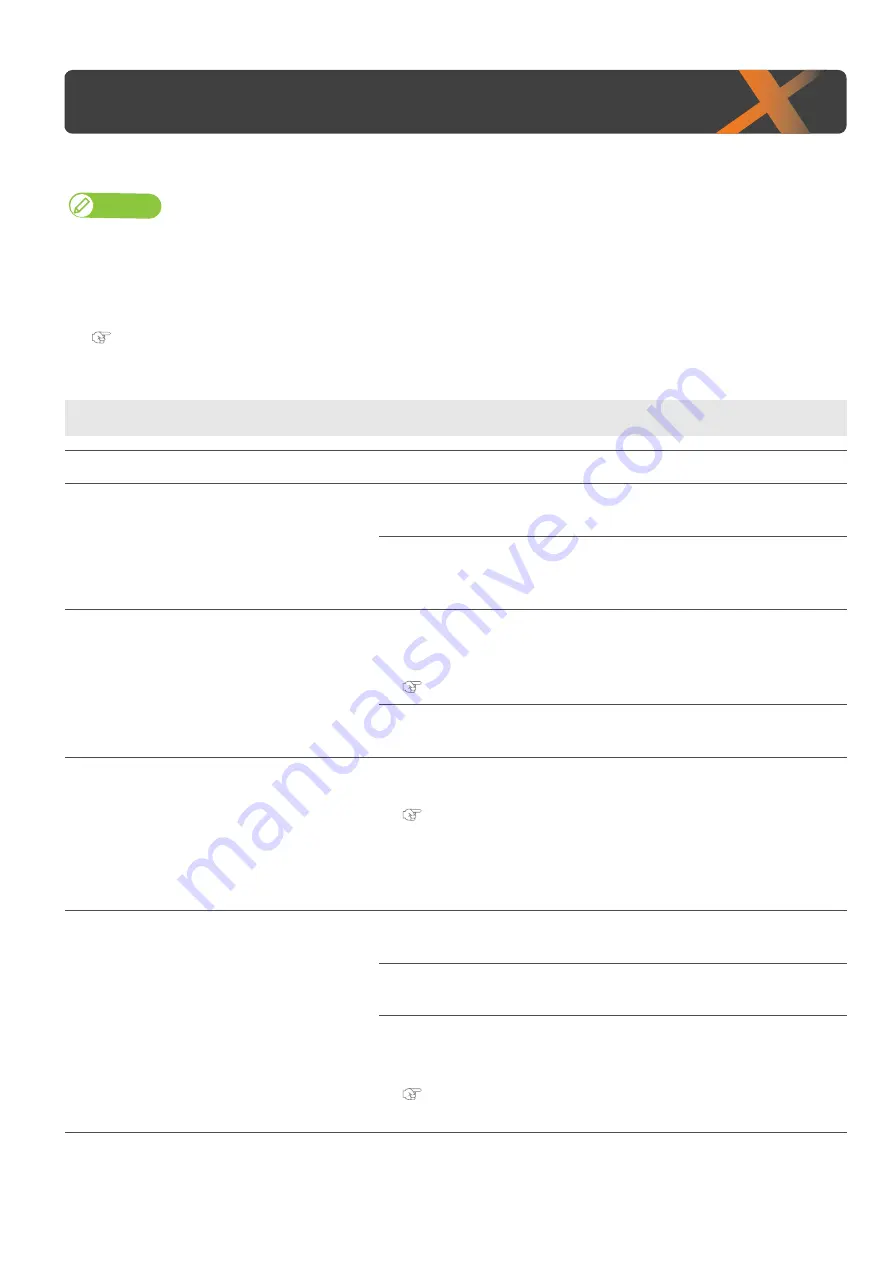
164 Installation and initial setup troubleshooting
4
Troubleshooting
This section describes undisplayed malfunctions and failures of the printer, possible causes and countermeasures.
Note
• The current status and error information of your printer can be checked from the Printer Status tab > Status Information on MSM.
If your printer is not operating correctly, check this Status Information first.
•
Make sure to use the latest version of MSM.
To check the latest available version, go to Help > Version > Check for updates on MSM.
If old version is installed in your computer, download the latest version from MUTOH Club.
MUTOH Status Monitor Operation Manual
Installation and initial setup troubleshooting
Symptom
Possible cause and remedy
Cannot perform the initial ink charging.
Is the front cover, or the maintenance cover open?
• Close the front cover, or the maintenance cover.
Are ink cartridges and S/C cards inserted all the way into the
printer?
• Make sure ink cartridges and S/C cards are all inserted properly.
Ink does not come out after ink charging.
Is the ink cartridge too cold?
• Leave the ink cartridge at room temperature for at least three hours, and
perform cleaning several times.
Is the power turned OFF during ink charging?
• Turn the power ON again and continue ink charging.
Nozzle missing occurs after initial ink
charging.
Did you perform head cleaning?
• Perform cleaning, then, check the print result.
• If there is no improvement in the print result even after performing cleaning,
leave the printer unused for an hour or more.Then perform cleaning or “Little
Charge” again and check the print result.
• If the problem still persists, contact your local Mutoh dealer.
MSM or RIP cannot access to the printer.
Is Ethernet cable connected correctly?
• Securely connect the Ethernet cable to the Ethernet Port.
Are the network settings configured correctly?
• Configure the network settings correctly.
Do the printer’s network settings match the computer’s
settings?
• Match this product’s network settings with the computer side environment.
"Initial Settings 4: IP Address" P. 86
"Initial Settings 5:Subnet Mask"
"Initial Settings 6: Gateway" P. 87
Troubleshooting
Содержание XPJ-661UF
Страница 56: ...56 Layer printing...
Страница 104: ...104 Menu during printing...
Страница 158: ...158 How to perform initial ink charging after ink discharge...
Страница 173: ...List of specifications 173...
Страница 174: ...XPJ661UFE A 00...

























