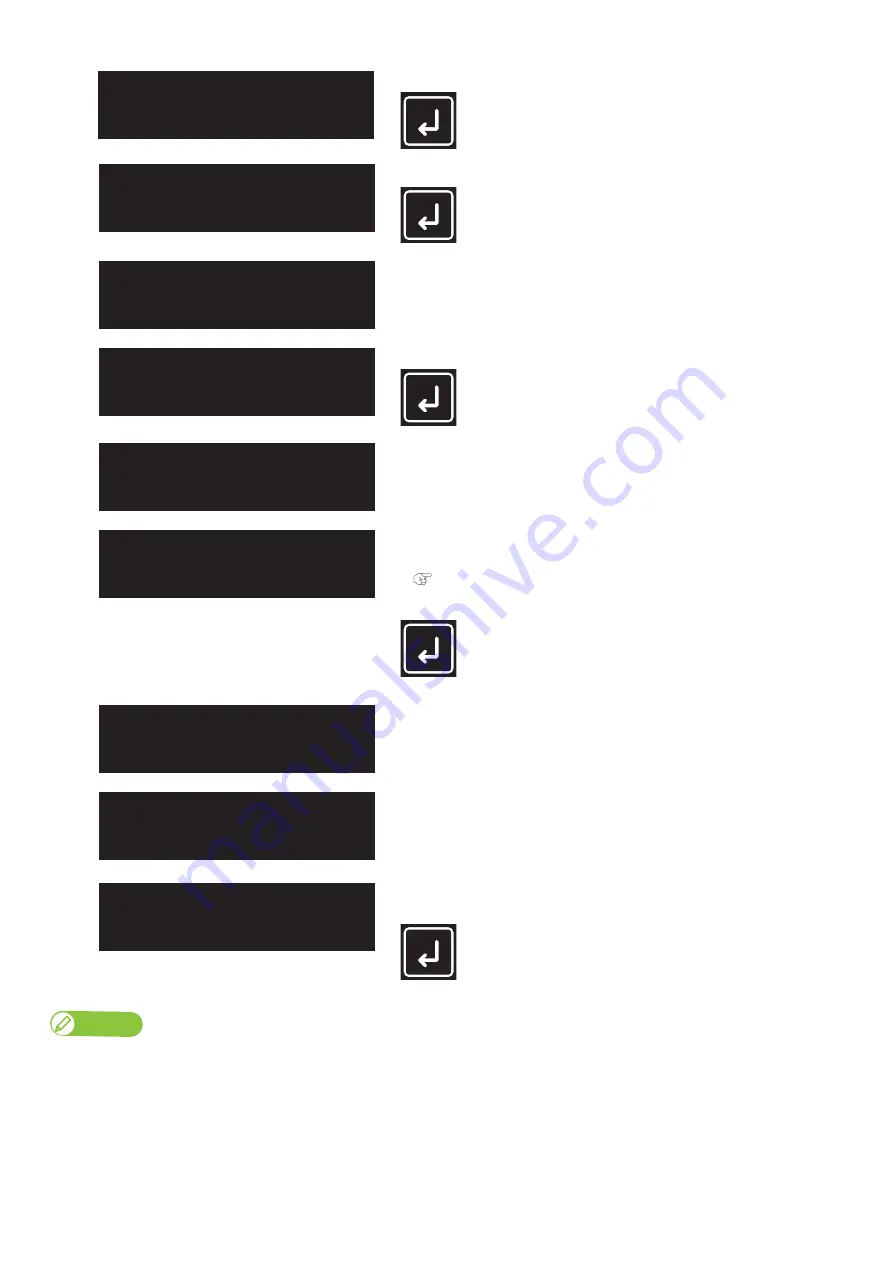
If not using the printer for a long time
31
[6]
Tap [Enter].
[7]
Tap [Enter].
The table moves to the front side of the printer.
[8]
Remove the media and the jig on the table, and then tap [Enter].
• The table, carriage and cleaning wiper move to gain access to daily
maintenance.
[9]
The message on the left will appear.
•
You can start daily maintenance.
"Performing Daily Maintenance" P. 119
After the daily maintenance is complete, tap [Enter].
The message on the left will appear.
The printer automatically performs the Short cleaning.
[10]
• The sleep mode will start.
• To exit the sleep mode, tap [Enter].
Note
• While in sleep mode, the small LED light above the power button flashes every 5 seconds.
•
To set the timer for automatic head cleaning during sleep mode, see
"Sleep Mode2: Cleaning Timer" P. 99
.
• Depending on the elapsed time from the previous automatic maintenance, the printer may automatically execute head cleaning and/or
ink charging, etc., when it exits the sleep mode. Such operation does not depend on the sleep mode settings. It is an automatic
maintenance function of the printer.
Sleep Mode
Start
ー>
Enter
Daily Maintenance
Start
ー>
Enter
Please Wait
Unload Media
then Tap Enter
Please Wait
Daily Maintenance
End
ー>
Enter
Please Wait
Cleaning
**%
Sleep Mode
End
ー>
Enter
Содержание XPJ-661UF
Страница 56: ...56 Layer printing...
Страница 104: ...104 Menu during printing...
Страница 158: ...158 How to perform initial ink charging after ink discharge...
Страница 173: ...List of specifications 173...
Страница 174: ...XPJ661UFE A 00...






























