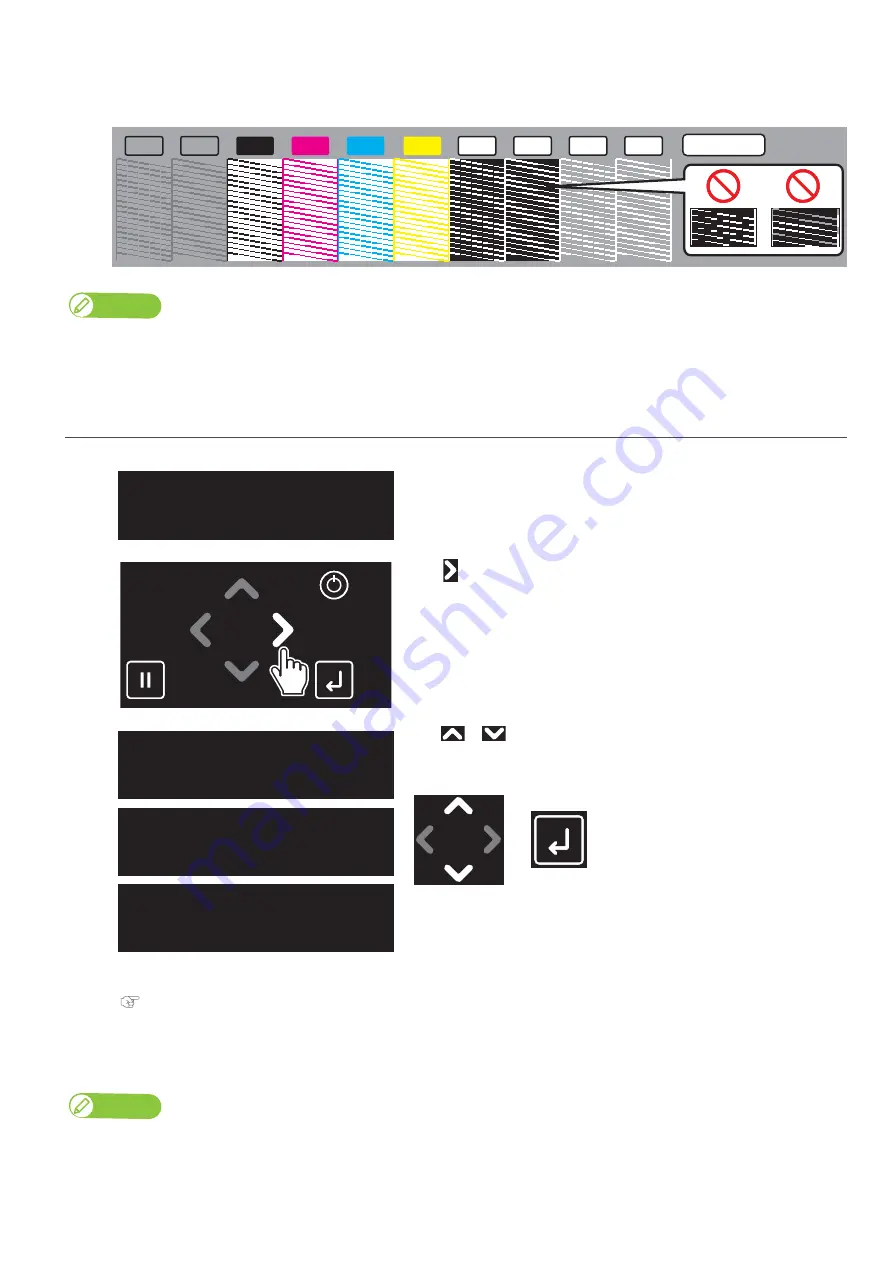
40
Nozzle check and cleaning
[6]
Look at the print.
• If you find missing or thin lines on the print, go to
• If all lines are clearly printed, you can start printing.
Note
• The figure above is an example of the Nozzle Check B pattern. In this example, non-colored background area is shown in gray.
• Printer information (Data and time printed, serial number, firmware version) is printed next to the pattern.
2.
Perform cleaning
[1]
Check that the message on the left is displayed.
[2]
Tap
.
[3]
Use
or
to choose the cleaning mode.
Tap [Enter].
• The printer will start cleaning.
[4]
Run a nozzle check print again.
• If the nozzles do not recover after several normal cleaning attempts, try "Long" or "Little Charge" cleaning.
For the details of cleaning, see
.
Note
If "Long" or "Little Charge" cleaning does not help to recover the nozzles, go to
"Advanced Settings 11: Select Nozzle" P. 82
to select the
nozzles that fire properly.
M
C
VA
VA
K
WH
WH
Y
6 Color
WH
WH
Print Ready
Type 1
Clean Print Head?
Short
Clean Print Head?
Normal
Clean Print Head?
Long
Содержание XPJ-661UF
Страница 56: ...56 Layer printing...
Страница 104: ...104 Menu during printing...
Страница 158: ...158 How to perform initial ink charging after ink discharge...
Страница 173: ...List of specifications 173...
Страница 174: ...XPJ661UFE A 00...






























