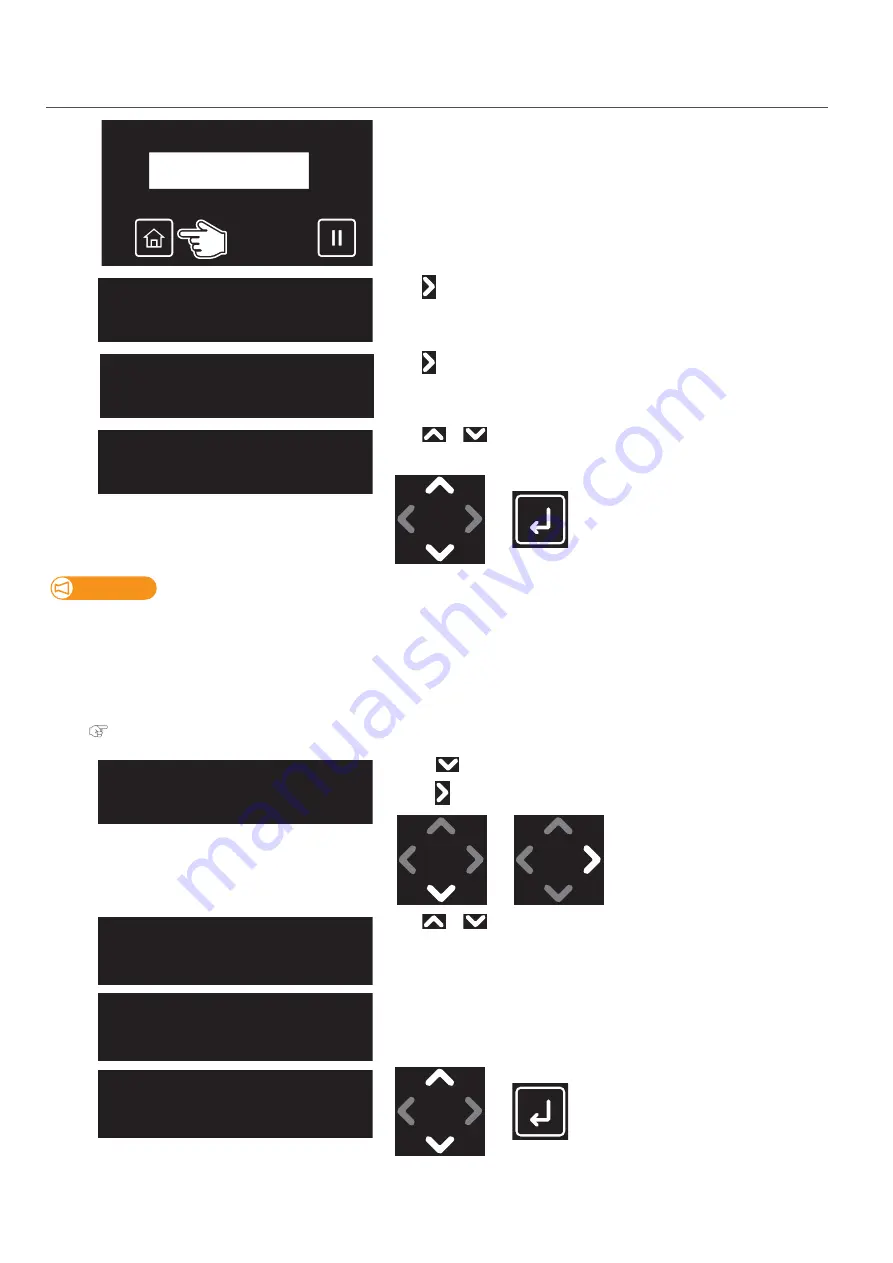
Checking the printing area
49
1.
Setting “Show Edges” function
[1]
Tap [Home].
[2]
Tap .
[3]
Tap .
[4]
Use
or
to select the user type.
• Tap [Enter].
Important!
If you have changed the user type to another type, all settings that can be changed by user type settings change to the settings of
the selected user type.
•
When the “media setting” for the user type settings have been changed, the settings for the “media height”, “obstacle
detect”, “media size” and “origin position” are changed to the settings of the selected user type. Therefore, be careful with
the print start position. Images might be printed at the position that was not intended or outside the media.
• You can change the settings for the “media setting” from the Panel Setting menu.
[5]
• Use
to choose the menu shown left.
• Tap
.
[6]
Use
or
key to select the setting.
• Off: LED pointer does not show the printing area. This is the default setting.
• Step: LED pointer shows where the image will be printed on the media
and the printer will ask you at each point of corner if the position is OK.
• Auto: LED pointer shows where the image will be printed on the media
without checking with the user.
• Tap [Enter].
Menu1
Setup
Setup1
User Type
User Type :
Type 1
Type ** : 7
Show Edges
** : Show Edges:
Off
** : Show Edges:
Step
** : Show Edges:
Auto
Содержание XPJ-661UF
Страница 56: ...56 Layer printing...
Страница 104: ...104 Menu during printing...
Страница 158: ...158 How to perform initial ink charging after ink discharge...
Страница 173: ...List of specifications 173...
Страница 174: ...XPJ661UFE A 00...






























