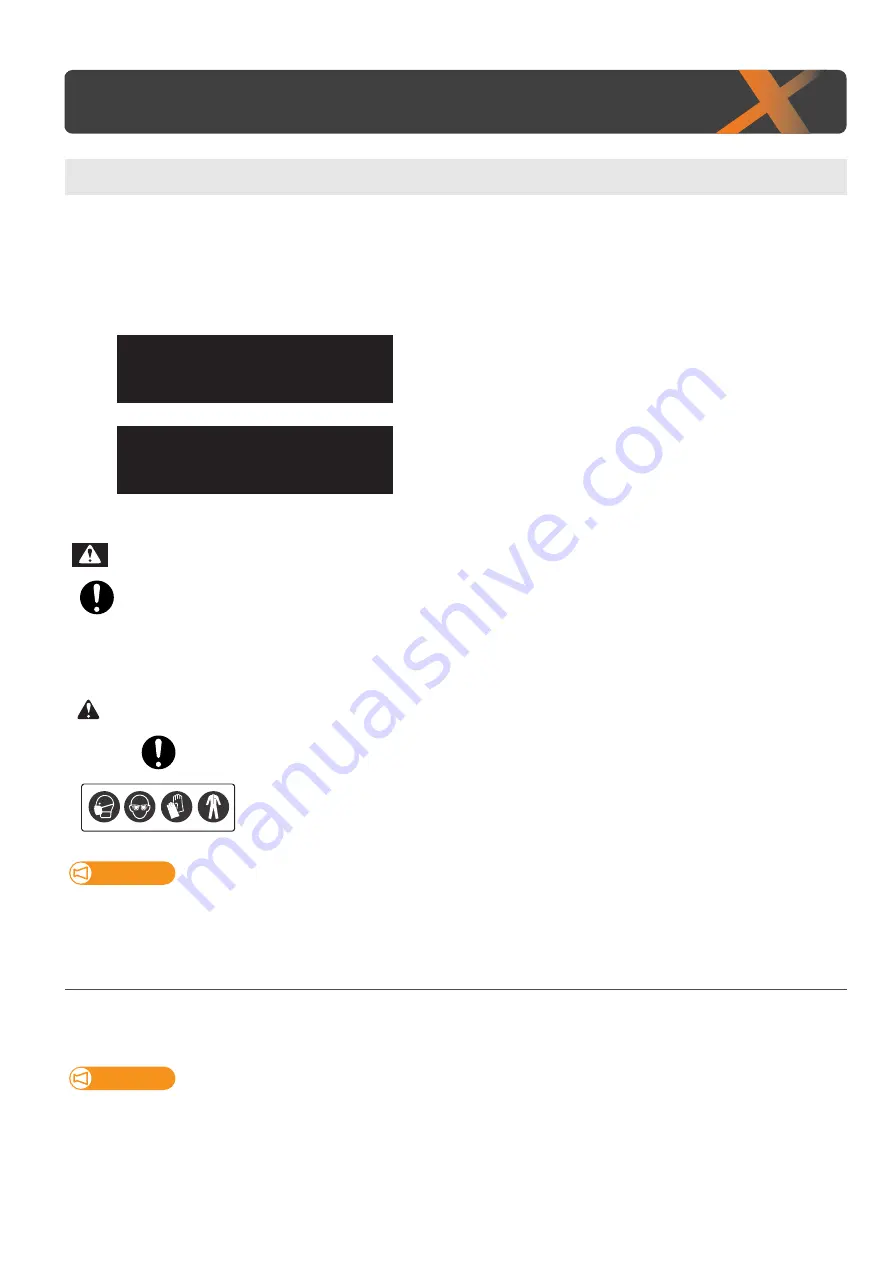
112 Emptying waste ink tank
3
Emptying waste ink tank
When a certain amount of waste fluid has been collected in the waste ink tank, the status LED turns on red and beeps.
Drain all waste ink in the waste ink tank into a container. After emptying the waste ink tank, reset the waste ink counter.
Display messages
Emptying waste ink tank
The waste ink tank is about to become full. Mutoh recommends that
you empty the waste ink tank before it is completely full.
• Printing or other operation will continue while you do this.
The waste ink tank has become full. Empty the waste ink tank
immediately.
• Printing or other operation will stop. It will resume when you have carried
out “Reset Waste Ink”.
Do not mix waste ink with any other chemicals, even in a small amount.
If mixed with other chemicals (e.g. oxidizing agent), it may produce heat. Before pouring waste ink into a container, make sure
• the container is empty.
• inside the container is completely dry.
Skin or eye contact with UV curable ink may cause skin inflammation or allergic reaction.
When using this product, wear personal protective equipment (supplied gloves or solvent-resistant
gloves, goggles or protective eyewear, protective mask, protective clothing) to avoid skin contact
with ink.
Important!
Empty the waste ink tank before moving the printer.
1.
Drain waste ink into a container
[1]
Prepare a container to collect waste ink.
Important!
The capacity of waste ink tank is 2,000 ml. Make sure to prepare a container that has enough capacity when discharging waste ink.
Emptying waste ink tank
NeatFullWasteInkTank
Full WasteInkTank
WARNING
CAUTION
Содержание XPJ-661UF
Страница 56: ...56 Layer printing...
Страница 104: ...104 Menu during printing...
Страница 158: ...158 How to perform initial ink charging after ink discharge...
Страница 173: ...List of specifications 173...
Страница 174: ...XPJ661UFE A 00...
















































